-
![]()
Sofia Albert
Sofia has been involved with tech ever since she joined the EaseUS editor team in March 2011 and now she is a senior website editor. She is good at solving various issues, such as video downloading and recording.…Read full bio -
![]()
Alin
Alin is a sophisticated editor for EaseUS in tech blog writing. She is proficient in writing articles related to screen recording, voice changing, and PDF file editing. She also wrote blogs about data recovery, disk partitioning, data backup, etc.…Read full bio -
Jean has been working as a professional website editor for quite a long time. Her articles focus on topics of computer backup, data security tips, data recovery, and disk partitioning. Also, she writes many guides and tutorials on PC hardware & software troubleshooting. She keeps two lovely parrots and likes making vlogs of pets. With experience in video recording and video editing, she starts writing blogs on multimedia topics now.…Read full bio
-
![]()
Gorilla
Gorilla joined EaseUS in 2022. As a smartphone lover, she stays on top of Android unlocking skills and iOS troubleshooting tips. In addition, she also devotes herself to data recovery and transfer issues.…Read full bio -
![]()
Rel
Rel has always maintained a strong curiosity about the computer field and is committed to the research of the most efficient and practical computer problem solutions.…Read full bio -
![]()
Dawn Tang
Dawn Tang is a seasoned professional with a year-long record of crafting informative Backup & Recovery articles. Currently, she's channeling her expertise into the world of video editing software, embodying adaptability and a passion for mastering new digital domains.…Read full bio -
![]()
Sasha
Sasha is a girl who enjoys researching various electronic products and is dedicated to helping readers solve a wide range of technology-related issues. On EaseUS, she excels at providing readers with concise solutions in audio and video editing.…Read full bio
Page Table of Contents
0 Views |
0 min read
Quick Answer
- Use QuickTime Player: Record your screen while playing the video using macOS's built-in QuickTime, no extra tools needed.
- Join YouTube Premium: Subscribe to YouTube Premium to download videos on mobile, then transfer them to your Mac.
- Use Online Downloader: Paste the YouTube link into a site like Cobalt.tools or Yout.com to download videos instantly in your browser.
- Add Browser Extension: Install a tool like Addoncrop or Savefrom.net Helper to add a download button directly under YouTube videos.
- Use Bookmarklet: Add a JavaScript bookmark (e.g., for ClipConverter) to your browser and click it while watching a video to download.
- Use yt-dlp Command Line: Run yt-dlp in Terminal to download high-quality YouTube videos or audio with advanced options.
How Can You Download YouTube Videos on Mac Without Software
A desktop video downloader is a common solution for downloading YouTube videos on a Mac. But using it requires you to download and install a program on your computer, which will take up your time and space. For these reasons, many of you want to download YouTube videos on a Mac without software.
But how can you download YouTube videos on a Mac without the software? We will offer you some effective and legal ways. Read on to check more details. This guide is for informational purposes only. Always ensure you have permission before downloading YouTube videos, and use the following methods only for personal or non-copyrighted content.
How to Download YouTube Videos on Mac Without Software
There are two proven methods to download YouTube videos on a Mac without software. Whether you are using a Mac or a PC, you can choose one of them to get the video you like from YouTube.
Option 1. Use QuickTime Player
One way to save YouTube videos on a Mac is by using QuickTime Player to record your screen. This method works across nearly all websites and doesn't require any additional software. It's simple, built into macOS, and completely free of ads or pop-ups.
However, it also has some notable drawbacks. You'll need to monitor the recording manually from start to finish, which can be time-consuming. Additionally, QuickTime and macOS's native screen recording tools are limited to just three resolutions—480p, 720p, and 1080p—and only allow exporting in the .mov format, which isn't universally supported by all devices or editing platforms.
✅Pros:
- Free to use
- No app installation required
- Ad-free and clean experience
- Compatible with nearly all websites
⚠️Cons:
- Requires manual monitoring during recording
- Limited to 480p, 720p, and 1080p resolutions
- Only supports .mov output format, which may cause compatibility issues
⚠️ NOTE: This method should only be used for non-copyrighted videos, personal projects, or educational purposes. Do not use it to record movies, music videos, or any other copyrighted material you don't own or have permission to use.
Follow this guide to record YouTube videos with QuickTime Player:
Step 1. Visit the YouTube video page, and remember not to play it.
Step 2. Open QuickTime Player, click "File > "New Screen Recording" on the top menu bar. This will open a screen recording window.

Step 3. Click the drop-down icon next to the record button and choose "Built-in Microphone: Internal Microphone".

Step 4. Click the Record button, then drag to select the area of the screen where the video is playing. Click "Start Recording."
Step 5. Press the Play button to begin video playback.
Step 6. Once the video finishes, click the app icon at the top of the screen to stop recording.
Step 7. A recording file will be generated. You can rename the file and choose where to save it. Finally, click "Save."
See also:
Option 2. Join YouTube Premium
Aside from screen recording, a secure and official way to save YouTube videos from the website on Mac is by subscribing to YouTube Premium. It allows you to download videos and music directly—no third-party tools needed—ensuring better privacy and data protection.
To join, go to the YouTube website, sign in, and select "Try it free" or "Get YouTube Premium." A free trial may be available based on your region.

Note that downloads are limited to the mobile app, so you'll need to transfer videos to your Mac via USB after downloading them on an iPhone or iPad.
✅Pros:
- Secure and privacy-conscious method endorsed by YouTube
- No additional apps or installations required
- May offer a free trial before payment
⚠️Cons:
- Downloading is limited to mobile devices
- Requires transferring files to a Mac manually via USB
- Involves a recurring subscription cost
Option 3. Use Online Video YouTube Downloader
Online YouTube video downloaders are convenient and require no installation or sign-up, making them ideal for quick use. However, many are plagued by ads, redirects, or even malware risks. A few exceptions stand out for being safer and cleaner, though they may come with some limitations.
✅Pros:
- No installation or sign-up required
- Accessible from any browser
- Usually free to use
- Some offer ad-free experiences
⚠️Cons:
- Often plagued by intrusive ads and redirects
- Can be unstable or slow
- Potential risk of malware on some sites
- May limit video quality or features
- Bulk downloads are usually unsupported
Here are my recommended tools:
- Cobalt.tools offers a simple, ad-free interface with reliable performance. It doesn't support high-res or bulk downloads but is great for quick, no-fuss use.
- Savefrom.net is widely used and supports many formats, but its free version includes intrusive ads and is not available in the U.S.
- Yout.com allows users to trim, convert, and download videos with fewer ads. Some features are locked behind a paywall, but it's still a solid choice for basic needs.

Take Cobalt.tools as an example:
- Open Cobalt.tools and move to Settings for the general and advanced settings like location, video quality, and more.
- Copy and paste the YouTube video link into the field and press the forward button.
Option 4. Add YouTube Video Download Extension
YouTube download extensions on Mac Safari and Chrome provide another simple way to save videos without installing full software. These browser add-ons integrate directly into your YouTube viewing experience, making downloading more seamless.
✅Pros:
- Easy to use with download buttons directly on YouTube pages
- No need to install bulky software
- Quickly accessible from your browser
⚠️Cons:
- Require manual installation outside official stores
- Can break after YouTube updates, needing frequent updates
- Sometimes include ads or promote companion apps
Here are my recommended tools:
- One option is YouTube Video Downloader by Addoncrop, a Chrome-based extension that adds a download button below YouTube videos. It supports various formats and qualities, and works smoothly through a custom installer, since Chrome Web Store doesn't allow such extensions directly. While easy to use, setup can be slightly technical, and updates may lag behind YouTube changes.
- Another option is Savefrom.net Helper, which also adds a direct download option to YouTube pages. It's available for multiple browsers, including Safari and Chrome (via a workaround). It supports a good range of formats and resolutions, though it may include occasional ads and works best when paired with its desktop helper app.
To download YouTube videos on Mac:
- Open a new tab and go to chrome://extensions/. Turn on Developer mode at the top right.
- Install OrangeMonkey from the Chrome Web Store (or skip this if you already use Tampermonkey).
- Visit the Savefrom.net Helper script page, click Add Now, then confirm the installation.
- Go to YouTube and play the video you want to download.
- Make sure the Savefrom.net Helper extension is enabled.
- Click the Download button that appears below the video and select your preferred quality.

Option 5. Use Online Bookmarklets
If you want to download YouTube videos without installing any software or browser extensions, bookmarklets are a smart alternative. A bookmarklet is a small JavaScript snippet saved as a browser bookmark. When clicked, it runs a function—in this case, redirecting the current YouTube video to a download service like ClipConverter.
✅Pros:
- No need to install third-party software or extensions
- It works on most browsers (Chrome, Safari, Firefox, etc.).
- Simple, one-click access from the bookmarks bar
⚠️Cons:
- Relies on external sites like ClipConverter, which may occasionally go offline or be blocked
- Limited to the features and quality options of the site, it redirects to
- Bookmarklets won't work on mobile browsers or in some restricted environments
How to Use ClipConverter Bookmarklet:
- Copy the following JavaScript code:
javascript:(function(){window.open('https://www.clipconverter.cc/?url='+encodeURIComponent(window.location.href));})();- Create a new bookmark in your browser.
- Paste the code above into the URL field of the bookmark.
- Open the YouTube video you want to download.
- Click your new bookmarklet from the bookmarks bar.
- You'll be redirected to ClipConverter, where you can choose the format and download the video.

Option 6. Enter Command Lines
yt-dlp is a powerful, open-source command-line tool available for macOS, Windows, and Linux. It supports downloading a wide range of content—including videos, audio, playlists, channels, subtitles, and even thumbnails—from YouTube and thousands of other sites.
✅Pros:
- Free and open-source
- Supports Mac, Windows, and Linux
- Can download videos, audio, playlists, channels, subtitles, and thumbnails
- Works with thousands of websites
- Allows advanced features like format selection, merging, and metadata embedding
- Regularly updated and maintained
- Bypasses many restrictions (e.g., age, region, ads)
⚠️Cons:
- Requires use of the command line (not beginner-friendly)
- No built-in graphical interface
- Setup and usage may be complex for casual users
- Frequent site structure changes may require manual updates
- Some antivirus software may flag it due to its power and scripting behavior (false positives)
How to Use yt-dlp on Mac to Download YouTube Videos:
Step 1. Install Homebrew (if you haven't already):
Open Terminal and run:
/bin/bash -c "$(curl -fsSL https://raw.githubusercontent.com/Homebrew/install/HEAD/install.sh)"
Step 2. Install yt-dlp via Homebrew:
brew install yt-dlp
Step 3. Download a YouTube video:
Once installed, use this command in Terminal:
yt-dlp https://www.youtube.com/watch?v=YOUR_VIDEO_ID
- Replace the URL with the actual link to the video you want to download.
Optional: Download audio only (MP3)
yt-dlp -x --audio-format mp3 https://www.youtube.com/watch?v=YOUR_VIDEO_ID
Optional: Specify video quality or format
yt-dlp -f bestvideo+bestaudio https://www.youtube.com/watch?v=YOUR_VIDEO_ID
Extra: How to Download YouTube Videos on Mac with Software
While the previous methods offer convenience, they're not always the most efficient way to download videos from YouTube or other websites. You may run into common issues like intrusive ads, redirections, or slow bulk downloads. For a more streamlined experience, a dedicated desktop tool like EaseUS Video Downloader is a better option for both Mac and PC users.
This downloader stands out for its speed, stability, and support for over 1,000 sites—including YouTube. It allows you to save videos in resolutions up to 8K and convert them into your preferred format. Whether you're downloading music, full videos, or converting clips to MP3, EaseUS Video Downloader handles it all with ease.
Key Features
- Supports downloads from 1,000+ websites
- Offers high-resolution downloads (up to 8K)
- Converts videos to multiple formats, including MP3
- Fast and stable performance on both Mac and Windows
Free Download video downloader for Windows
Secure Download
Free Download video downloader for Mac
Secure Download
To download YouTube videos on a Mac with software:
Step 1. Open EaseUS Video Downloader and choose your preferred format and quality.
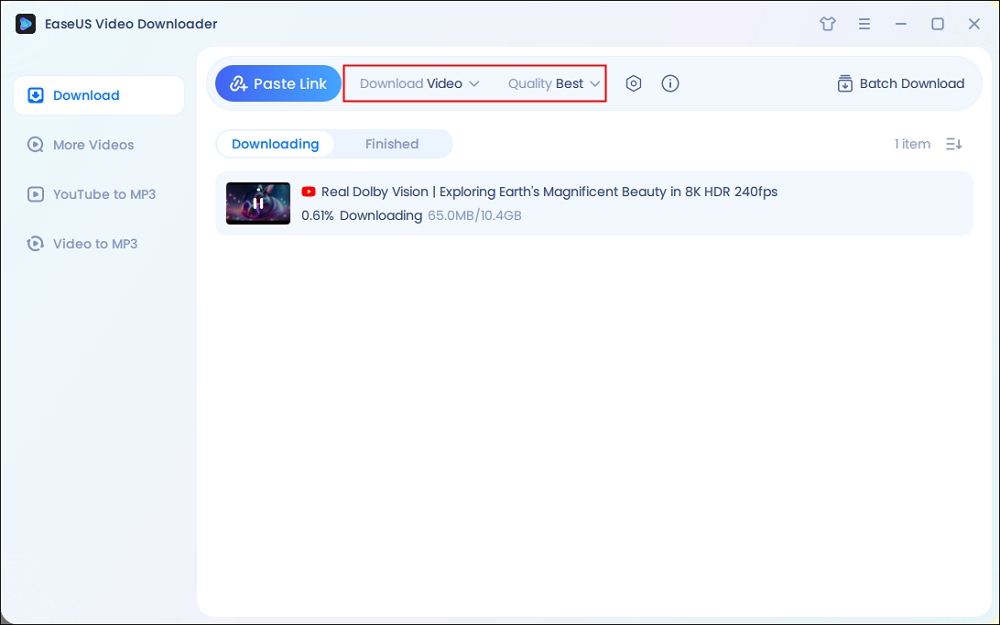
Step 2. Head to YouTube and find your favorite video that you wish to download, then click "Paste Link."The download of the YouTube video to your Mac will commence.
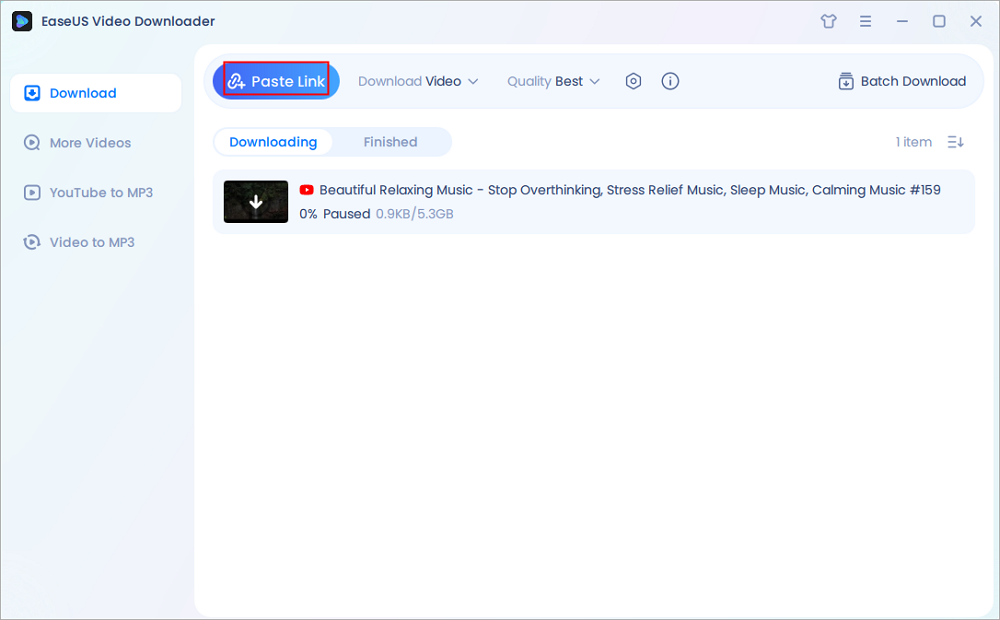
Step 3. Once done, click "Open File Location" to locate and check the downloaded video.
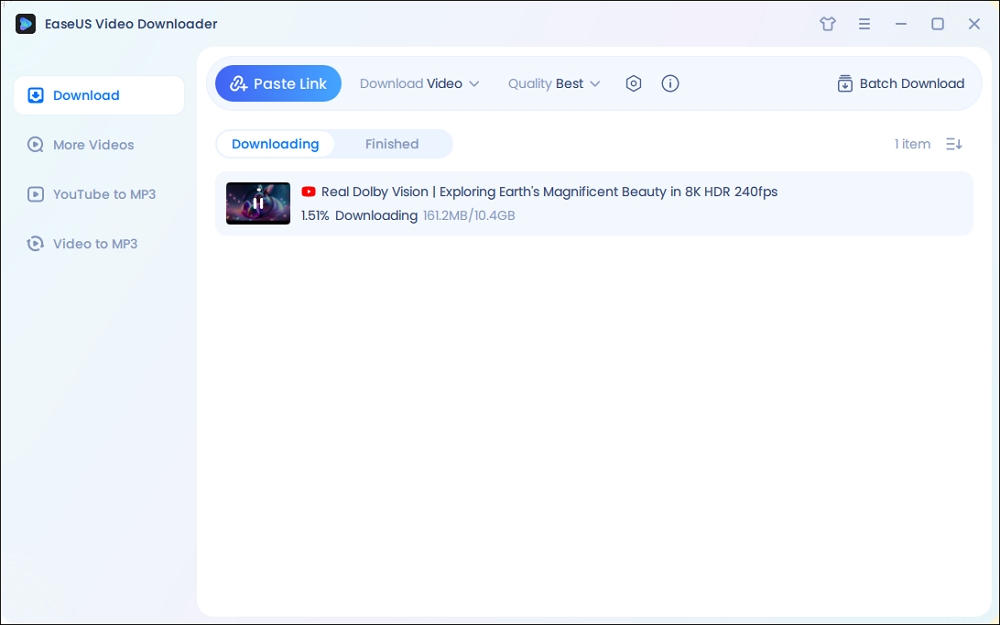
Disclaimer: Please note that it's illegal to download copyrighted content and use them for commercial intensions without authorization. Before you download videos, you'd better check whether the sources are copyrighted.
The Bottom Line
For you to make a better decision:
If you rarely need to download videos, using an online tool or a browser extension is the quickest way. If you need to download videos from different sites frequently, getting a desktop-based video downloader is recommended.
Free Download video downloader for Windows
Secure Download
Free Download video downloader for Mac
Secure Download
Make sure to download only content you have the right to and respect the terms of service of each platform.
FAQ on Downloading YouTube Videos on Mac Without Software
1. How to download YouTube videos without any software on a mobile?
If you have YouTube Premium, just open the YouTube app and hover over the download button below the video you want to download, then press the download button.
But if you haven't, you can visit online YouTube downloaders like SaveFrom.net (banned in the US), YT1S, etc., and paste your link here to save it to your phone gallery.
2. Is there a free YouTube downloader for Mac?
Yes, there are several free YouTube downloaders for Mac, with popular options being EaseUS Video Downloader and 4K Video Downloader. They allow you to download high-quality videos, playlists, channels, and subtitles from YouTube. Additionally, SaveFrom and Y2Mate are other reliable online free options.
3. How to download YouTube videos on Mac fast?
EaseUS Video Downloader is 30x faster than other downloaders:
- Open EaseUS Video Downloader and set up the output. Click "Batch Download."
- Copy the YouTube URLs into the box and press the "Confirm" button.
- You can see all the YouTube videos that are in progress.



