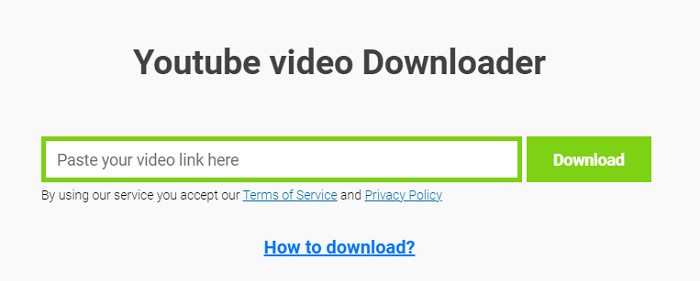-
![]()
Sofia Albert
Sofia has been involved with tech ever since she joined the EaseUS editor team in March 2011 and now she is a senior website editor. She is good at solving various issues, such as video downloading and recording.…Read full bio -
![]()
Alin
Alin is a sophisticated editor for EaseUS in tech blog writing. She is proficient in writing articles related to screen recording, voice changing, and PDF file editing. She also wrote blogs about data recovery, disk partitioning, data backup, etc.…Read full bio -
Jean has been working as a professional website editor for quite a long time. Her articles focus on topics of computer backup, data security tips, data recovery, and disk partitioning. Also, she writes many guides and tutorials on PC hardware & software troubleshooting. She keeps two lovely parrots and likes making vlogs of pets. With experience in video recording and video editing, she starts writing blogs on multimedia topics now.…Read full bio
-
![]()
Gorilla
Gorilla joined EaseUS in 2022. As a smartphone lover, she stays on top of Android unlocking skills and iOS troubleshooting tips. In addition, she also devotes herself to data recovery and transfer issues.…Read full bio -
![]()
Rel
Rel has always maintained a strong curiosity about the computer field and is committed to the research of the most efficient and practical computer problem solutions.…Read full bio -
![]()
Dawn Tang
Dawn Tang is a seasoned professional with a year-long record of crafting informative Backup & Recovery articles. Currently, she's channeling her expertise into the world of video editing software, embodying adaptability and a passion for mastering new digital domains.…Read full bio -
![]()
Sasha
Sasha is a girl who enjoys researching various electronic products and is dedicated to helping readers solve a wide range of technology-related issues. On EaseUS, she excels at providing readers with concise solutions in audio and video editing.…Read full bio
Page Table of Contents
0 Views |
0 min read
💡To download online videos from any site in Chrome:
Option 1. Use a reliable online video downloader.
Option 2. Try some safe video downloader extensions.
❓More recommended way? - Use a professional video downloader:
Open EaseUS Video Downloader > find the target video page with its built-in browser > click "Download" to choose video quality and format > press "Download" again.
Videos are everywhere—from social media to streaming sites—but most platforms don't offer a download option. That's where third-party tools come in.
However, many online video downloaders and extensions are now blocked by Chrome for violating policies. This article will share with you several ways to download videos from any site in Chrome. If you need a reliable way to download videos when other tools fail, there is a surprise for you at the end of the article.
Download Videos from Any Website in Google Chrome
Both online video downloaders and video downloader extensions allow you to download videos from any website using Google Chrome. Generally, online video downloaders provide more features, while browser extensions free you from copying the video download link. Choose the one you like according to your preferences.
Option 1. Free Online Video Downloaders for Chrome
There are a plethora of online video downloaders for Chrome and other browsers that work to download video or audio files from various sites. Generally, one online video downloader only allows you to download videos from any site. That means you will need different video downloaders to save videos from various sites. For example, if you want to download YouTube videos via Chrome, you can use a YouTube Video Downloader, while if you are looking to download videos from Twitch, you can search for a Twitch video downloader instead.
As there are not many restrictions for an online video downloader for Chrome, you can use it to download YouTube videos from Safari as well. Here is a list of recommendations.
- savethevideo.net
- SaveFrom.net
- Video grabber
- KeepVid
The process of using them to download videos is quite similar:
Step 1. Copy the video link.
Step 2. Paste it into any online video downloader we recommend.
Step 3. Then press "Enter," and select the format you prefer to download.

Option 2. Free Video Downloader Chrome Extensions
Being similar to an online video downloader, browser extensions also support limited sites. You may need more than one browser extension to get all the videos you like for offline watching. You can go to the Chrome Web Store and find the best video downloader you need.
- ⚠️Notice:
- Some browser extensions, like Video Download Professional or Video Downloader Pro, that natively support YouTube may not work in Chrome due to copyright issues.
Video DownloadHelper is a robust tool designed to enhance your online video experience. With support for over 1000 websites, including those using Dash, HLS, and MPD formats, it empowers you to download videos from a wide range of sources. Whether you're capturing live streams for offline viewing, downloading videos in high-definition for optimal clarity in formats like MP4, MKV, or WebM, or extracting audio to MP3s or podcasts for convenient listening.
Step 1. Add Video DownloadHelper to your Chrome.
Step 2. Open YouTube and find the video you want to download. Play it.
Step 3. Open the extension list and select Video DownloadHelper. It will locate the video automatically. If it doesn't work, just refresh the page.
Step 4. Select the video quality and format to download.

How to Download Videos from a Website in Chrome on Mobile
To download videos from websites using Chrome on mobile, you can utilize various methods tailored for mobile browsing. These include employing online video downloaders compatible with mobile browsers, built-in features, or using specific apps designed for video extraction.
On Android
The Video Downloader app allows you to download videos and music directly from the internet in all formats, such as MP3, M4A, MP4, AVI, etc. It features an auto-detect function for easy one-click downloads and a powerful download manager that supports pausing, resuming, and managing multiple downloads simultaneously. You can preview videos before downloading and play them offline. With support for SD cards and a secure folder option, it provides a convenient way to organize and access your downloaded content.
Step 1. Download the app. Use the built-in browser to browse websites.
Step 2. It automatically detects videos, and you can tap the download button.
Step 3. Select the video you wish to download.

On iOS
You can download YouTube videos from Chrome or Safari on your iOS devices. To download a file in Chrome on your iPhone or iPad, open Chrome and locate the video you want to download. Tap it then go to "Open in..." (or the share button) > "Save to Files" > "Save."
To download a video on your iPhone using Safari:
Step 1. Open Safari or Chrome on your iPhone and navigate to the webpage containing the video.
Step 2. Tap and hold on the video until a menu appears.
Step 3. Select "Download Linked File" or "Save Video" from the menu options.
Step 4. The video will be saved to your iPhone's camera roll or downloads folder, depending on the browser and settings.
Share the post if it helps!
Bonus: Download Any Video from Any Site with a Desktop Video Downloader
Using online video downloaders and video downloader extensions can be convenient, but they come with several drawbacks, such as:
- Video Quality Limitations
- Security risks
- Slow speed & server limits
- Browser Performance Issues
- Stopped Working After Updates
- ...
Therefore, I'd like to show you a versatile video downloader for PC & Mac, EaseUS Video Downloader. It performs well in downloading online video & audio from over 1000 sites, including YouTube, TikTok, Facebook, Twitter, Instagram, and more. Here are some of the things you can do with it:
- Download YouTube videos to Mac with high video quality
- Convert TikTok videos to GIFs
- Download Facebook videos in HD
- Download music from SoundCloud
- Download YouTube videos by playlist/channel
Whether you want to save video or audio from video/audio websites or social networking sites, EaseUS Video Downloader will help you download videos from these websites with ease.
Free Download video downloader for Windows
Secure Download
Free Download video downloader for Mac
Secure Download
To download any video from any site:
Step 1. Launch EaseUS Video Downloader on your PC. Go to "General" > "Download" to select the output format and press "Quality" for the resolution.
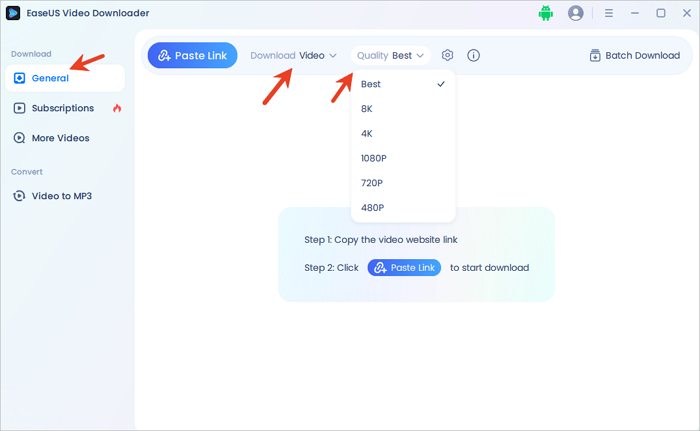
Step 2. Copy and paste the URL of the video you want to download and click "Paste Link" to proceed.
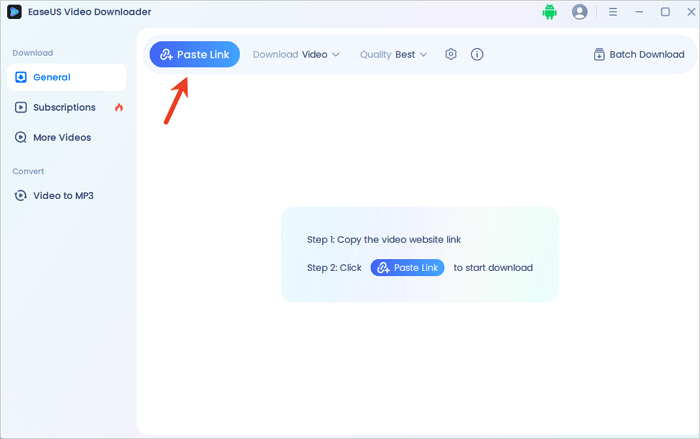
Step 3. After the downloading process finishes, you can check the downloaded video in the option "Finished."
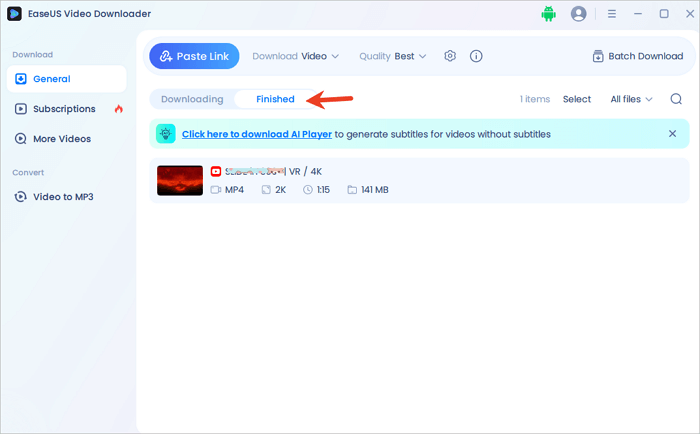
Disclaimer: The information provided in this guide is for personal use. EaseUS is in no way collaborated or affiliated with the video-sharing site and will never approve any copyright infringement action. The end-user should be solely responsible for their behavior.
If You Can't Download Online Videos
- You first need to check whether these videos are owned privately. It's known that you can't download others' private videos due to privacy protection.
- If not, you should check the URL you copied and make sure it is the correct video address.
- Afterward, check your network connection. A slow and unstable network may result in download failure.
- If you still can't save videos from a website successfully, I'm afraid that the video streaming website may not be included in the support list. In such a case, you can find a tool that supports the site to apply.
The Bottom Line
While Chrome offers some video download options, they're not ideal. Online tools are convenient, but desktop downloaders like EaseUS Video Downloader win in features, stability, and reliability. Plus, they're ad-free - unlike online tools plagued with ads and redirects. With so many options available, choose the one you trust most for worry-free video downloads.
Free Download video downloader for Windows
Secure Download
Free Download video downloader for Mac
Secure Download
How to Download Videos from Any Website in Chrome FAQ
1. How to download videos from Chrome to the gallery?
To download a file using the Chrome app on your Android phone or tablet:
- Open the Chrome app on your Android device.
- Navigate to the website where the file you want to download is located.
- Touch and hold the item you wish to download, then tap either "Download link" or "Download image" from the menu that appears.
- For some video and audio files, you may need to tap on "Download" to initiate the download process.
On your iPhone or iPad:
- Open Chrome on your iPhone or iPad.
- Navigate to the webpage containing the file you want to download.
- Tap on the file you wish to download.
- Select "Open in..." and then choose "Save to Files."
- Finally, tap "Save" to save the file to your device.
2. How to inspect videos from a website in Chrome?
To inspect videos on a website using Chrome:
- Open Chrome and go to the website.
- Right-click on the video or anywhere on the webpage and select "Inspect" from the menu (shortcut key: F12).
- In the Developer Tools that appear, filter MP4 under the Network tab or elements representing the video player.
- Click on the video URL and open it in a new tab.
- Right-click on the video to save it.
3. Why can't I download videos in Chrome?
You might be unable to download videos in Chrome due to browser extensions, website restrictions, copyright protection, browser settings, cache data, updates, or legal restrictions against downloading copyrighted content without permission. Check browser settings, disable extensions, or use alternative methods that comply with legal video download guidelines.