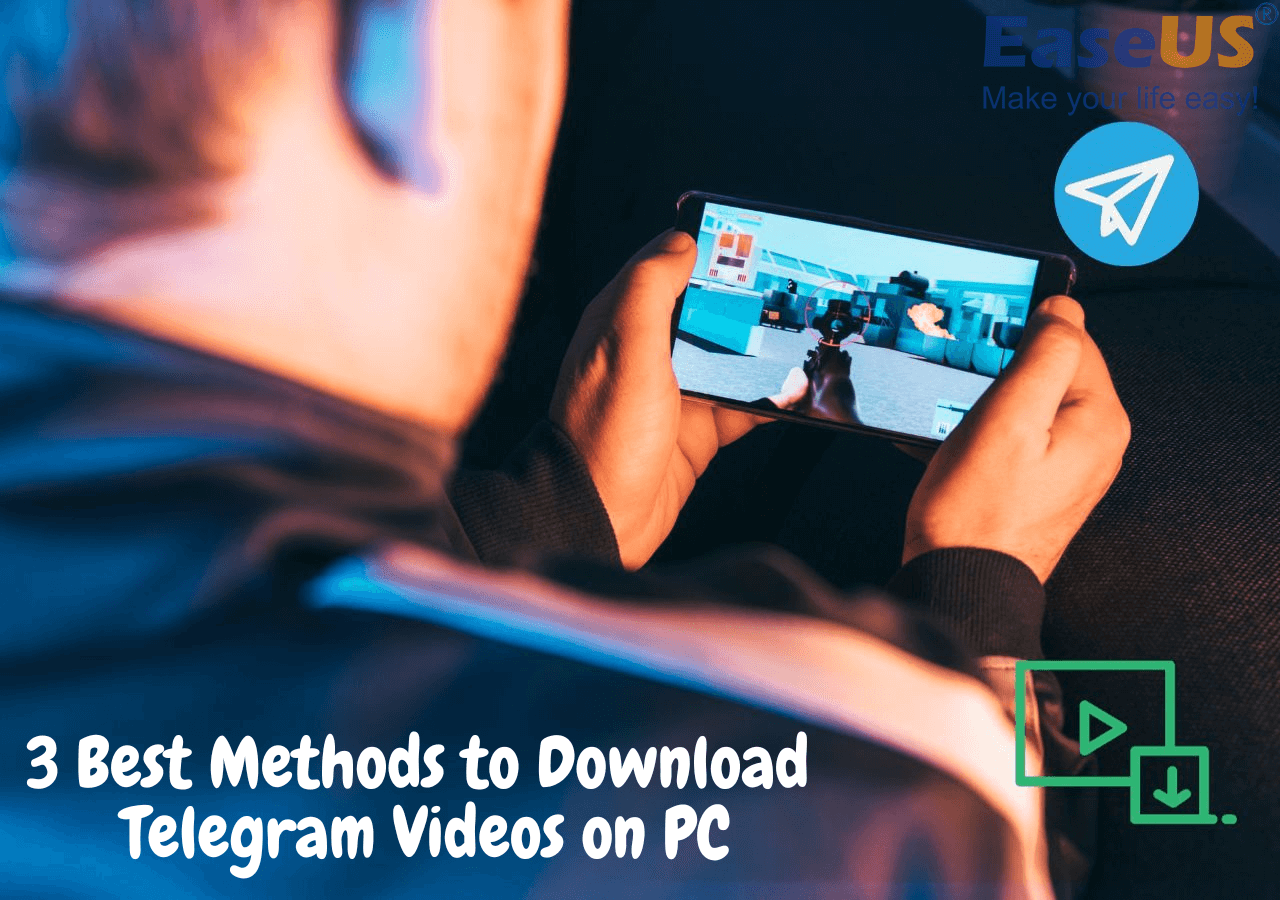-
![]()
Sofia Albert
Sofia has been involved with tech ever since she joined the EaseUS editor team in March 2011 and now she is a senior website editor. She is good at solving various issues, such as video downloading and recording.…Read full bio -
![]()
Alin
Alin is a sophisticated editor for EaseUS in tech blog writing. She is proficient in writing articles related to screen recording, voice changing, and PDF file editing. She also wrote blogs about data recovery, disk partitioning, data backup, etc.…Read full bio -
Jean has been working as a professional website editor for quite a long time. Her articles focus on topics of computer backup, data security tips, data recovery, and disk partitioning. Also, she writes many guides and tutorials on PC hardware & software troubleshooting. She keeps two lovely parrots and likes making vlogs of pets. With experience in video recording and video editing, she starts writing blogs on multimedia topics now.…Read full bio
-
![]()
Gorilla
Gorilla joined EaseUS in 2022. As a smartphone lover, she stays on top of Android unlocking skills and iOS troubleshooting tips. In addition, she also devotes herself to data recovery and transfer issues.…Read full bio -
![]()
Rel
Rel has always maintained a strong curiosity about the computer field and is committed to the research of the most efficient and practical computer problem solutions.…Read full bio -
![]()
Dawn Tang
Dawn Tang is a seasoned professional with a year-long record of crafting informative Backup & Recovery articles. Currently, she's channeling her expertise into the world of video editing software, embodying adaptability and a passion for mastering new digital domains.…Read full bio -
![]()
Sasha
Sasha is a girl who enjoys researching various electronic products and is dedicated to helping readers solve a wide range of technology-related issues. On EaseUS, she excels at providing readers with concise solutions in audio and video editing.…Read full bio
Page Table of Contents
0 Views |
0 min read
Takeaways
- There are multiple ways to help download online videos in qualities from 360P to 4k.
- This article shares ways to download online videos to a PC or a laptop.
✍🏽The best way to download videos to a PC without platform limitations is by using a third-party video downloader:
Step 1. Open EaseUS Video Downloader and set up the output.
Step 2. Copy the video link from the internet.
Step 3. Back to the tool and press "Paste Link" to start downloading.
"How to download a video from the Internet to my computer?"
Although it's quite convenient to upload and watch videos online, that's not the same case when it comes to downloading videos from websites like YouTube, Facebook, Twitter, and many other sites to your computer or mobile device for offline viewing. That's why so many users are asking the question shown above.
Luckily, despite the fact that video sites generally disallow their users to download videos to a computer or other devices, you can save a video you want to download to your computer easily with the help of third-party software or services.
Read on and learn how to download online videos to your computer using the URL effortlessly.
| Video Downloader | Platform | Video Quality | Video Format | Bulk Download |
|---|---|---|---|---|
| EaseUS Video Downloader | Windows, Mac, Android | 360p-4k | MP4, AVI, MKV | Yes |
| SaveTheVideo | Web | 360p-720p | MP4, M4A, MP3 | No |
| Video Downloader Professional | Chrome, Edge, Opera, etc. | 360p-4k | MP4 | No |
| Built-in Screen Recorder | Windows, Mac & Mobile Devices | SD-HD | MOV, WMV, FLV | No |
- ‼️Disclaimer
- This article is intended for informational and educational purposes only. We do not promote or encourage the unauthorized downloading, sharing, or distribution of copyrighted content.
-
Users should only download videos from online platforms when:
- The content is in the public domain
- The video is clearly marked for free use
- They have received explicit permission from the copyright owner
Downloading videos from websites like YouTube, Facebook, TikTok, or others using third-party tools may violate the platform's Terms of Service or copyright laws in your region. Always respect intellectual property rights and use downloaded content solely for personal, non-commercial use.
Use any tools or methods mentioned in this guide at your own risk. We are not responsible for any misuse or legal consequences arising from downloading copyrighted materials.
Part 1. Download Videos in Laptop or PC with Professional Video Downloader
EaseUS Video Downloader is a 100% safe video downloader for Windows. It will download videos from YouTube, Facebook, Twitter, Dailymotion, and many other sites to your computer using the video URL, no ads, and no plugins.
The video downloader also allows you to download online audio files to your device or download YouTube videos to MP3 directly. For example, you are able to download music from SoundCloud to your computer or convert YouTube videos to MP3 to extract audio from videos. Besides, it offers bulk downloading, allowing you to download YouTube playlists.
Follow the steps below to see how to download YouTube videos to your laptop or PC with this all-in-one video downloader within seconds.
- Tip
- If you're a Mac user, EaseUS Video Downloader also covers you because it allows you to download YouTube videos on a Mac without fuss.
To download videos to a computer:
Free Download video downloader for Windows
Secure Download
Free Download video downloader for Mac
Secure Download
Step 1. Run EaseUS Video Downloader. Choose your preferred format and quality.
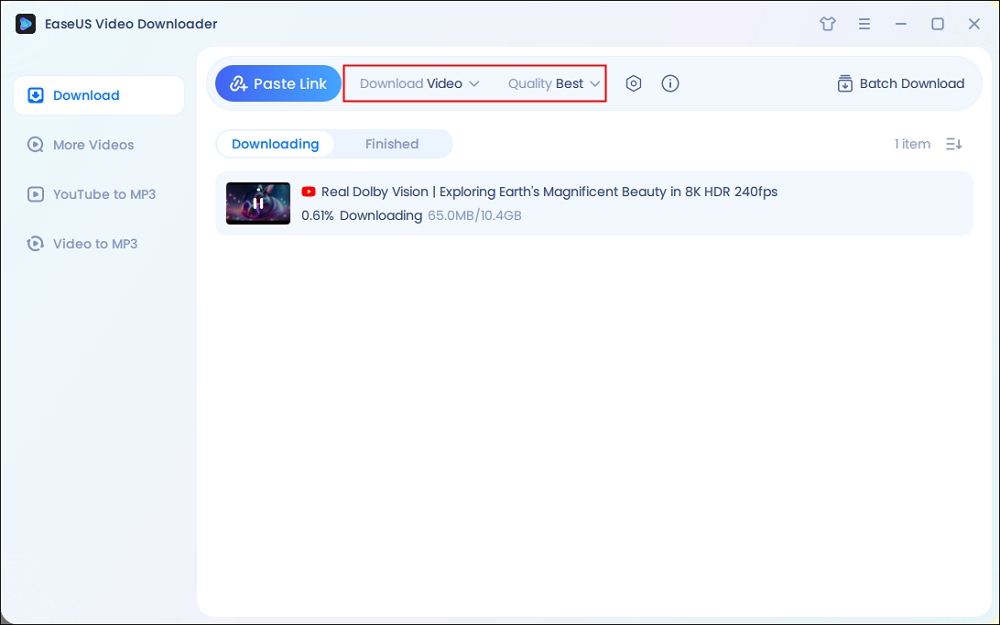
Step 2. Copy the video link and click "Paste Link," initiating the download process to your laptop.
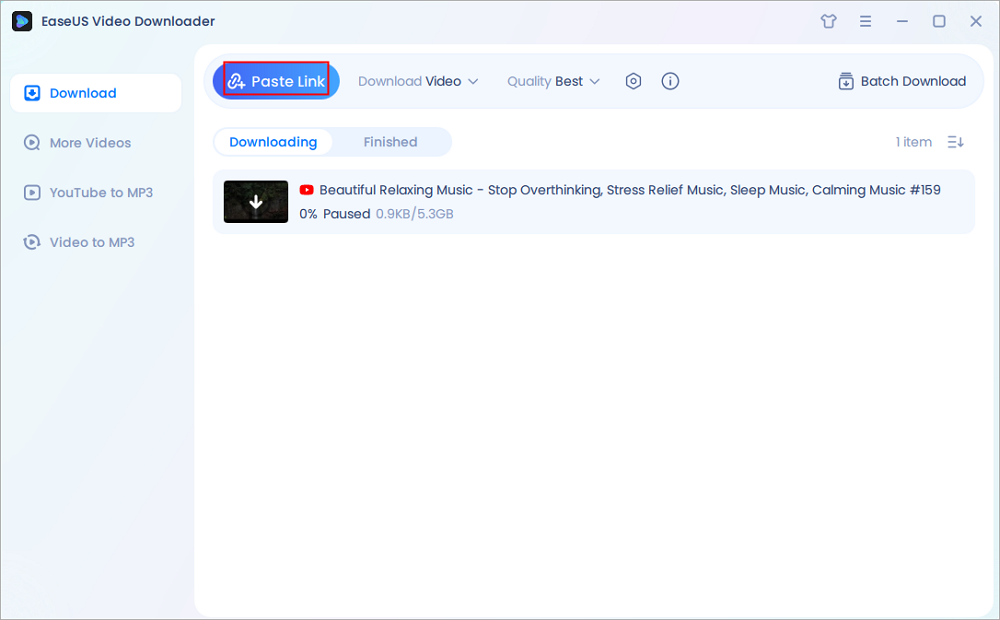
Step 3. Once the download completes, click "Open File Location" to locate and inspect the video.
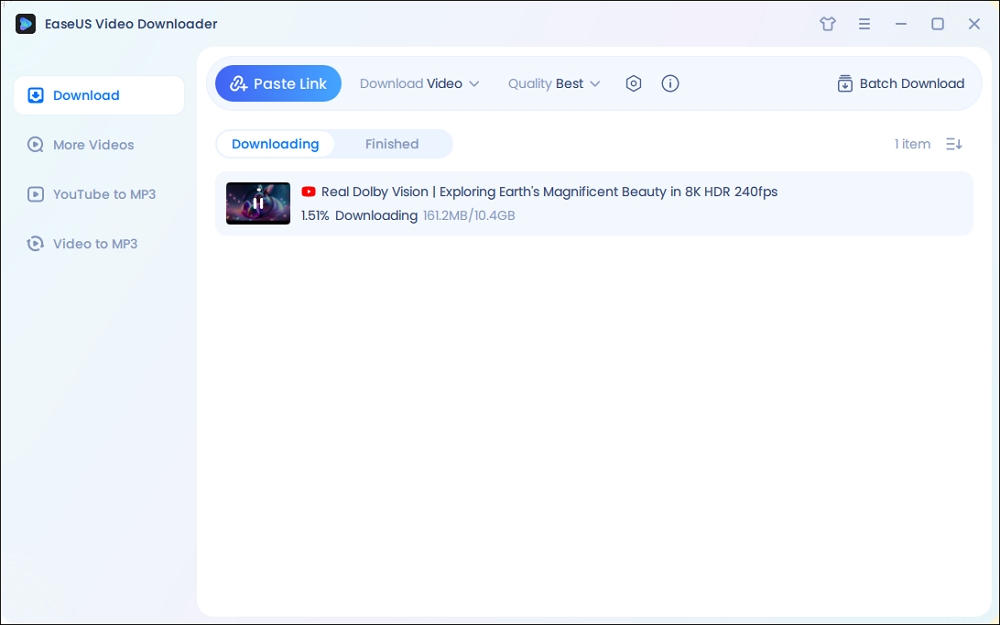
Disclaimer: It is illegal to download any copyrighted content for commercial purposes without the permission. This guide is demonstrated ONLY for personal use.
Also read here for the best free video editing software no watermark.
Part 2. Download Videos to a Computer Online Free
Apart from desktop software, there are many online video downloaders for you to choose from. Online tools are convenient since they spare you from downloading and installing an application. You can save online videos to your PC or laptop directly via a web browser.
However, online video downloaders have their own disadvantages compared to desktop applications, e.g.
- Online YouTube video downloaders are less stable and have a lower success rate when downloading a video file.
- Online tools are generally loaded with annoying ads and confusing buttons.
- Some of these services are just not safe to use.
Thus, if you still prefer to download videos from the website on Chrome to your PC or laptop online, you should carefully pick an online video downloader that is trustworthy.
- Savefrom is a powerful online video downloader supporting multiple websites and video options, but it is unavailable in the US.
- SaveTheVideo bulk saves videos from popular sites and exports to MP4, MP3, etc., but it doesn't support YouTube.
- SSYouTube.com downloads YouTube videos in different qualities quickly and easily.
- YouTube Video Downloader downloads HD YouTube videos without ads or a sign-up.
Let me take YouTube Video Downloader as an example.
To download videos on a PC or laptop online:
Step 1. On your computer, open a browser and go to the YouTube Video Downloader.
Step 2. Copy and paste the URL of the video you want to download in the address bar and click "Download".
Step 3. You may be redirected to another page. If so, close the new page and go back to the original one.
Step 4. Now you should see all the download options. Select the video quality you prefer to download it to your computer.
Step 5. Check the downloaded videos in the "Downloads" folder on your computer.

Part 3. Download Online Videos to PC or Laptop with Browser Extension
Another way to download online videos on a computer without installing software is to use a browser extension. A video downloader extension is even simpler to use compared with an online downloader. You don't even need to copy and paste the video URL. All you need to do is click the "Download" button offered by the extension under the video to save it to your computer.
Every method has its drawbacks. It's the same when speaking of browser extensions. When you download a YouTube video to your computer, you save a lot of time using the extension. However, a video downloader extension is always exclusively used to download videos from one site. That means if you want to save a video from another website next time, you will need to find another extension to add to your web browser. There are reliable ones:
- Video Downloader for U downloads videos of the whole page from any website (except YouTube and other DRM-protected sites) in HD.
- Video Download Professional downloads and saves videos playing on a website to the hard disk.
To download a video from the Internet to a computer in Chrome with Video Downloader for U:
Step 1. Go to the Chrome web store to search for Video Downloader for U.
Step 2. Add the extension to your browser and restart it.
Step 3. Go to the video page and play the video.
Step 4. It offers you options; select the video you want to download, and click "Download."

If you can't download videos to your computer, you should check whether the video is private or contains music, which may cause copyright issues. Besides, make sure you have a stable network connection since a poor network may induce download failure.
Part 4. Save Online Videos to PC with Screen Recorder
Some built-in screen recorders in Windows and Mac, like QuickTime Player, can also help save online videos. You can go to this page to learn about this. Please note that, compared to a professional video downloader, it has some limitations in terms of quality or file size.
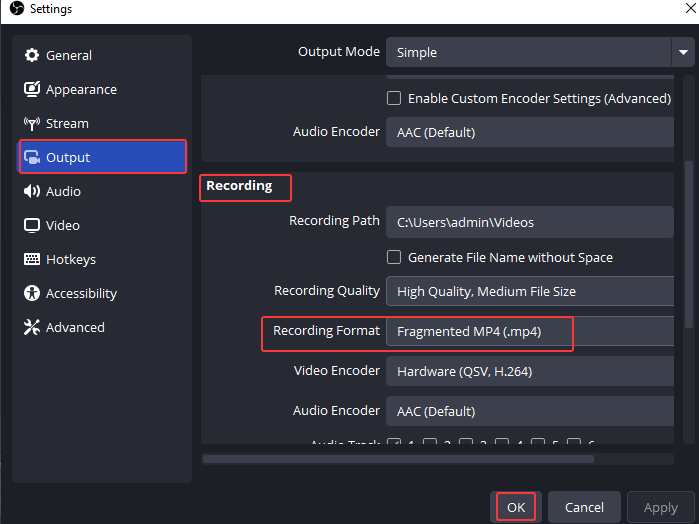
The Bottom Line
If you want to download videos from the Internet to your computer often, EaseUS Video Downloader is the best choice for you. That's because it supports multiple websites (both video and music sites) and has a higher success rate while downloading video or audio files. Apply one of the ways above to get the videos you like to your computer with a few simple clicks.
Free Download video downloader for Windows
Secure Download
Free Download video downloader for Mac
Secure Download
FAQ
How to download videos from any website in Google Chrome?
You can use developer tools or Chrome extensions to download videos from any website.
- Navigate to the web page with the videos you want to download.
- Press F12 and go to "Network."
- Find "Media" and the MP4 file.
- Right-click it to open it in a new tab.
- Right-click the video and select "Save video as..."
How do I download a video from a site that streams it?
- Copy the streaming video link.
- Go to Savefrom.net and paste the link into the box.
- Click the download button and wait for a moment.
- Choose the preferred video quality and download it.
How can I download free videos from the internet?
You can download free videos from the internet using the developer tools, online video downloaders, extensions, or software.
- Visit the website containing the videos you want.
- Play the video and activate the extension Video Downloader Professional.
- Choose a video quality and press download.