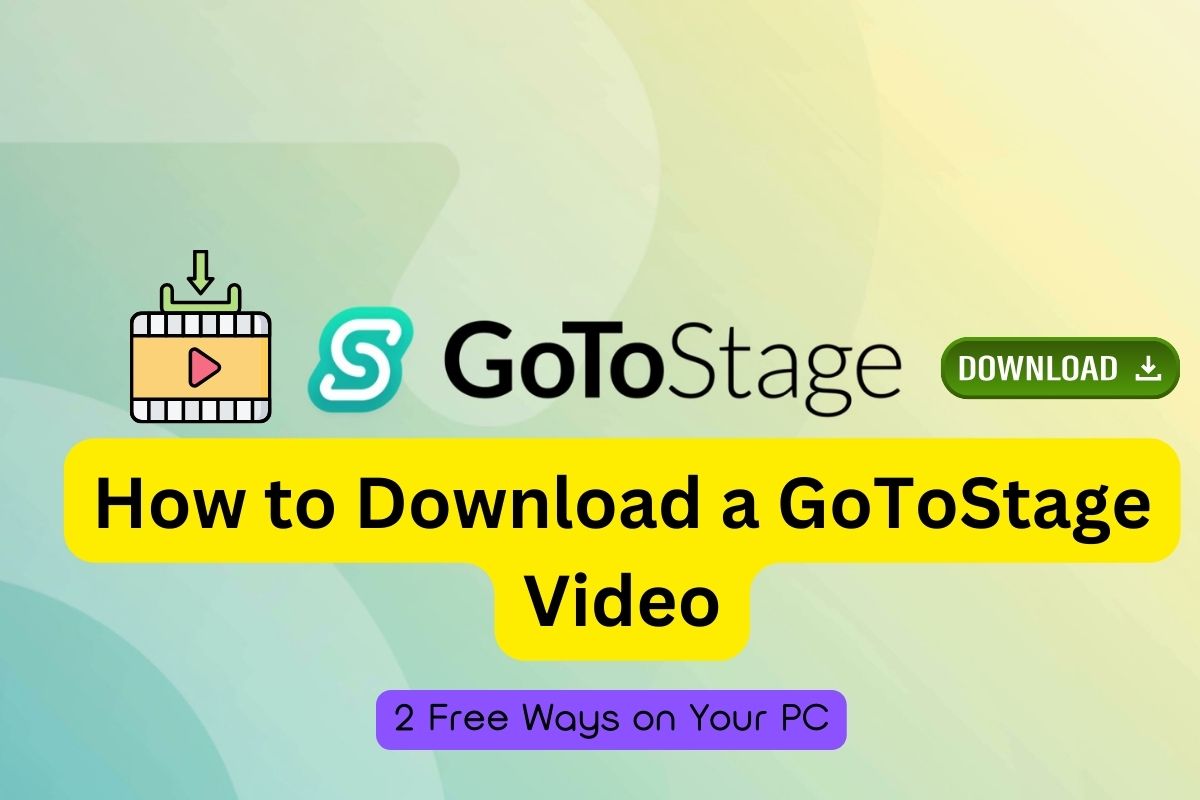-
![]()
Sofia Albert
Sofia has been involved with tech ever since she joined the EaseUS editor team in March 2011 and now she is a senior website editor. She is good at solving various issues, such as video downloading and recording.…Read full bio -
![]()
Alin
Alin is a sophisticated editor for EaseUS in tech blog writing. She is proficient in writing articles related to screen recording, voice changing, and PDF file editing. She also wrote blogs about data recovery, disk partitioning, data backup, etc.…Read full bio -
Jean has been working as a professional website editor for quite a long time. Her articles focus on topics of computer backup, data security tips, data recovery, and disk partitioning. Also, she writes many guides and tutorials on PC hardware & software troubleshooting. She keeps two lovely parrots and likes making vlogs of pets. With experience in video recording and video editing, she starts writing blogs on multimedia topics now.…Read full bio
-
![]()
Gorilla
Gorilla joined EaseUS in 2022. As a smartphone lover, she stays on top of Android unlocking skills and iOS troubleshooting tips. In addition, she also devotes herself to data recovery and transfer issues.…Read full bio -
![]()
Rel
Rel has always maintained a strong curiosity about the computer field and is committed to the research of the most efficient and practical computer problem solutions.…Read full bio -
![]()
Dawn Tang
Dawn Tang is a seasoned professional with a year-long record of crafting informative Backup & Recovery articles. Currently, she's channeling her expertise into the world of video editing software, embodying adaptability and a passion for mastering new digital domains.…Read full bio -
![]()
Sasha
Sasha is a girl who enjoys researching various electronic products and is dedicated to helping readers solve a wide range of technology-related issues. On EaseUS, she excels at providing readers with concise solutions in audio and video editing.…Read full bio
Page Table of Contents
0 Views |
0 min read
📝 Note: YouTube's Terms of Service prohibit downloading copyrighted content without permission. This guide is intended for educational and personal use only. We do not support or promote downloading copyrighted content. All methods mentioned in this guide are for personal use only.
Sometimes, you may need to download YouTube videos without losing quality to your iPhone or your iPad to watch it later or edit it. In this article, we will discuss how to download YouTube to MP4 for iPhone. Using the methods we will introduce below, you are able to download YouTube videos to MP4 on your iPhone/iPad effortlessly. Let's go straight to the topic.
| 🤗Method | 💻Device Needed | ✅Pros | ⛔Cons |
| EaseUS Video Downloader | PC/Mac + iPhone | Bulk download, 4K/8K | Requires computer |
| Online YT to Mp4 Downloader | iPhone only | No app needed | Popups, unstable |
| Documents by Readdle | iPhone only | Fewer ads, better UI | Still involves third-party sites |
| iOS Converter App | iPhone only | Fast, multiple formats | May lack stability |
*Note: These sites other than EaseUS are not affiliated with us. We recommend verifying their safety and feasibility before use.*
What to Know Before Downloading YouTube to MP4
Is it legal to use a YouTube to MP4 converter on iPhone to download YouTube to MP4? YouTube's Terms of Service prohibit downloading videos without permission, unless a download button is officially provided (such as through YouTube Premium). Downloading copyrighted videos for redistribution or commercial use may violate copyright laws in your region.
This guide is intended for personal, informational, and educational use only. We recommend downloading content only if:
- You have the content creator's permission,
- The video is copyright-free or under a Creative Commons license,
- Or you're using YouTube Premium for offline viewing.
Use any third-party tools at your own discretion, and always respect content creators' rights.
Method 1. Download YouTube to MP4 on iPhone with EaseUS Video Downloader
The first method to save YouTube videos to MP4 is using EaseUS Video Downloader. The video downloader for PC works ideally to grab any online videos to computer without losing quality. It allows you to download videos and music from YouTube in MP4 format, with quality options ranging from 480p to 8K. Once you convert videos from YouTube to MP4 on your Windows PC or Mac laptop, transfer the videos from computer to your iPhone/iPad via a USB cable easily.
What's more, it provides batch downloading. It can download videos in batches with multiple URLs or directly save videos from a YouTube playlist or channel. Save multiple YouTube videos or music with EaseUS Video Downloader!⬇️
Free Download video downloader for Windows
Secure Download
Free Download video downloader for Mac
Secure Download
🏅Pros:
- Save YouTube videos in MP4/MP3/WAV format.
- Supports bulk downloads (playlist/channel/multiple URLs)
- Support 720P/1080P/4K/HD/8K video resolution without losing quality
- Safer than online tools (no intrusive ads or redirect risks)
- Support 1,000 websites, like Twitter, TikTok, Facebook, etc.
👉To download YouTube videos to MP4 format easily:
Step 1. Launch EaseUS Video Downloader, navigate to the "Download" tab, then expand the "Download" menu to select your desired video format, and the "Quality" menu to choose the resolution.
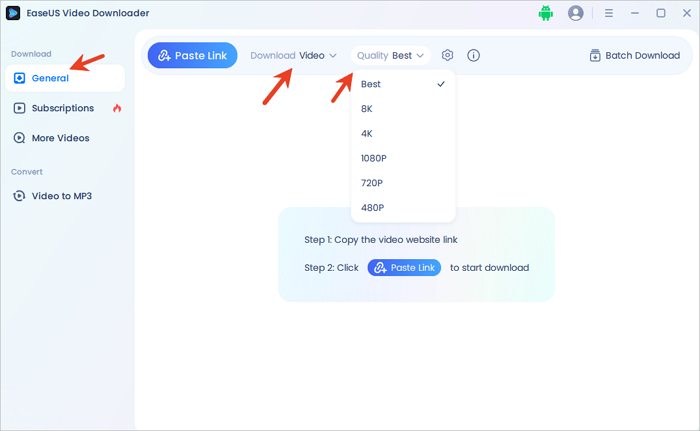
Step 2. Copy the URL of the YouTube video from the address bar, then open EaseUS Video Downloader and click "Paste Link." The video will start downloading automatically.
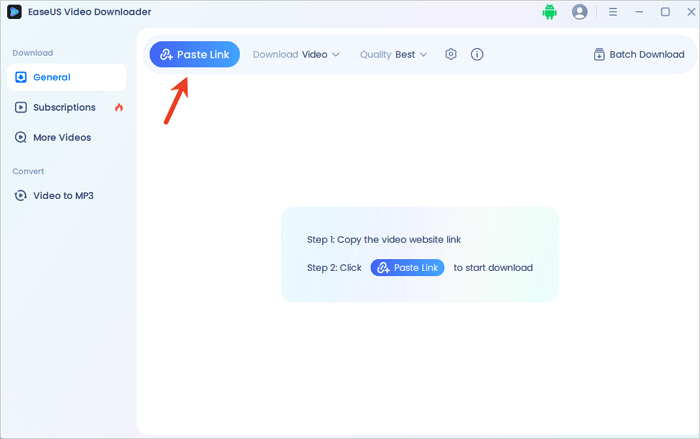
Step 3. Once the download is complete, go to the "Finished" tab to view your downloaded YouTube video.
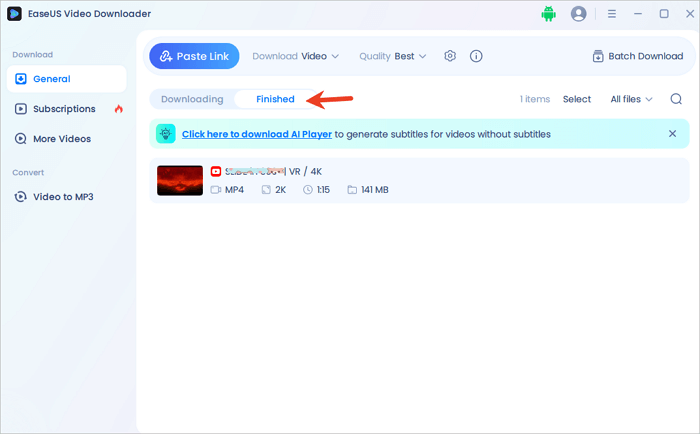
Disclaimer: It is illegal to download copyrighted content from YouTube for any commercial purpose without permission. This guide is demonstrated ONLY for personal use.
After you get YouTube videos to your PC in MP4, you can use iCloud, WhatsApp, or a USB cable to send the videos from your computer to your iPhone. Then you will finally get YouTube videos on iPhone in MP4 format.
Share these easy methods with your social groups to help them download YouTube to MP4!
Method 2. Convert YouTube to MP4 for iPhone Online Free
If you don't want to install any apps or use a PC, you can try web-based YouTube to MP4 converters using Safari. You can search for an online YouTube to MP4 converter with Safari on iPhone/iPad to help you capture YouTube videos in MP4.
🏅Pros:
- Directly download to phone, no app installation
- No need to install apps or use a computer
- Direct MP4 saving to iPhone via Safari browser
- Convenient for short videos or occasional use
✅This method is simple but may have pop-up ads or site instability. We recommend trusted tools like:
- VEED.IO – From a professional video toolkit brand, ad-free and stable.
- 9xbuddy – Simple and effective, works well on mobile browsers, minimal ads.
- ClipConverter.cc – A long-standing and reliable tool for MP4 downloads. Offers format and resolution options.
👉Here's a general process to convert YouTube to MP4 for iPhone using online video converters.
Step 1. Get the YouTube video's URL by hitting "Copy link."
Step 2. Open the Safari app on your iPhone and search for YouTube to MP4 converter or YouTube to MP4 downloader in Google and select one listed above.
Step 3. Paste the YouTube video link into the input bar of the YouTube to MP4 downloader, then hit the convert or download button.
Step 4. Choose the MP4 format and the video quality. Hit the download button. After the downloading completes, click the magnifying glass icon to locate it in the File app.
- ⚠️Notice:
- While these tools are convenient, many online converters are unstable on iPhones and filled with ads. Always avoid clicking suspicious buttons and close any pop-ups immediately.
Method 3. Download YouTube to MP4 on iPhone via Documents by Readdle
As we said, you may fail to download YouTube videos to your iPhone in MP4 with online YouTube to video converters due to ads that you can't close. To avoid ads and have a better experience, you can use the browser inside the Documents app by Readdle. With the Documents app, you can use a similar way to download YouTube videos to MP4 on your iPhone.
🏅Pros:
- Built-in browser avoids most ad interruptions
- File management + download in one app
- More stable than using Safari with pop-up–heavy sites
- Suitable for users who want to avoid using a computer
Step 1. Open the YouTube app and find the video you want to save in MP4 on your iPhone. Tap "Copy link" to get the video URL.
Step 2. Open the Documents app and go to the Browser tab. Search "YouTube to MP4 converter" in the browser, and choose a site to open. (Avoid using unknown converter sites with too many ads or redirects.)
Step 3. Paste the video link and click the download button to go on. Choose the video format (MP4) and quality (1080P), then tap "Get Link." Tap "Download" on the next step.
Step 4. On the same page, name the video and choose a path on your iPhone to keep the YouTube video. Click "done" on the board, and the app will start downloading the video.
Step 5. After downloading it, you can go back to "My Files" in Documents to locate the MP4 file.
Note: You will get ads in step 3 as well. However, you can easily turn it off in Documents, which makes the downloading easier.

Method 4. Convert YouTube to MP4 Using "The Video Converter" iOS App
The Video Converter is a versatile iOS converter app that allows users to convert videos to various video or audio formats quickly. It supports a wide range of input and output formats, making it convenient for users to convert their files to their desired format.
🏅Pros:
- All-in-one app for downloading & format conversion
- Supports MP4 and many other formats
- Very fast (conversion in ~15 seconds)
- Ideal for tech-savvy users who need on-device processing
👉Here's how to download a YouTube video as an MP4 to an iPhone using this tool:
Step 1. Copy the YouTube video link you want to convert.
Step 2. Select "MP4" as the output format from the list provided.
Step 3. Click on the "Convert" button to start the conversion process. It will only take a few seconds.
Step 4. Once the conversion is complete, save the MP4 file to your device or open it directly in your preferred app for viewing.

After conversion, you can immediately AirDrop the file to your iPhone or save it to your device through other means. The tool ensures fast conversions, usually completing them in less than 15 seconds.
Conclusion
These are the four methods we provide you to convert YouTube to MP4 on iPhone, whether you prefer bulk downloads via computer, direct downloads on iPhone, or quick conversions using apps. You can use these methods to download YouTube videos in MP4 to play them with any video player.
Free Download video downloader for Windows
Secure Download
Free Download video downloader for Mac
Secure Download
How to Download YouTube to MP4 on iPhone - FAQ
1. What is the best YouTube to MP4 converter for iPhone?
There's no official YouTube to MP4 converter for iPhone, but some users prefer the "Documents by Readdle" app for its built-in browser and cleaner download experience. This app features a built-in browser for easy access to online conversion sites. Its user-friendly design allows for quick downloading and management of videos, making it an ideal choice for hassle-free conversions.
2. How to convert YouTube to MP3 on iPhone?
You can convert YouTube videos to MP3 on iPhone using a file management app like Documents by Readdle combined with a trusted online converter (e.g., 9xbuddy or VEED.IO). Alternatively, for better stability and quality, use a desktop tool such as EaseUS Video Downloader, then transfer the MP3 file to your iPhone.
⚠️ For personal use only. Avoid using unknown converter sites with excessive ads or redirects.
3. Does YouTube offer a way to download videos directly?
Yes, but only through its official YouTube Premium subscription. With Premium, you can download videos within the YouTube app for offline viewing. However, these videos cannot be exported as MP4 files or used outside the app. The four methods listed in this article are alternatives for saving videos locally, and should be used only when it's legally allowed.