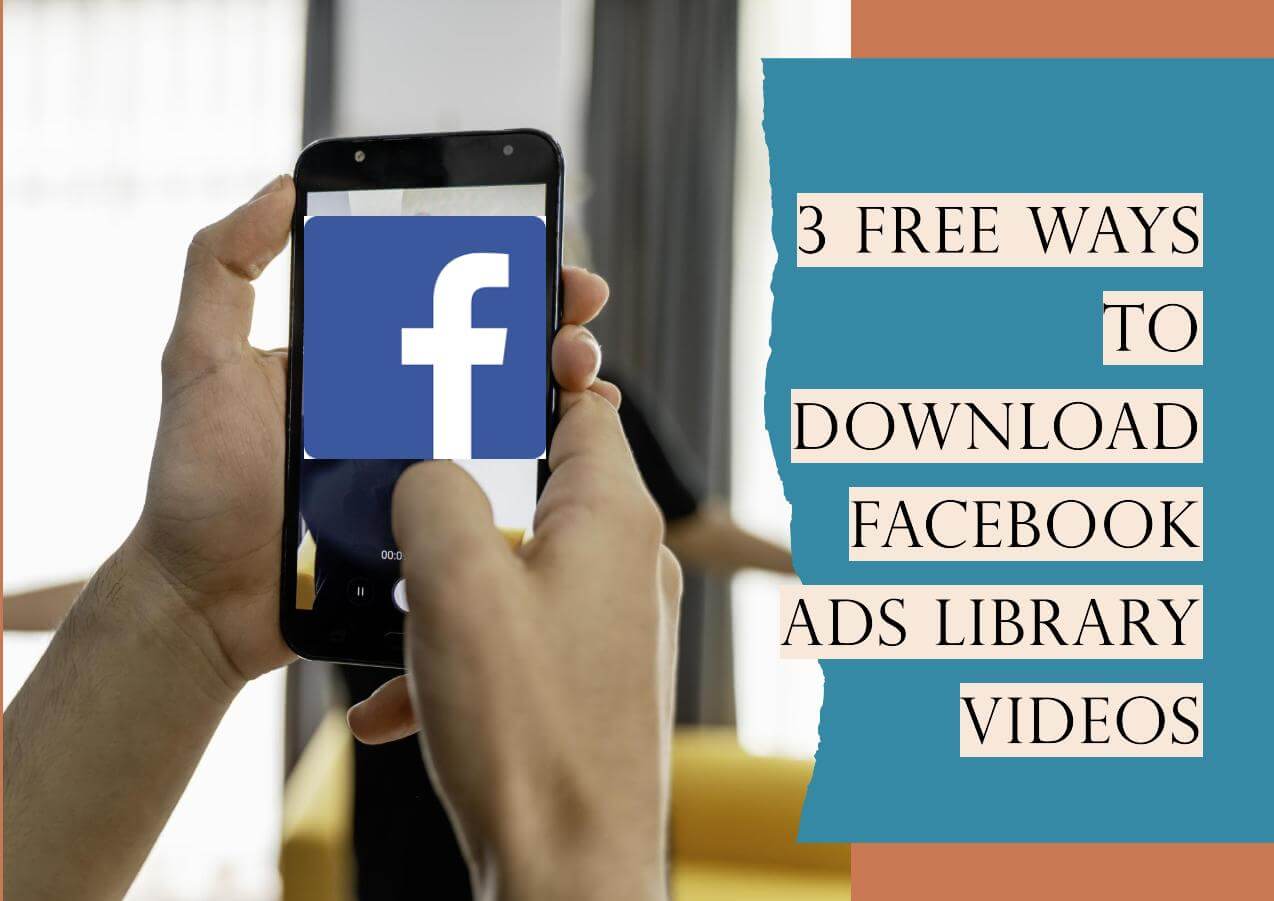-
![]()
Sofia Albert
Sofia has been involved with tech ever since she joined the EaseUS editor team in March 2011 and now she is a senior website editor. She is good at solving various issues, such as video downloading and recording.…Read full bio -
![]()
Alin
Alin is a sophisticated editor for EaseUS in tech blog writing. She is proficient in writing articles related to screen recording, voice changing, and PDF file editing. She also wrote blogs about data recovery, disk partitioning, data backup, etc.…Read full bio -
Jean has been working as a professional website editor for quite a long time. Her articles focus on topics of computer backup, data security tips, data recovery, and disk partitioning. Also, she writes many guides and tutorials on PC hardware & software troubleshooting. She keeps two lovely parrots and likes making vlogs of pets. With experience in video recording and video editing, she starts writing blogs on multimedia topics now.…Read full bio
-
![]()
Gorilla
Gorilla joined EaseUS in 2022. As a smartphone lover, she stays on top of Android unlocking skills and iOS troubleshooting tips. In addition, she also devotes herself to data recovery and transfer issues.…Read full bio -
![]()
Rel
Rel has always maintained a strong curiosity about the computer field and is committed to the research of the most efficient and practical computer problem solutions.…Read full bio -
![]()
Dawn Tang
Dawn Tang is a seasoned professional with a year-long record of crafting informative Backup & Recovery articles. Currently, she's channeling her expertise into the world of video editing software, embodying adaptability and a passion for mastering new digital domains.…Read full bio -
![]()
Sasha
Sasha is a girl who enjoys researching various electronic products and is dedicated to helping readers solve a wide range of technology-related issues. On EaseUS, she excels at providing readers with concise solutions in audio and video editing.…Read full bio
Page Table of Contents
0 Views |
0 min read
This article shares four ways on how to download YouTube videos in laptop or computer. Always check your country's copyright laws before downloading.
Want to download a YouTube video to computer and watch YouTube videos offline, remix clips into new content, or save long-form tutorials for later? You're not alone – and yes, it's possible, even without YouTube Premium. In this guide, you'll learn four safe and effective ways to download YouTube videos to your laptop or computer and watch the video offline without Internet connection. By downloading YouTube videos to your laptop or computer, you can enjoy many conveniences. Whether you're a content creator, student, or casual viewer, there's a method that fits your needs.
- Quick Answer:
- You can download YouTube videos to your laptop using:
- 1. Desktop Software – e.g., EaseUS Video Downloader (Fast, reliable, supports playlists and MP3 conversion).
- Learn More
- 2. Online Downloaders – No installation required, but may show ads.
- Learn More
- 3. Browser Extensions – Add-ons for Chrome/Firefox that add download buttons.
- Learn More
- 4. VLC Media Player – Advanced users can extract video URLs via VLC.
- Learn More
👉 Best Choice for Most Users: EaseUS Video Downloader – Free, no ads, works with YouTube, Vimeo, SoundCloud, and more.
Can You Download YouTube Videos in Laptop
However, YouTube doesn't allow users to download videos from the website for offline viewing if they have no YouTube Premium subscription.
Then, "How can I download YouTube videos to my laptop?" many users asked. The good news is that there are many practical ways that will help you to save a YouTube video to a computer, be it a laptop or PC. Read on to learn how to download a YouTube video to your computer in different ways and apply one of them to save the videos you like to your computer.
Method 1. How to Download YouTube Videos in Laptop with Desktop Software
Guarantee: 100% Free, No Ads, No Plugins
There are generally four ways to download YouTube movies, including using desktop software, online video downloader, web browser, and media player. Each of the methods has its advantages and disadvantages. Read the methods in detail and carry out the one best suited to your needs.
Downloading YouTube videos can be quite easy with this video downloader for Windows - EaseUS Video Downloader. With it, you can download one or multiple videos from various websites like OK.ru by simply pasting the URL or using the keywords related to your video to search for it. Easy, right?
Besides being easy of use, it also has many other great features, such as:
- Simple and clean UI
- Download videos in different resolutions
- Download your favorite playlists or channels
- Convert any videos to MP3
- Save thumbnails from YouTube shorts and other sites
Whether you're using a PC or Mac or laptop, you can use this video downloader to save your favorite videos from YouTube. Check our previous guide to download youtube videos on a mac if needed.
Now, let's start downloading YouTube videos with it.
Free Download video downloader for Windows
Secure Download
Free Download video downloader for Mac
Secure Download
Step 1. Run EaseUS Video Downloader. Choose your preferred format and quality.
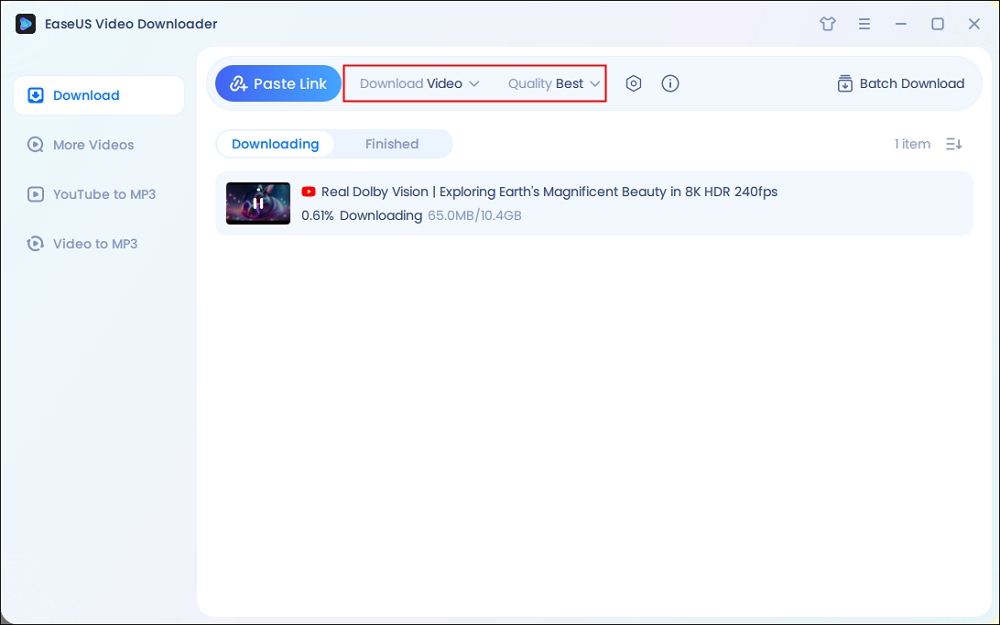
Step 2. Copy the video link and click "Paste Link," initiating the download process to your laptop.
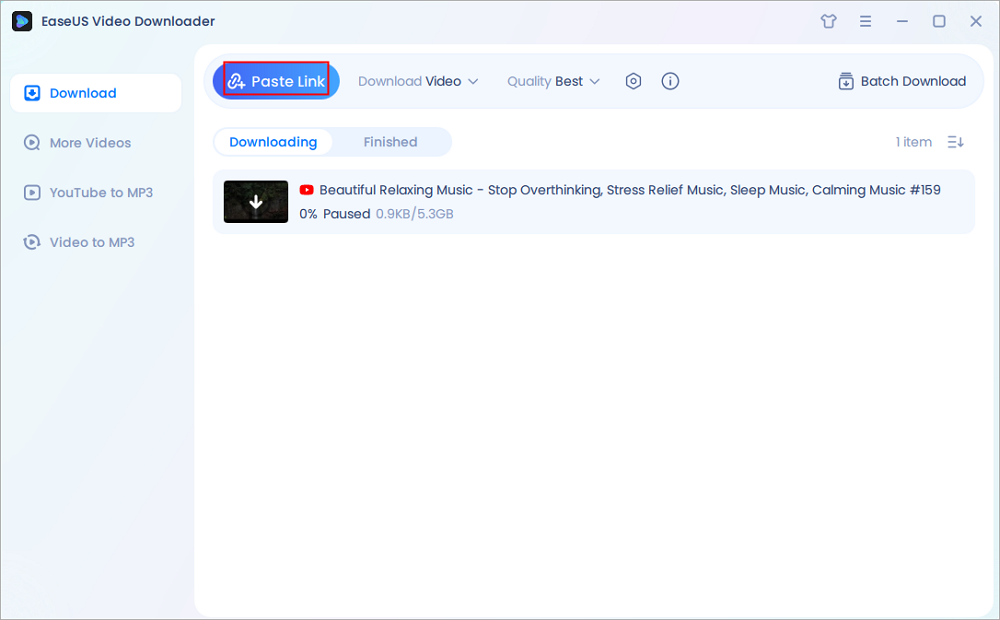
Step 3. Once the download completes, click "Open File Location" to locate and inspect the video.
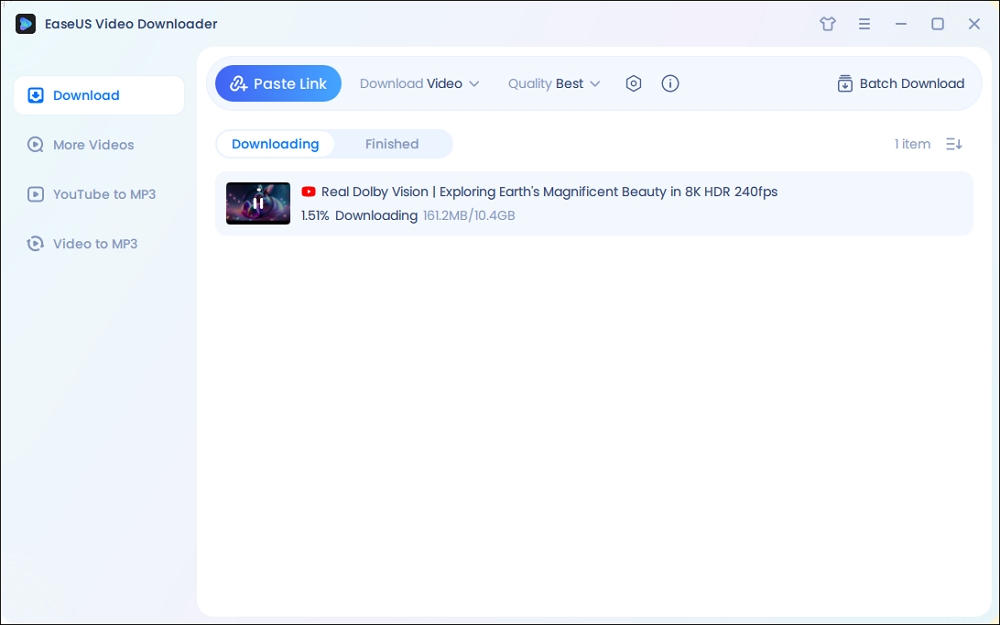
Disclaimer: It is illegal to download any copyrighted content for commercial purposes without the permission. This guide is demonstrated ONLY for personal use.
The steps above are also helpful to download Vimeo videos, save Facebook videos to a computer, download music from SoundCloud, and more.
Method 2. How to Save YouTube Videos to Laptop with Online Video Downloader
"How can I download YouTube videos on my laptop with Chrome?" If you have the same question, one of the answers for you is to use an online video downloader. An online video downloader enables you to download a YouTube video to your computer without installing software. However, according to my own experience, it's highly likely that you will be shown lots of ads or be redirected to another page after you click "Download". Before you try, it's worth mentioning that you may encounter other unexpected issues while using the online tool. Here are some of the issues I experienced:
- After parsing the link, the website said it didn't find the media files.
- After I clicked the "Download" button, I was redirected to another page that required me to download a video downloader app.
- After I pasted the URL and clicked "Download", I was redirected to a shopping website.
- The online video downloader took a long time to analyze the video address and then reported: "Failed to analyze video links!"
If you don't mind these disadvantages, follow to see how to download a YouTube video to your laptop.
There are many online video downloaders available, here I take YouTube Video Downloader as an example:
Step 1. In Chrome or other web browsers, go to visit the online YouTube video downloader.
Step 2. Copy and paste the URL of the YouTube video you want to download in the address bar and click "Download". (Attention. You may be redirected to another webpage and there is an ad that keeps popping up.)
Step 3. If you are redirected to another site, switch the tab to go back to the original site.
Step 4. Choose to download the video with or without sound and select the video quality you prefer to download.
Step 5. When the downloading process completes, the downloaded videos will be saved in the "Downloads" folder. Go to check and watch YouTube videos offline.

This online service provides you with various choices. You can choose a format you prefer and download a YouTube with or without the MP3 file. If you don't want to install apps, try this way instead.
Method 3. How to Download YouTube Videos in Laptop with Chrome Extensions
As mentioned, one of the ways to download YouTube videos to PC with Chrome is to use online video downloaders. The other is to use browser extensions. By downloading and installing the video downloader extension, you are able to save the video you want to watch to your computer by clicking the extension icon or the Download button it provides.
An extension that I tried and worked is called YouTube Video and MP3 Downloader. With it, you can download a video of varying qualities and directly convert the video to MP3. This way let you download YouTube videos without any software efficiently.
To download videos from YouTube with Chrome extensions:
Step 1. Go to visit https://addoncrop.com/youtube-video-downloader/.
Step 2. The webpage will detect your browser automatically. Confirm your browser and click "INSTALL VIA CROSSPILOT".
Step 3. Download and install the extension. Afterward, restart the browser.
Step 4. Go to YouTube and play the video you want to download.
Step 5. Now you should see there is a Download button under the video. Click the Download button to save the YouTube video to your laptop directly or click the three dots next to it to choose other qualities available. (If you don't see the download button, click the icon of the YouTube Video and MP3 Downloader from the menu bar of the browser to download the video.)


Method 4. How to Download Videos from YouTube in Laptop with VLC Media Player
The last potential way to download a video file from YouTube is to use the VLC media player. Although indirectly, you can use the media player to get the video you want to download from YouTube to your laptop for offline viewing.
To save the video file you want:
Step 1. Download and install VLC media player on your PC.
Step 2. Open VLC and go to "Media" > "Open Network Stream..."
Step 3. Copy and paste the URL of the YouTube video you want to download in the box and click "Play".
Step 4. Click "Tools" > "Codec Information".
Step 5. Copy the content in the Location section and paste it into the address bar of a browser.
Step 6. Click "More" > "Download" to save the video to your PC.


The Bottom Line
These are the four common ways on how to download YouTubes videos to a laptop. For you to make a better decision:
- EaseUS Video Downloader: 100% free, no ads, no plugins
- Online video downloader: Requires no software installation but will obstruct you with ads
- Browser extension: Convenient and powerful
- VLC media player: 100% free, no ads, no plugins; May fail to analyze the video link
Among the four methods, EaseUS Video Downloader can not only help you download a YouTube video to the computer but also allows you to convert online videos. Others only help to save a video from the video site to a computer. Thus, if you also have the need to save and convert YouTube videos, EaseUS Video Downloader is the best choice for you.
Free Download video downloader for Windows
Secure Download
Free Download video downloader for Mac
Secure Download
Most of the users can use the ways above to save a YouTube video to a laptop or PC to enjoy the video without an internet connection. But there are situations in which you may fail to download a YouTube video: The video is private or the video contains music. In such cases, you are unable to save the video since it may cause copyright issues.
I hope you can download YouTube videos to your laptop smoothly without encountering these problems.
FAQ on How to Download YouTube Videos in Laptop
1. How to download YouTube videos in mobile gallery?
To download YouTube videos directly into your mobile phone's gallery, you can use a third-party app or an online YouTube downloader website:
(Always check your country's copyright laws before downloading)
- For Android: Use apps like NewPipe or Snaptube. After downloading a YouTube video on your Android phone, the video will appear in your gallery under the "Downloads" folder.
- For iPhone: It's trickier due to iOS restrictions. Use Safari with an online downloader (e.g., y2mate.ltd), then save the video from Files to Photos manually on your iPhone or iPad.
2. How to download YouTube videos without Premium?
Even without YouTube Premium, you can download videos using third-party tools. Desktop software like EaseUS Video Downloader offers fast and secure downloads. Online tools (e.g., y2mate, SaveFrom.net) require no installation, just paste the URL. Browser extensions can also add a download button directly on YouTube without Premium.
3. How to download YouTube videos in laptop without any software?
If you don't want to download YouTube videos in laptop without any software, try these methods:
- Online Downloaders: Visit a site like y2mate.ltd or SSYouTube.com, paste the video link, and choose your format.
- Browser Developer Tools (Advanced): In Chrome or Firefox, open Developer Tools → Network → Media, find the video URL, and download it. Note that online tools work best for short, non-copyrighted content and may not support playlists or 1080p+ quality.