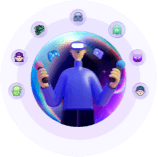-
![]()
Sofia Albert
Sofia has been involved with tech ever since she joined the EaseUS editor team in March 2011 and now she is a senior website editor. She is good at solving various issues, such as video downloading and recording.…Read full bio -
![]()
Alin
Alin is a sophisticated editor for EaseUS in tech blog writing. She is proficient in writing articles related to screen recording, voice changing, and PDF file editing. She also wrote blogs about data recovery, disk partitioning, data backup, etc.…Read full bio -
Jean has been working as a professional website editor for quite a long time. Her articles focus on topics of computer backup, data security tips, data recovery, and disk partitioning. Also, she writes many guides and tutorials on PC hardware & software troubleshooting. She keeps two lovely parrots and likes making vlogs of pets. With experience in video recording and video editing, she starts writing blogs on multimedia topics now.…Read full bio
-
![]()
Gorilla
Gorilla joined EaseUS in 2022. As a smartphone lover, she stays on top of Android unlocking skills and iOS troubleshooting tips. In addition, she also devotes herself to data recovery and transfer issues.…Read full bio -
![]()
Rel
Rel has always maintained a strong curiosity about the computer field and is committed to the research of the most efficient and practical computer problem solutions.…Read full bio -
![]()
Dawn Tang
Dawn Tang is a seasoned professional with a year-long record of crafting informative Backup & Recovery articles. Currently, she's channeling her expertise into the world of video editing software, embodying adaptability and a passion for mastering new digital domains.…Read full bio -
![]()
Sasha
Sasha is a girl who enjoys researching various electronic products and is dedicated to helping readers solve a wide range of technology-related issues. On EaseUS, she excels at providing readers with concise solutions in audio and video editing.…Read full bio
Page Table of Contents
0 Views |
0 min read
Discord is a popular and free-to-use communications app. Discord voice changer, however, makes your communication more fun. Many users complain that even if they have installed a third-party voice changer like Voicemod, they can not still use it. One of the issues is the Discord voice changer is not showing up. Here, we list some common reasons and fixes; just keep reading.
Part 1. The Third-Party Voice Changer Not Showing
If you're using a third-party voice changer with Discord, it's essential to set it up correctly by following the official tutorial or setup guide. Below are the three most common reasons why it might not be working properly.
1. Voice Effect Not Selected
After installing a voice changer that's compatible with Discord, you must manually activate the voice effect you want to use during your calls.
How to Fix It:
- For Voicemod: Open the Voicebox tab, where all available voice effects are listed. Click on a voice effect icon to activate it. Then, ensure the toggle switches at the bottom (for voice changer and microphone) are turned on.
- For EaseUS VoiceWave: Click on a voice effect icon to activate it. If a glowing halo appears around the effect, it's active. Also, make sure both the voice changer and microphone toggles at the bottom are enabled.
2. Voice Changer Is Not Properly Configured
After activating your voice changer, you must configure it correctly within Discord to ensure it works as intended.
How to Fix It:
Step 1. Open Discord and click on "User Settings (gear icon)."
Step 2. Navigate to "Voice & Video."
Step 3. Under "Input Device," make sure it's set to the "Voicemod Virtual Audio Device" (or "VoiceWave Microphone," depending on your software).
- For Output Device, select your actual headphones or speakers—do not choose Voicemod's output line.
3. Push-to-Talk Mode Is Enabled
Discord's Push-to-Talk mode only transmits your voice when you press a designated key. If it's enabled, your voice changer won't transmit audio unless that key is pressed—even if everything else is set correctly.
How to Fix It:
Step 1. Go to "User Settings" > "Voice & Video" > "Input Mode."
Step 2. Select "Voice Activity" instead of "Push-to-Talk."
4. Noise Suppression Is Interfering
Discord's built-in noise suppression may mistakenly identify the voice effect as background noise and filter it out, preventing your altered voice from being heard.
How to Fix It:
In "Voice & Video" settings, scroll down to "Noise Suppression" and set it to "None."
5. Microphone Permission Not Granted
If Discord or your voice changer doesn't have permission to access your microphone, it won't work.
How to Fix It:
Step 1. Go to "Settings" > "Privacy & Security" > "Microphone."
Step 2. Under "App Permissions," make sure:
- Microphone access is turned On
- Let apps access your microphone is turned On
- Scroll down and ensure Discord (if listed) is also allowed

Part 2. The built-in Voice Changer Not Showing
In April 2025, Discord began testing Voice Filters with a limited group of Windows users. This feature can change how you sound during voice and video calls. Some voice filters are free, while others require a Discord Nitro subscription. Currently, there are 15 voice filters available. You can visit this page to learn more about Discord Voice Filters.
All about Discord Voice Filters
Data Recovery is not a challenge anymore. EaseUS serves as a dependable data recovery application to retrieve lost data within simple clicks.
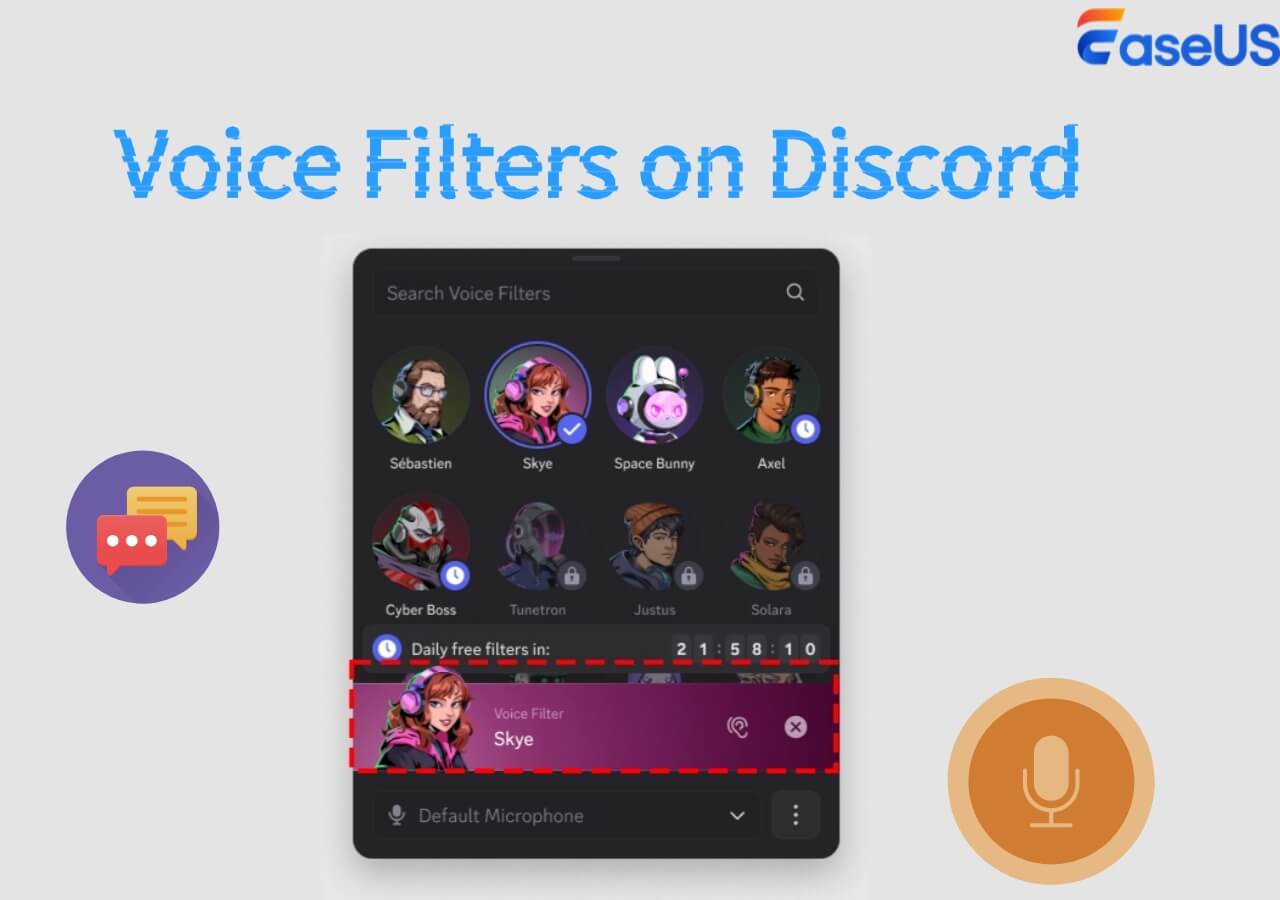
If you're wondering why Voice Filters aren't showing up for you, it's because the feature is still experimental and only available to a limited group of users on the Windows desktop app.
To Conclude
This article shows you how to fix the issue Discord voice changer is not showing. You could try these fixes easily. If this guide does not help you, ask Discord for help. Is there a Voicemod alternative? Yes, EaseUS VoideWave, a powerful voice modulation tool with regularly updated voice effects, is always the first option. You can get it from here!