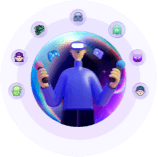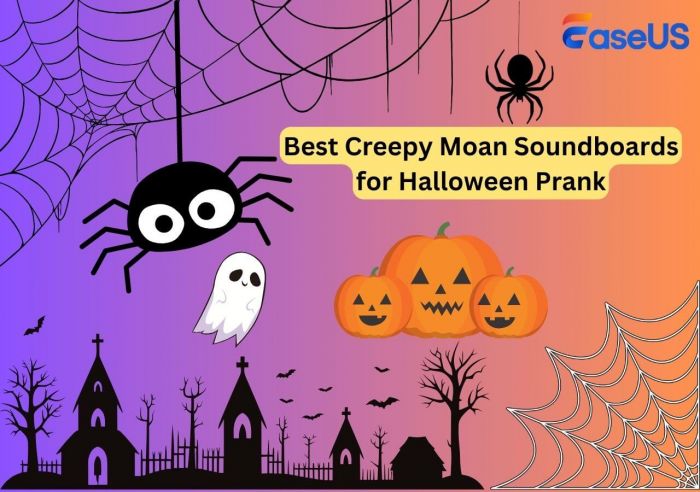-
![]()
Sofia Albert
Sofia has been involved with tech ever since she joined the EaseUS editor team in March 2011 and now she is a senior website editor. She is good at solving various issues, such as video downloading and recording.…Read full bio -
![]()
Alin
Alin is a sophisticated editor for EaseUS in tech blog writing. She is proficient in writing articles related to screen recording, voice changing, and PDF file editing. She also wrote blogs about data recovery, disk partitioning, data backup, etc.…Read full bio -
Jean has been working as a professional website editor for quite a long time. Her articles focus on topics of computer backup, data security tips, data recovery, and disk partitioning. Also, she writes many guides and tutorials on PC hardware & software troubleshooting. She keeps two lovely parrots and likes making vlogs of pets. With experience in video recording and video editing, she starts writing blogs on multimedia topics now.…Read full bio
-
![]()
Gorilla
Gorilla joined EaseUS in 2022. As a smartphone lover, she stays on top of Android unlocking skills and iOS troubleshooting tips. In addition, she also devotes herself to data recovery and transfer issues.…Read full bio -
![]()
Rel
Rel has always maintained a strong curiosity about the computer field and is committed to the research of the most efficient and practical computer problem solutions.…Read full bio -
![]()
Dawn Tang
Dawn Tang is a seasoned professional with a year-long record of crafting informative Backup & Recovery articles. Currently, she's channeling her expertise into the world of video editing software, embodying adaptability and a passion for mastering new digital domains.…Read full bio -
![]()
Sasha
Sasha is a girl who enjoys researching various electronic products and is dedicated to helping readers solve a wide range of technology-related issues. On EaseUS, she excels at providing readers with concise solutions in audio and video editing.…Read full bio
Page Table of Contents
0 Views |
0 min read
Traditional vocal training to achieve a Nezuko-like voice requires you to mimic her soft, breathy tone. It often requires a significant amount of time, effort, and practice. If you are a voice actor, then it is not a difficult task. For gamers or live streamers who would like to use Nezuko's voice in their content, how can they make their selves like Nezuko more quickly? This is what this article is about, so keep reading.
Use AI Real-Time Nezuko Voice Changer
AI makes voice transformation easier. EaseUS Voice Wave, one of the best real-time voice changers for PC, helps transform your authentic voice into any other voice you prefer. Its built-in AI voice models include more than 200 voice effects categorized by game, anime, cartoon, and others. It updates its voice library frequently, and its anime includes popular voices from Attack on Titan, One Piece, Demon Slayer, Jujutsu Kaisen, and more.
Its Demon Slayer voice effects, such as Nezuko's voice effect, Tanjirou's voice effect, and Inosuke Hashibira's voice effect, are trained by AI using multiple voice clips. With it, you can use it to sound like Nezuko in english anywhere and anytime, whether in-game playing or live streaming.
See What You Can Get with Ease VoiceWave:
- A wide library of popular anime voice effects, including Nezuko
- 300+ soundboards
- Broad compatibility with more than 2,000 apps
- Built-in noise reducer
You may get this tool from here!
Since you've already known about the real-time Nezuko voice changer, next, let's see how to use it.
Step 1. Download and launch EaseUS VoiceWave on your Windows PC.
Step 2. Set your input and output devices.
Step 3. Go to the first tab on the left, "Real-time Voice Changer," and select the Nezuko voice effect.

Then speak to test the effect. If it works well, you can use it whenever you use your microphone.
Convert Text to Speech in Nezuko Voice
If you are searching for ways to convert your text into speech in Nezuko's voice, then use Any Voice Lab's text-to-speech converter. It helps you transform your text into the charming voices of Nezuko Kamado without logging in. It offers two different Nezuko voice models and allows you to upload text in 13 languages, like English, Chinese, Spanish, and French. Please note that there are several ads.
To convert your text to speech with the Nezuko voice:
Step 1. Copy and paste your text into its text field.
Step 2. Select the Nezuko voice mode you like, and click "Convert to Speech."

Change into Nezuko Voice for Pre-Recorded Audio
Want to apply Nezuko's voice to audio you've already recorded? Here's how to convert your saved clips with professional results. This feature can also be found in EaseUS VoiceWave. Upload your audio file in formats such as MP3, WAV, AAC, or M4A, and then apply Nezuko's voice to your audio.
Step 1. Import your pre-recorded audio file.

Step 2. Choose Nezuko's voice and apply this effect to your audio.

Step 3. Export the changed audio file to your PC.
Add More Nezuko Voice Soundboards
Once you've transformed your audio to sound like Nezuko, you may wonder how to take the experience even further. That's where soundboards come in.
101 Soundboards is a free platform where you can find thousands of famous soundboards from Demon Slayer. The Nezuko Kamado soundboard features over 20 sound clips of Nezuko. You can preview, download, and share them at no cost. EaseUS VoiceWave, however, allows you to add those soundboards for your use at any time.
To download and add Nezuko's voice soundboards into EaseUS VoiceWave:
Step 1. Find the Nezuko voice soundboard and go to its page.
Step 2. Click "Download" to save this voice clip to your device.

Step 3. Go to EaseUS VoiceWave, and go to "Soundboard."
Step 4. Select a category you'd like to place it in, and then click the "Import" button to add it.

How could you miss such a powerful voice changer tool? Just get this app safely from here!
Bonus: Nezuko Voice in Gaming & Streaming
For most online games and instant messaging apps, after you select the voice effect you are going to use and the input and output device, you can enjoy it. Here's a bonus tip on how to set up Nezuko's voice in Discord.
Step 1. Find and click on the "User Settings" button.

Step 2. Locate the "Voice & Video" section and choose "VoiceWave Microphone as your input device.

Then you can enjoy party chat with the Nezuko voice effect.
To Conclude
This article shares four ways to obtain the AI Nezuko Kamado voice. Whether you need to do real-time voice changing, text-to-speech converting, or audio voice converting, there is always a tool to help you. For a better experience, we also offer you a free soundboard sharing platform. If you like this post, please share it!
FAQs on How to Sound Like Nezuko Kamado
Learn more questions about this topic.
1. What is Nezuko's voice?
The Nezuko's voice is soft, childlike, and mostly non-verbal, due to the bamboo muzzle.
2. How do I make my voice sound like anime?
You could do voice training or use a real-time voice changer like EaseUS VoiceWave to make you sound like an anime girl or boy.
3. What language is Nezuko?
Nezuko Kamado(Demon Slayer) speaks Japanese.