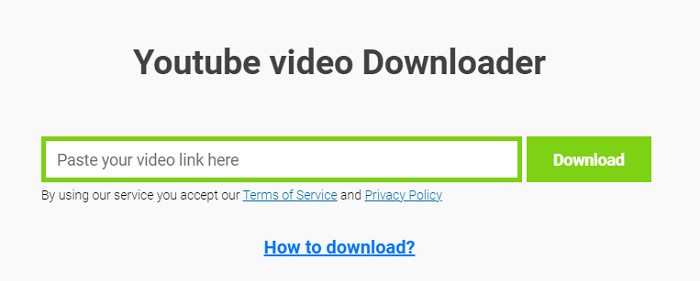-
![]()
Sofia Albert
Sofia has been involved with tech ever since she joined the EaseUS editor team in March 2011 and now she is a senior website editor. She is good at solving various issues, such as video downloading and recording.…Read full bio -
![]()
Alin
Alin is a sophisticated editor for EaseUS in tech blog writing. She is proficient in writing articles related to screen recording, voice changing, and PDF file editing. She also wrote blogs about data recovery, disk partitioning, data backup, etc.…Read full bio -
Jean has been working as a professional website editor for quite a long time. Her articles focus on topics of computer backup, data security tips, data recovery, and disk partitioning. Also, she writes many guides and tutorials on PC hardware & software troubleshooting. She keeps two lovely parrots and likes making vlogs of pets. With experience in video recording and video editing, she starts writing blogs on multimedia topics now.…Read full bio
-
![]()
Gorilla
Gorilla joined EaseUS in 2022. As a smartphone lover, she stays on top of Android unlocking skills and iOS troubleshooting tips. In addition, she also devotes herself to data recovery and transfer issues.…Read full bio -
![]()
Rel
Rel has always maintained a strong curiosity about the computer field and is committed to the research of the most efficient and practical computer problem solutions.…Read full bio -
![]()
Dawn Tang
Dawn Tang is a seasoned professional with a year-long record of crafting informative Backup & Recovery articles. Currently, she's channeling her expertise into the world of video editing software, embodying adaptability and a passion for mastering new digital domains.…Read full bio -
![]()
Sasha
Sasha is a girl who enjoys researching various electronic products and is dedicated to helping readers solve a wide range of technology-related issues. On EaseUS, she excels at providing readers with concise solutions in audio and video editing.…Read full bio
Page Table of Contents
0 Views |
0 min read
Want to save 1080p videos on your Mac for offline viewing? Whether it's a YouTube tutorial or a popular show, downloading HD content isn't always straightforward. This guide will cover the fastest and safest ways to download 1080p videos on macOS, so keep reading.
- ‼️Disclaimer:
- The methods shared here are for personal/educational use only. Downloading copyrighted videos may violate platform terms (e.g., YouTube/Netflix). Avoid DRM-protected content and untrusted tools. We do not support illegal use—check local laws before proceeding.
#1 Download 1080p Videos with EaseUS Video Downloader for Mac
EaseUS Video Downloader is a professional video downloader for Mac and Windows. It is a third-party video downloader that helps you download any video from any website on Mac, including YouTube, Facebook, TikTok, Instagram, and more. With it, you could easily get 1080p videos from those sites. In addition, it supports bulk downloading, allowing up to 50 videos at a time. See more it could do:
- Download videos from more than 1,000 online sites
- Convert Videos to MP3
- Save live streams and download photos from IG
- Support downloading videos in bulk
Packed with powerful features, it's too good to miss. Download it on your Mac now!
Free Download video downloader for Windows
Secure Download
Free Download video downloader for Mac
Secure Download
- ❌What are the Limitations?
- More advanced features are in its paid version.
See how to use it to download videos in 1080p on your Mac:
Step 1. Open EaseUS Video Downloader and choose your preferred format and quality.
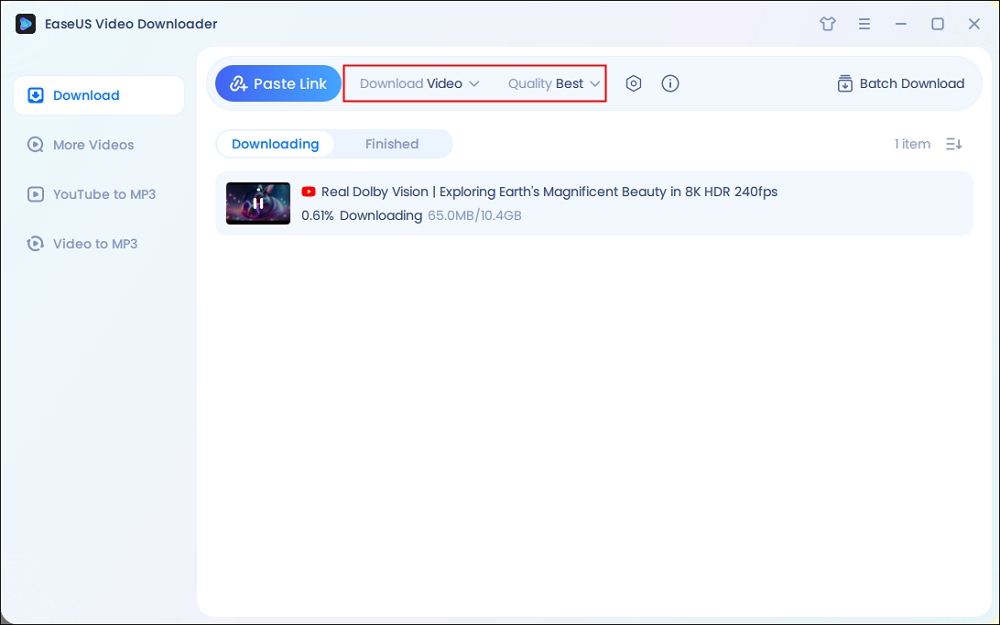
Step 2. Head to YouTube and find your favorite video that you wish to download, then click "Paste Link."The download of the YouTube video to your Mac will commence.
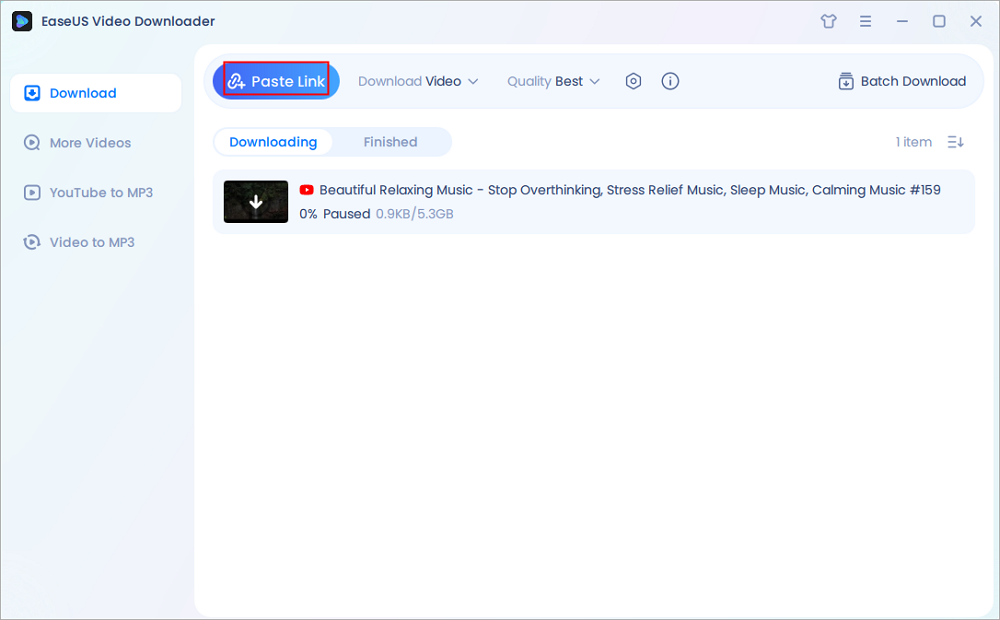
Step 3. Once done, click "Open File Location" to locate and check the downloaded video.
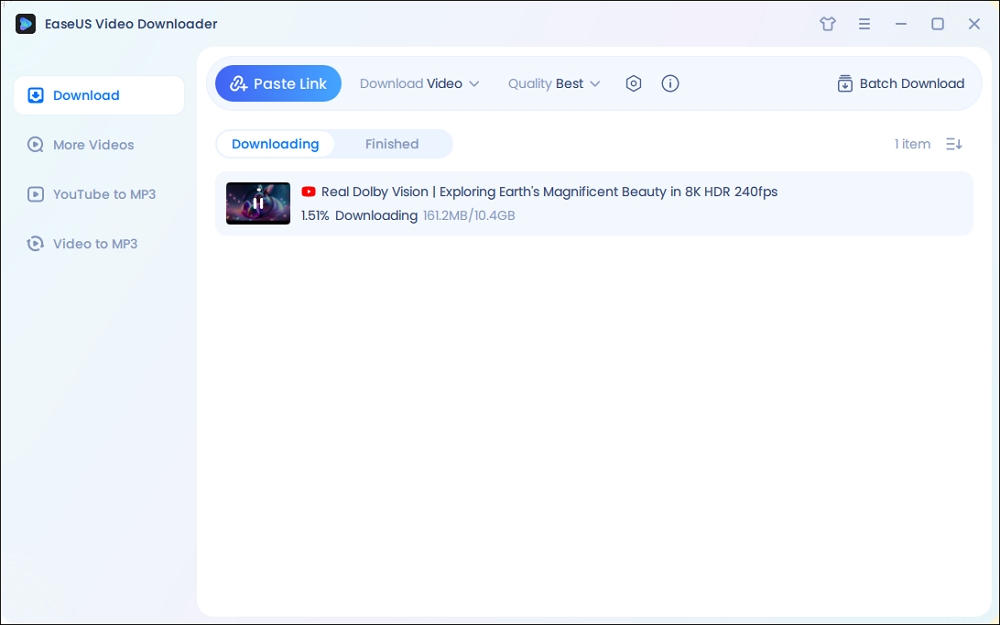
Disclaimer: Please note that it's illegal to download copyrighted content and use them for commercial intensions without authorization. Before you download videos, you'd better check whether the sources are copyrighted.
# 2 Save 1080p Videos on Mac Web
savefrom.net is a site where you can go to download videos from over 1,000 different websites, including YouTube, Facebook, and X. Since it is web-based, there is no need to download an application. While many online video downloaders are cluttered with pop-ups and ads, this site has relatively few. For an even smoother experience, consider using an ad blocker.
- ❌What are the Limitations?
- 1. This site is not accessible to US users.
- 2. Several redirects.
- 3. Whether you can download 1080P videos depends on the original videos.
See how to use it to download any video:
Step 1. Copy the video link.
Step 2. Go to its download page, paste the link into the provided field, then click "Download."

Alternatively, for quick download, add"savefrom.net/" or "sfrom.net/" before the video's URL.
#3 Grab 1080p Videos with Mac Chrome
Here's the issue we encountered: some popular video downloader extensions, such as Video DownloadHelper, often fail to download certain media—like videos from Facebook. So here, we recommend a new Video Downloader for U. Up to now, it has been efficient to download videos from online platforms like Facebook, Twitter, Vimeo, Dailymotion, and others.
- ❌What are the Limitations?
- 1. Chrome Web Store does not allow extensions that download videos from YouTube any longer.
- 2. Only supports downloading videos in HD.
See how to use it:
Step 1. Add this extension to your Chrome.
Step 2. Go to the video you need to download and play it.
Step 3. Click the extension from the toolbar, and then it will show you the download button.

#4 Get 1080p Videos in Mac Safari
Some online downloaders like YouTube4KDownloader also allow you to download HD videos from Safari, Chrome, Firefox, and Edge on Mac.
- ❌What are the Limitations?
- Pop-ups and ads
To use it:
Step 1. Open YouTube4KDownloader (https://youtube4kdownloader.com/en73/)from Safari on Mac.
Step 2. Copy and paste the video link into it, then click "Start."
Step 3. Select a download option, and click "Download" to save the video from Safari to your Mac.

To Conclude
This article shares four ways to download videos from web pages; some come with the power to download almost any video from any website, and some are limited to downloading videos other than YouTube videos in 1080P. Choose based on your needs. We recommend using EaseUS Video Downloader for downloads with no platform or quality limitations.
Free Download video downloader for Windows
Secure Download
Free Download video downloader for Mac
Secure Download
FAQs on Downloading 1080p Videos on Mac
This part shows you more about this topic.
1. How to download 1080p YouTube videos on Mac?
To download 1080p YouTube videos on a Mac, you could try EaseUS Video Downloader since it supports FHD downloads and bulk downloads without platform limitations.
2. How do I change my Mac to 1080p?
To change your Mac's display resolution to 1080p:
Go to System Settings > "Displays," select your display, then choose the 1080p resolution option.
3. How do I download a video from a website to my Mac?
There are two quick ways to download a video from a website to your Mac; you could search "xxx online video downloader" to select a specific downloader or try a powerful video downloader app like EaseUS Video Downloader to save any video from any website.
4. Is it legal to download Online videos?
Downloading online videos may or may not be legal, depending on the source and copyright rules. Some platforms, like YouTube, allow downloads through their official download button. However, downloading DRM-protected content from services like Netflix without permission is illegal. Unauthorized downloads could violate copyright laws such as the DMCA. Always check the website's terms of service before downloading any video content.