-
![]()
Sofia Albert
Sofia has been involved with tech ever since she joined the EaseUS editor team in March 2011 and now she is a senior website editor. She is good at solving various issues, such as video downloading and recording.…Read full bio -
![]()
Alin
Alin is a sophisticated editor for EaseUS in tech blog writing. She is proficient in writing articles related to screen recording, voice changing, and PDF file editing. She also wrote blogs about data recovery, disk partitioning, data backup, etc.…Read full bio -
Jean has been working as a professional website editor for quite a long time. Her articles focus on topics of computer backup, data security tips, data recovery, and disk partitioning. Also, she writes many guides and tutorials on PC hardware & software troubleshooting. She keeps two lovely parrots and likes making vlogs of pets. With experience in video recording and video editing, she starts writing blogs on multimedia topics now.…Read full bio
-
![]()
Gorilla
Gorilla joined EaseUS in 2022. As a smartphone lover, she stays on top of Android unlocking skills and iOS troubleshooting tips. In addition, she also devotes herself to data recovery and transfer issues.…Read full bio -
![]()
Rel
Rel has always maintained a strong curiosity about the computer field and is committed to the research of the most efficient and practical computer problem solutions.…Read full bio -
![]()
Dawn Tang
Dawn Tang is a seasoned professional with a year-long record of crafting informative Backup & Recovery articles. Currently, she's channeling her expertise into the world of video editing software, embodying adaptability and a passion for mastering new digital domains.…Read full bio -
![]()
Sasha
Sasha is a girl who enjoys researching various electronic products and is dedicated to helping readers solve a wide range of technology-related issues. On EaseUS, she excels at providing readers with concise solutions in audio and video editing.…Read full bio
Page Table of Contents
0 Views |
0 min read
Quick Answer
To download videos from YouTube without any software:
Step 1. Open QuickTime Player on your Mac.
Step 2. Click "File" > "New Screen Recording" to open a new recording window.
Step 3. Then, start to play the YouTube videos and record the screen simultaneously.
How Can You Download YouTube Videos on Mac Without Software
A desktop video downloader is a common solution for downloading YouTube videos on a Mac. But using it requires you to download and install a program on your computer, which will take up your time and space. For these reasons, many of you want to download YouTube videos on a Mac without software.
But how can you download YouTube videos on a Mac without the software? We will offer you some effective and legal ways. Read on to check more details.
How to Download YouTube Videos on Mac Without Software
There are two proven methods to download YouTube videos without software. Whether you are using a Mac or a PC, you can choose one of them to get the video you like from YouTube.
Option 1. Use QuickTime Player
The first method to capture YouTube videos on a Mac is to use QuickTime Player to record the screen. This approach allows you to save videos from virtually any website. However, it does come with several limitations. First, you must manually monitor the entire recording process. Second, QuickTime Player and macOS's built-in screen recording tools only support three video resolutions: 480p, 720p, and 1080p. Lastly, the only available export format is .mov, which may not be compatible with all devices or editing software. Despite these limitations, this method offers several advantages — it's free, requires no app installation, and is completely free from ads or pop-ups.
⚠️ NOTE: This method should only be used for non-copyrighted videos, personal projects, or educational purposes. Do not use it to record movies, music videos, or any other copyrighted material you don't own or have permission to use.
Follow this guide to record YouTube videos with QuickTime Player:
Step 1. Visit the YouTube video page, and remember not to play it.
Step 2. Open QuickTime Player, click "File > "New Screen Recording" on the top menu bar. This will open a screen recording window.

Step 3. Click the drop-down icon next to the record button and choose "Built-in Microphone: Internal Microphone".

Step 4. Click the Record button, then drag to select the area of the screen where the video is playing. Click "Start Recording."
Step 5. Press the Play button to begin video playback.
Step 6. Once the video finishes, click the app icon at the top of the screen to stop recording.
Step 7. A recording file will be generated. You can rename the file and choose where to save it. Finally, click "Save."
Option 2. Join YouTube Premium
Except for recording the screen when you play YouTube videos on your Mac, you can join the YouTube membership to directly download videos or YouTube music to your Mac laptop or computer without any software or third-party unsafe ways. Although there are a lot of online YouTube video downloader websites or extensions that claim they can download videos from YouTube, most of these third-party programs are not safe and can easily redirect you to other malicious sites.
To prrotect your personal privacy and data security, you're highly recommended to add the YouTube suscription plan and download YouTube videos without any software officially.
To join YouTube Premium, open the YouTube official site and sign in with your Google account. From the YouTube page, look for "Try it free" or "Get YouTube Premium" and click it. You may be offered a free trial, depending on your region and eligibility. Then enter your payment information and confirm your subscription.
Note that the YouTube download feature is currently only available on the YouTube mobile app, not on desktop browsers. You can download video from YouTube to your iPhone and then transfer them to your Mac computer via USB cable.
Extra: How to Download YouTube Videos on Mac with Software
Although the methods introduced above can be convenient, they are not the optimal choice for downloading videos from YouTube or other sites.
As you may have experienced, you will encounter issues like being bothered by ads and redirections. What's more, downloading videos in bulk will be time-consuming. Due to such reasons, it's a better choice to use a desktop video downloader for both Mac and PC—EaseUS Video Downloader. A program like this will be more stable when it works and faster when it downloads videos for you.
Most importantly, the best YouTube downloader for Mac performs well to download audio on Mac from over 1000+ sites, including YouTube. When downloading videos from YouTube, you can choose a video quality up to 8K and select the format you like. Whether you want to convert YouTube videos to MP3 or download videos from YouTube to your computer, it will meet your needs perfectly.
Free Download video downloader for Windows
Secure Download
Free Download video downloader for Mac
Secure Download
To download YouTube videos on a Mac with software:
Step 1. Open EaseUS Video Downloader and choose your preferred format and quality.
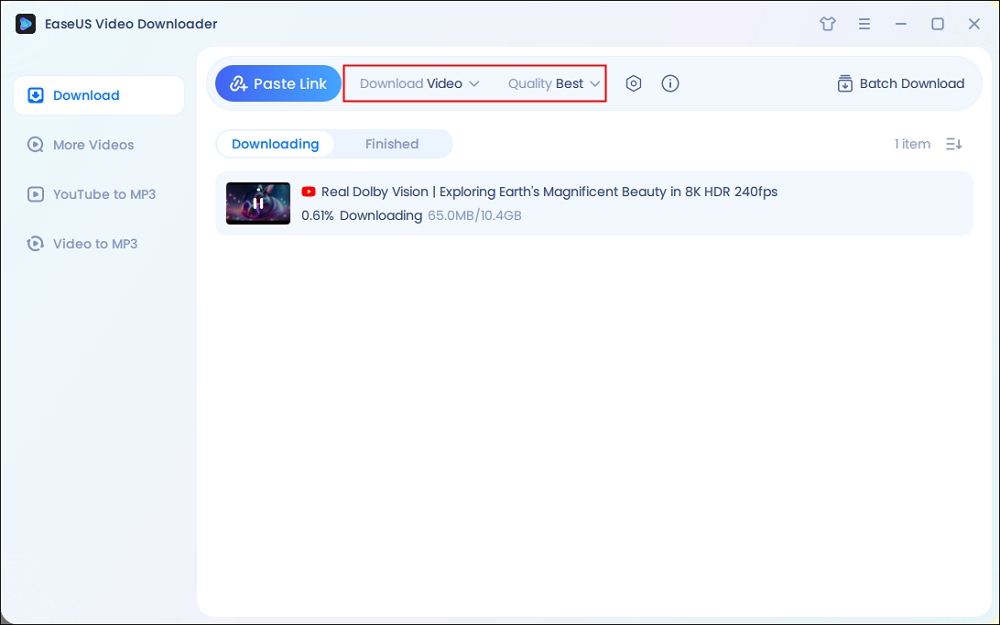
Step 2. Head to YouTube and find your favorite video that you wish to download, then click "Paste Link."The download of the YouTube video to your Mac will commence.
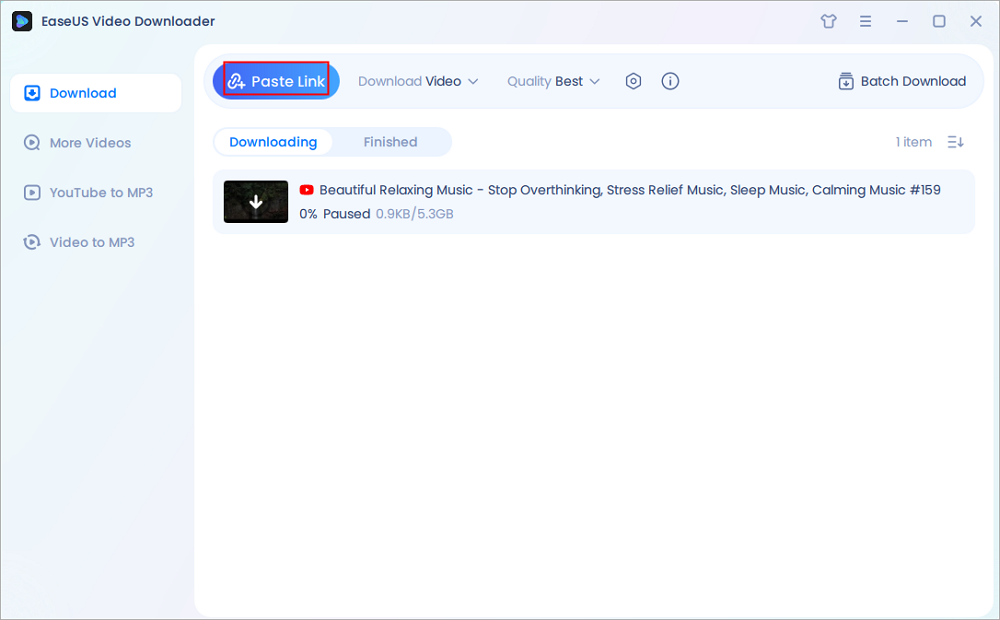
Step 3. Once done, click "Open File Location" to locate and check the downloaded video.
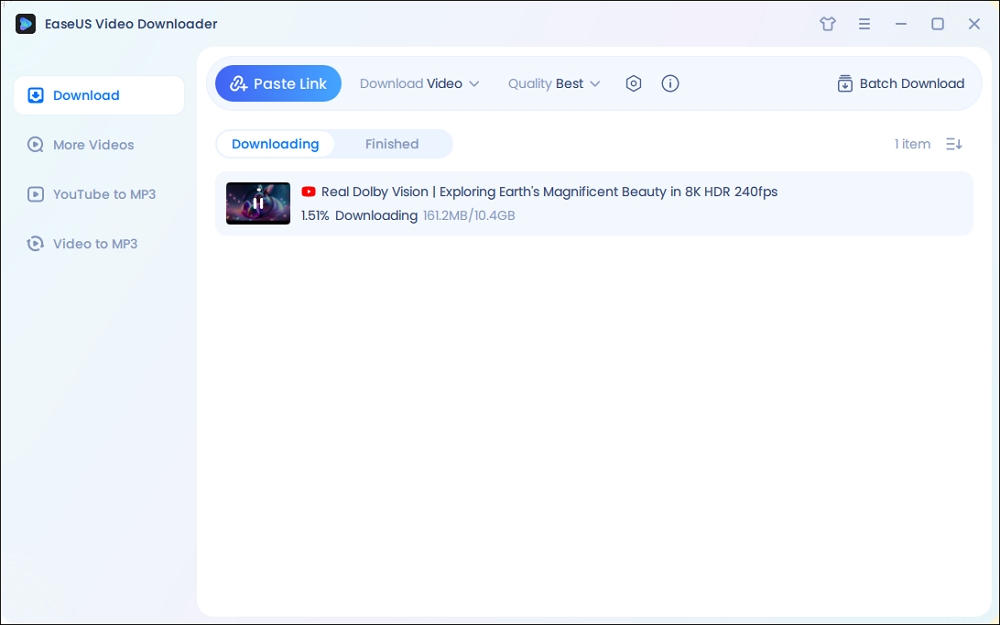
Disclaimer: Please note that it's illegal to download copyrighted content and use them for commercial intensions without authorization. Before you download videos, you'd better check whether the sources are copyrighted.
The Bottom Line
For you to make a better decision:
If you rarely need to download videos, using an online tool or a browser extension is the quickest way. If you need to download videos from different sites frequently, getting a desktop-based video downloader is recommended.
FAQ on Downloading YouTube Videos on Mac Without Software
1. How to download YouTube videos without any software on a mobile?
If you have YouTube Premium, just open the YouTube app and hover over the download button below the video you want to download, then press the download button.
But if you haven't, you can visit online YouTube downloaders like SaveFrom.net (banned in the US), YT1S, etc., and paste your link here to save it to your phone gallery.
2. Is there a free YouTube downloader for Mac?
Yes, there are several free YouTube downloaders for Mac, with popular options being EaseUS Video Downloader and 4K Video Downloader. They allow you to download high-quality videos, playlists, channels, and subtitles from YouTube. Additionally, SaveFrom and Y2Mate are other reliable online free options.
3. How to download YouTube videos on Mac fast?
EaseUS Video Downloader is 30x faster than other downloaders:
- Open EaseUS Video Downloader and set up the output. Click "Batch Download."
- Copy the YouTube URLs into the box and press the "Confirm" button.
- You can see all the YouTube videos that are in progress.



