-
![]()
Sofia Albert
Sofia has been involved with tech ever since she joined the EaseUS editor team in March 2011 and now she is a senior website editor. She is good at solving various issues, such as video downloading and recording.…Read full bio -
![]()
Alin
Alin is a sophisticated editor for EaseUS in tech blog writing. She is proficient in writing articles related to screen recording, voice changing, and PDF file editing. She also wrote blogs about data recovery, disk partitioning, data backup, etc.…Read full bio -
Jean has been working as a professional website editor for quite a long time. Her articles focus on topics of computer backup, data security tips, data recovery, and disk partitioning. Also, she writes many guides and tutorials on PC hardware & software troubleshooting. She keeps two lovely parrots and likes making vlogs of pets. With experience in video recording and video editing, she starts writing blogs on multimedia topics now.…Read full bio
-
![]()
Gorilla
Gorilla joined EaseUS in 2022. As a smartphone lover, she stays on top of Android unlocking skills and iOS troubleshooting tips. In addition, she also devotes herself to data recovery and transfer issues.…Read full bio -
![]()
Rel
Rel has always maintained a strong curiosity about the computer field and is committed to the research of the most efficient and practical computer problem solutions.…Read full bio -
![]()
Dawn Tang
Dawn Tang is a seasoned professional with a year-long record of crafting informative Backup & Recovery articles. Currently, she's channeling her expertise into the world of video editing software, embodying adaptability and a passion for mastering new digital domains.…Read full bio -
![]()
Sasha
Sasha is a girl who enjoys researching various electronic products and is dedicated to helping readers solve a wide range of technology-related issues. On EaseUS, she excels at providing readers with concise solutions in audio and video editing.…Read full bio
Page Table of Contents
0 Views |
0 min read
Can you see who saved your video on Tiktok & How to save Tiktok videos to your device:
- Answer: You cannot see who saved your videos on TikTok.
- Recommend Method to Download TikTok Videos: Open EaseUS Video Downloader > copy and paste the video's URL into the software > click "Download" > choose the file format and quality > save the video to the specific file location you choose.
TikTok enables you to share your life easily on TikTok. After you post videos on TikTok, your videos will be watched, commented on, liked, shared, or saved by people you know or not. Previously, you could see the number of people viewing a video you posted, and TikTok showed their usernames as well. Now you can only see the number of people. From the interface of a TikTok video, you can see the number of likes, comments, Favorites, and shares. At the same time, the data about video downloading is absent.
You may be curious about whether TikTok also shows who saved your videos and how many times your videos have been saved.
Does TikTok Show Who Saved Your Video?
The answer? No. With the doubt, we looked through the TikTok apps for the answer and found there was no place for you to see who saved your videos on TikTok. Though TikTok offers video downloads, it doesn't notify you when people download your video, and doesn't show who saved your video as well.
- Another tip for you:
- Videos on TikTok are open to download. If you don't want others to download your private TikTok videos, you can set TikTok to avoid this and protect your privacy.
Is it legal to download TikTok Videos?
That depends on how and why you do it. It's legal if you:
- ✔️Using its official download feature;
- ✔️You are not reposting, modifying, or monetizing the content;
- ✔️The creator gives you explicit consent to download and use the video.
It may be illegal if you:
- ❌Downloading without permission using third-party tools;
- ❌Reposting videos without credit or editing them;
- ❌Using content for commercial purposes.
- ‼️Disclaimer:
- This is general information, not legal advice. For specific concerns, consult a qualified attorney familiar with digital media and copyright law in your country.
How to Download Someone Else's Videos from TikTok
TikTok doesn't show who saved your video. We guess the reason is that it can't collect the complete data as there are lots of methods to download someone else's TikTok videos. We will show you some common methods that are available.
Method 1. Download TikTok Videos Using the Save Option
The easiest way to download a TikTok video is to use the save option. If the creator has the download option turned on, you can directly save a TikTok video to the camera roll on your phone. Click the share icon of the video and hit the option "Save video." Then TikTok will save the video to your phone automatically. Videos downloaded in this way will come with a watermark, which is used to protect the rights of the creator by TikTok. It doesn't matter if you download the video for offline watching only.

Method 2. Download TikTok Videos with Desktop TikTok Video Downloaders
The second way to download TikTok videos is to install a TikTok video downloader on Windows or Mac. A desktop video downloader helps capture videos from TikTik and other websites.
EaseUS Video Downloader is a safe and fast video downloader for Windows and Mac. The tool can download all TikTok videos of a user by link or username. EaseUS Video Downloader is also equipped with a batch video downloader. With it, you can download TikTok videos in bulk, 50 videos at maximum. Besides, if you want to download TikTok sounds, you can select audio as the output format for the downloaded video. No matter whether you want to download videos or download bgm from a TikTok video, EaseUS Video Downloader is the right tool for you.
- Download TikTok video in MP4 or GIF
- Convert TikTok video to MP3/WAV to download music from TikTok
- Batch download TikTok videos
- Download the TikTok video thumbnail
The four functions apply to other websites as well. EaseUS Video Downloader can download videos and songs from YouTube, Facebook, Instagram, SoundCloud, and more websites on Windows and Mac.
Free Download video downloader for Windows
Secure Download
Free Download video downloader for Mac
Secure Download
Step 1. Launch EaseUS Video Downloader on your computer. Choose the output format and quality. Click on the gear button for subtitles and thumbnails.
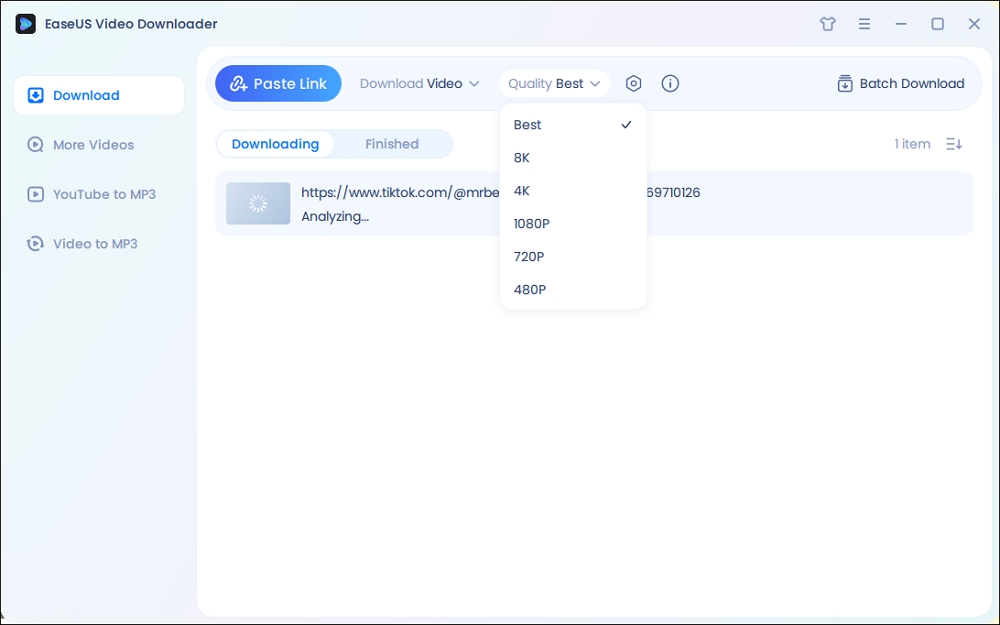
Step 2. Copy the URL of your wanted TikTok video and click "Paste Link" to start downloading.
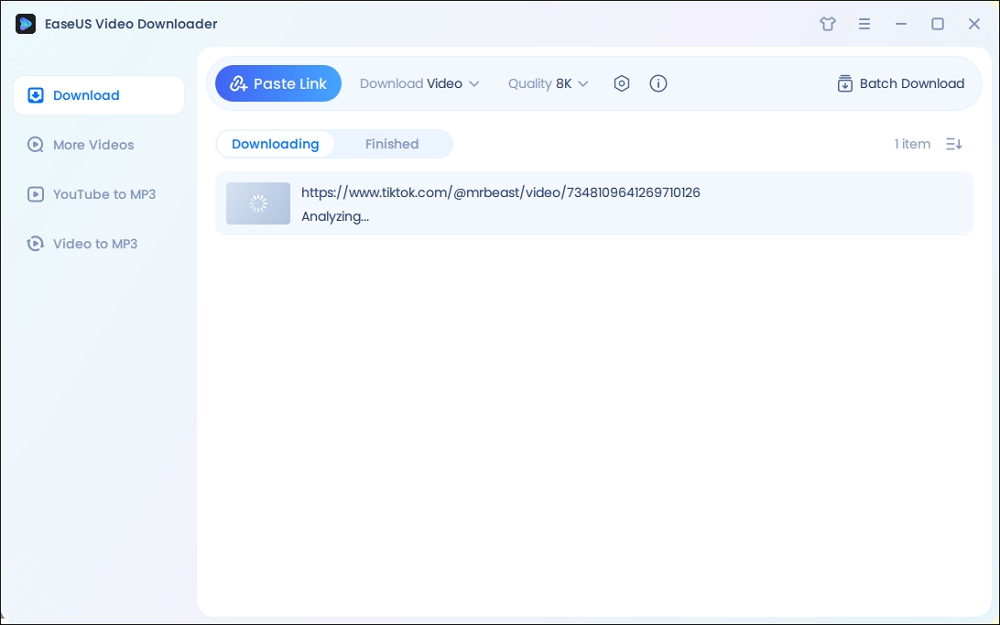
Step 3. Wait for the download to complete. After that, you can find the downloaded TikTok videos in the Finished library and click on the "Open File Location" button to locate them on your PC.
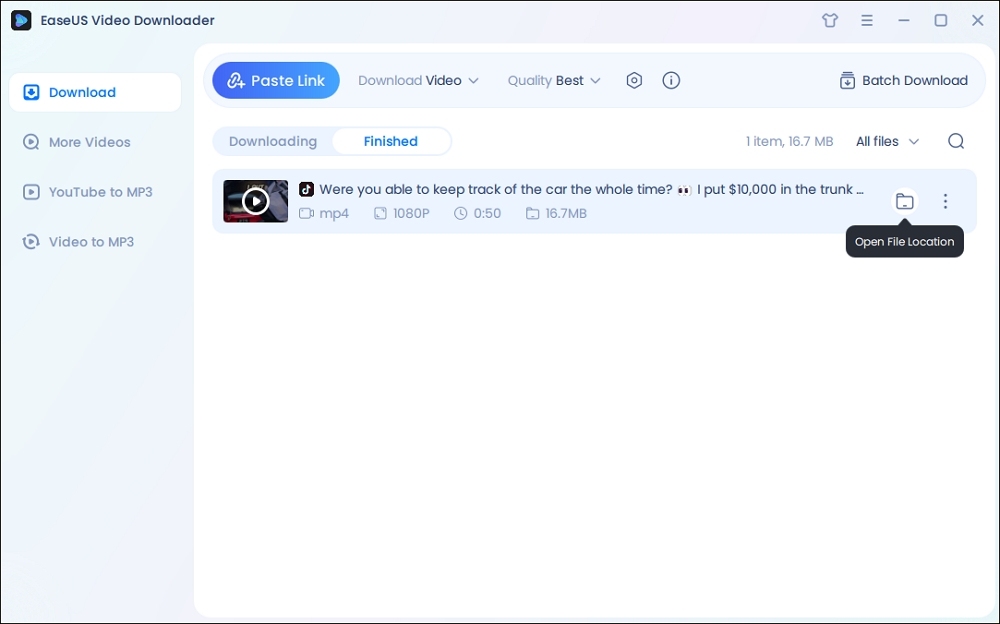
Disclaimer: The information provided in this guide is only for personal fair use. EaseUS never advocates any copyright infringement action.
Method 3. Download TikTok Videos Using Websites
The third way to download a TikTok video is to use a website. There are many websites dedicated to downloading TikTok videos. You can use either the username or video URL to save a TikTok video. It is free to use a website to download a TikTok video, as the site makes compensation by displaying ads on the page. Though the downloading process may not be as smooth as you have with a desktop video downloader, you don't pay a penny for TikTok video downloading
Step 1. Copy the TikTok video's URL from the app or website. You can get the link by clicking "Share" > "Copy link."
Step 2. Open your browser on your phone or computer, and visit an online TikTok video downloader.
Step 3. Paste the video URL into the box and click the download button. Then select the format and click the download button to save TikTok videos.
Note: If you get an ad popup, close it, and then the downloading will start. Too many ads? Then try an ad blocker.

Method 2 and method 3 can be used to save videos without the save button. TikTok is not able to record such downloads.
Bonus: How to Turn Off Save Video on TikTok
The video download feature in TikTok is an optional setting. You can enable or disable the "Save video" option in TikTok's Settings. Usually, there is no harm in enabling video downloading on TikTok. Sometimes, people may download your video and repost it on TikTok or other platforms as if it were their own video. Thus, you can turn off the settings to forbid people from downloading your video if you are worried about this.
Follow the steps below to disable the saved video on TikTok.
Step 1. Open the TikTok app on your phone. Tap the "Me" tab at the bottom of TikTok.
Step 2. Tap on the 3-line icon in the top right to open settings.
Step 3. Tap "Settings and Privacy."
Step 4. Tap "Privacy" and "Downloads."
Step 5. Disable the option "Video Downloads." Then, the save video option will grey out for all your videos.
Conclusion
Now you know that TikTok will notify you when people save your videos. No doubt that you will not see who saves your video. And if you don't want your video to be downloaded, you can disable the save video feature in TikTok. People can also turn to other ways to download your TikTok videos.
Free Download video downloader for Windows
Secure Download
Free Download video downloader for Mac
Secure Download
FAQs on Can You See Who Saves Your Videos on TikTok
1. Can you see other people's saved videos on TikTok?
No, you cannot see other people's saved videos on Tiktok, according to TikTok. Your saved videos are private and only visible to you.
2. Can TikTok users see who bookmarked their videos?
No, TikTok does not allow users to see who has bookmarked their videos. You can only see the number of times a video has been bookmarked.
3. Does TikTok tell you who screen-recorded your video?
No, TikTok does not provide notifications when someone screen-records your video.



