-
![]()
Sofia Albert
Sofia has been involved with tech ever since she joined the EaseUS editor team in March 2011 and now she is a senior website editor. She is good at solving various issues, such as video downloading and recording.…Read full bio -
![]()
Alin
Alin is a sophisticated editor for EaseUS in tech blog writing. She is proficient in writing articles related to screen recording, voice changing, and PDF file editing. She also wrote blogs about data recovery, disk partitioning, data backup, etc.…Read full bio -
Jean has been working as a professional website editor for quite a long time. Her articles focus on topics of computer backup, data security tips, data recovery, and disk partitioning. Also, she writes many guides and tutorials on PC hardware & software troubleshooting. She keeps two lovely parrots and likes making vlogs of pets. With experience in video recording and video editing, she starts writing blogs on multimedia topics now.…Read full bio
-
![]()
Gorilla
Gorilla joined EaseUS in 2022. As a smartphone lover, she stays on top of Android unlocking skills and iOS troubleshooting tips. In addition, she also devotes herself to data recovery and transfer issues.…Read full bio -
![]()
Rel
Rel has always maintained a strong curiosity about the computer field and is committed to the research of the most efficient and practical computer problem solutions.…Read full bio -
![]()
Dawn Tang
Dawn Tang is a seasoned professional with a year-long record of crafting informative Backup & Recovery articles. Currently, she's channeling her expertise into the world of video editing software, embodying adaptability and a passion for mastering new digital domains.…Read full bio -
![]()
Sasha
Sasha is a girl who enjoys researching various electronic products and is dedicated to helping readers solve a wide range of technology-related issues. On EaseUS, she excels at providing readers with concise solutions in audio and video editing.…Read full bio
Page Table of Contents
0 Views |
0 min read
Quick Tips
- Log into tiktok.com and activate myfaveTT.
- Choose the option to download all your liked videos.
- Adjust settings if needed, then click "Save."
- Select a folder to store the videos.
- The extension will show your saved videos.
- Pick the videos you want and hit "Next" to start downloading.
Did this happen to you? When you open your saved TikTok collections, only to find that some liked videos have been deleted or lost. This can be frustrating, especially when you want to rewatch it.
Can You Download TikTok Videos to Watch Offline?
This brings another question: can you download TikTok videos to watch offline? Yes, of course, and it's necessary to download TikTok videos before the total ban.
- Built-In Offline Videos Feature: Go to Profile > Menu > Settings > Offline Videos, pick how many you want, and tap Download.
- Save Individual Videos: Tap Share on the video > Save Video to download it to your gallery.
- Screen Recording: Use your phone's screen recorder to capture the video while it plays.
- Browser Inspect Tool: Right-click the TikTok page > Inspect > find the .mp4 link under Network > open it and Save As.
- Disclaimer:
- This guide is for educational and personal use only. Downloading videos from TikTok without the creator's permission may violate TikTok's terms of service or copyright laws. Always respect the rights of content creators and only download videos for which you have permission or that are allowed for offline use by TikTok. We do not promote or condone any form of unauthorized content distribution.
But how to download saved collections from TikTok specifically? This article gives you two proven ways to download all saved TikTok videos at once or individually.
- How to Download All Saved TikTok Videos at Once with Commands
- How to Save TikTok Videos Without Watermark Using Extensions
- Bonus: Mass Download All TikTok Videos by Username in Bulk on Computer
How to Download All Saved TikTok Videos at Once with Commands
TikTok-save is a command-line tool from GitHub that allows users to download all saved TikTok videos at once. It requires you to request the TikTok data export in JSON before running through the tool. The commands will download the videos you like in MP4 format. It is based on Python.
To download all your saved TikTok videos at once using the tiktok-save Python tool, follow these steps:
1. Prerequisites
- TikTok Data Request (MUST DO FIRST):
- Open TikTok app > Profile > ☰ Menu > Settings and privacy
- Go to Account > Download your data
- Request JSON format (not HTML)
- Wait 24-72 hours for TikTok to email you the download link
- Extract the ZIP file and locate user_data.json
Step 2. Installation
- bash
- # Clone the repository
- git clone https://github.com/samirelanduk/tiktok-save
- cd tiktok-save
- # Install specific versions (Critical!)
- python -m pip install playwright==1.39.0
- python -m playwright install
- pip install -r requirements.txt
- # Install browser dependencies (if errors occur)
- python -m playwright install-deps
Step 3. Set up a folder for your saved videos.
- bash
- # Create directories for downloads
- mkdir liked_videos bookmarked_videos
Step 4. Download commands:
Basic Download:
- bash
- # For Liked Videos
- ./save.py liked path/to/user_data.json liked_videos
- # For Bookmarked Videos
- ./save.py bookmarked path/to/user_data.json bookmarked_videos
Advanced Options:
- bash
- # Retry failed downloads
- ./save.py liked user_data.json liked_videos --failures
- # Filter by keywords (e.g., cooking videos)
- ./save.py bookmarked user_data.json bookmarked_videos --keywords "recipe" "food" "cooking"
Troubleshooting
1. Permission Errors:
- bash
- # Run with sudo (Linux/Mac)
- sudo python -m playwright install
2. Python Version Conflicts:
- bash
- # Use pyenv or virtual environment
- python -m venv tiktok-env
- source tiktok-env/bin/activate
3. Missing Dependencies:
- bash
- # For Ubuntu/Debian
- sudo apt-get install libnss3 libnspr4 libatk1.0-0 libatk-bridge2.0-0 libcups2 libdrm2 libxkbcommon0 libxcomposite1 libxdamage1 libxfixes3 libxrandr2 libgbm1 libasound2
Important Notes
- Rate Limits: TikTok may block rapid downloads. Add --delay 5 to commands to add 5-second pauses.
- Deleted Videos: Some videos in your JSON may no longer exist (recorded in download_failures.json).
- Photo Galleries: Downloaded as ZIP files in subfolders.
- Metadata: Includes descriptions, timestamps, and engagement stats in JSON logs.
How to Save TikTok Videos Without Watermark Using Extensions
You can download watermark-free TikTok videos without complicated command lines. Here, I'll introduce the two best download TikTok video extensions for you. But you should note that they download TikTok videos without filtering them, so you need to locate the saved TikTok videos on your own.
The first one is TikTok Video Download, AI Transcript & Analytics – KOLsprite, which is a Chrome extension with a 4.9-star rating. It actually is a TikTok analytics tool featuring easy sorting of videos, multi-language transcript generation, real-time analytics, watermark-free video download, and batch download after filtering. It is easy and free to use without an account login. But you cannot customize the storage location, video quality, and format.
To save TikTok videos without a watermark:
Step 1. Go to the TikTok webpage and open the video you want to save.
Step 2. Enable the extension and click the download button.
![]()
The second one is the famous myfaveTT with a 4.7 rating. It is a TikTok video downloader for all your liked, favored, and followed videos. It is ease of use and free of charging. It even has a local webpage to help sort MP4 files.
To download saved TikTok videos without a watermark:
Step 1. Go to tiktok.com and log in. Activate the extension.
Step 2. Choose "Download all my likes," "Download all my Favorites," or "Download from people I follow."

Step 3. Choose "Settings" for advanced options. Tap "Save."

Step 4. Then choose a folder to store saved TikTok videos.

Step 5. It starts to list all your liked/favored/followed videos.

Step 6. Select the videos you want to download and tap "Next." This will initiate the downloading.
If you found this guide helpful, share it with your friends and let them enjoy easy TikTok video downloads too!
You May Also Like:
Bonus: Mass Download All TikTok Videos by Username in Bulk on Computer
How to download TikTok videos without the app? This is the answer, EaseUS Video Downloader, a TikTok video downloader that enables bulk downloading from TikTok by username in 360P to 8K. It has a built-in browser, so users don't need to leave the app and download directly. You can save all TikTok videos in MP4, MKV, AVI, MP3, and WAV formats and include subtitles. Except for TikTok, it also supports YouTube, IG, Facebook, Vimeo, Twitter, and 1000 sites.
EaseUS Video Downloader also keeps live videos, playlists, channels, audio, GIFs, photos, video covers, subtitles, and more content.
With it, you can:
- Bulk download TikTok videos by username.
- Download TikTok videos on PC and Mac.
- Convert videos to audio files.
- Download TikTok videos in 4K/8K.
Free Download video downloader for Windows
Secure Download
Free Download video downloader for Mac
Secure Download
Step 1. Copy the link of the video you want to download.
Step 2. Launch EaseUS Video Downloader on your computer and set the format and quality on the Home page.
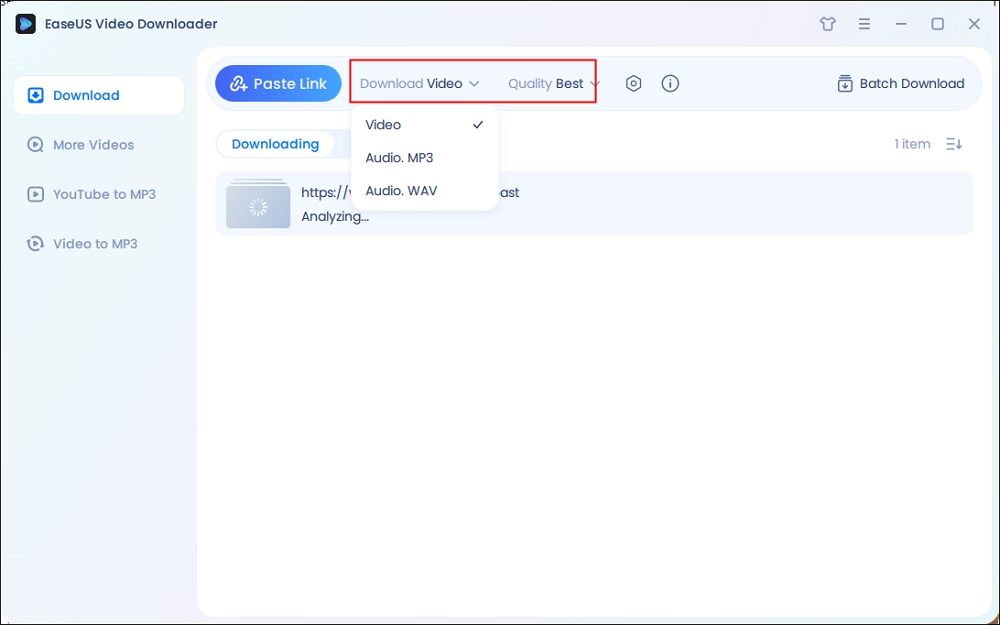
Step 3. Click "Paste Link," and it will detect the copied link and start downloading.
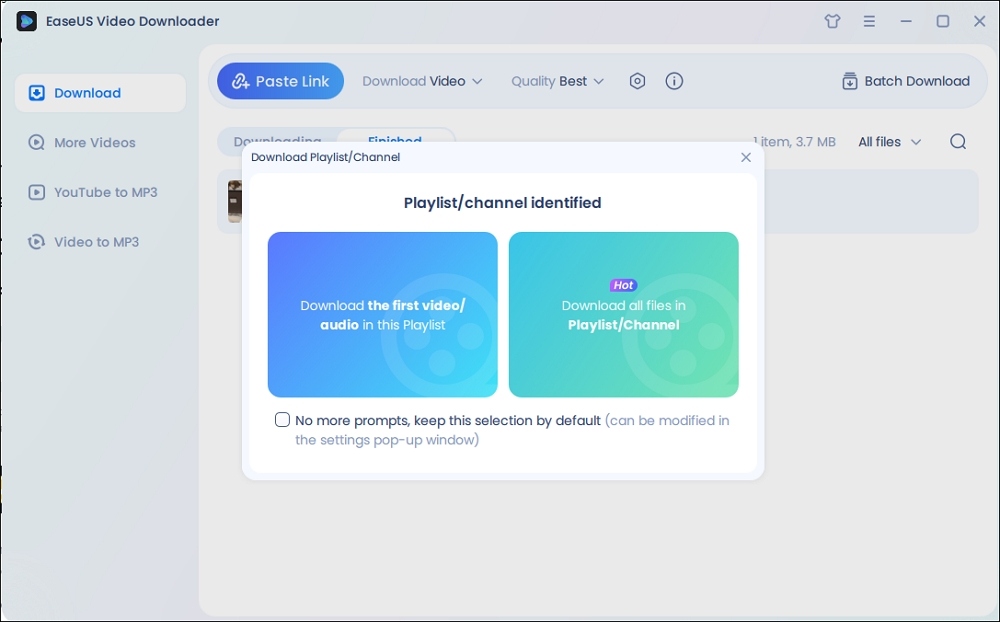
Note: On the popup, all TikTok videos from the account are listed here and selected by default. Customize the downloading and then click the download icon.
Step 4. Wait for the download process to complete. The downloaded items will be in the Finished section.
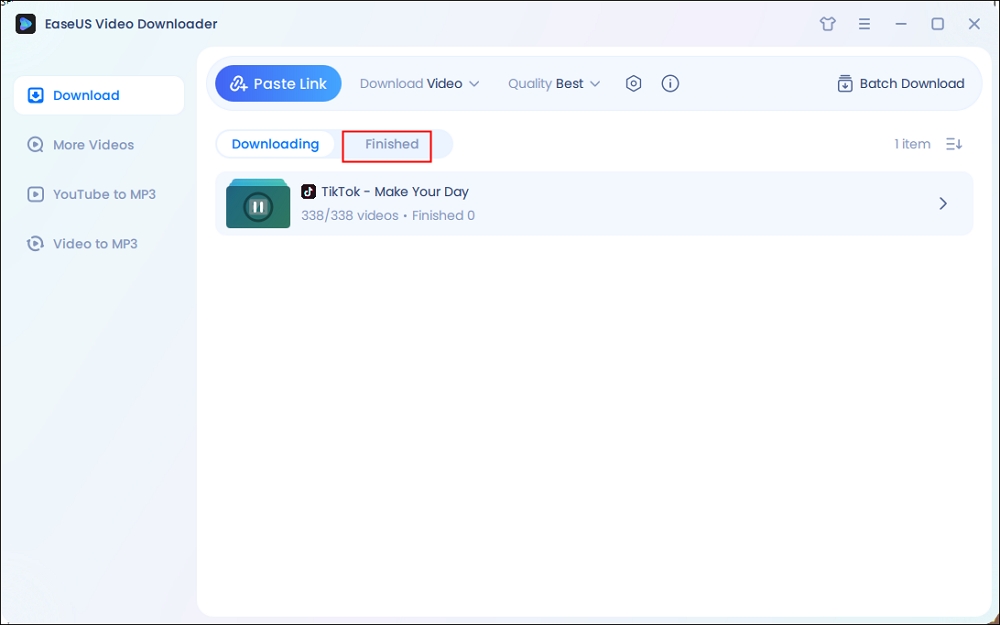
Disclaimer: The information in this guide is only for personal, fair use. EaseUS never advocates copyright infringement action.
Wrapping up
Downloading saved TikTok videos is easier than ever, whether you use TikTok's built-in features, browser tools, or dedicated downloaders. For bulk downloads, EaseUS Video Downloader offers a seamless way to save TikTok videos by username in various formats, including 8K resolution. It also supports other platforms like YouTube and IG, making it a versatile tool for all your downloading needs.
Free Download video downloader for Windows
Secure Download
Free Download video downloader for Mac
Secure Download
FAQ
1. How to save TikTok videos without posting?
- Open TikTok and hit the "+" button to record a quick video.
- Add any filters or effects if you want — totally optional.
- Tap Next, but skip filling in the title, tags, or description.
- Set "Who can see this video" to Private.
- Post the video — don't worry, no one else will see it.
- Go to your profile, find the private video, hit Share, then tap Save Video to download it.
2. How to download TikTok videos without save button?
To download TikTok videos without the save button:
- Open TikTok on your browser and find the video you want.
- Right-click anywhere on the page and choose Inspect.
- Click the mouse icon (top left of the panel), then click on the video.
- In the code that pops up, look for a link that ends with .mp4 — that's the video!
- Right-click the link and open it in a new tab.
- Right-click the video and choose "Save video as..." to download it.
3. Why can't I download my video from TikTok?
You can't download a TikTok video because the creator turned off downloads, your account is private, or you're under 16, or your internet isn't working properly. Also, the "Save video" button might just be hidden while you're editing.
4. How do I get to saved videos on TikTok?
To see your saved videos on TikTok, go to your profile and tap the Bookmarks (the bookmark or heart icon).




