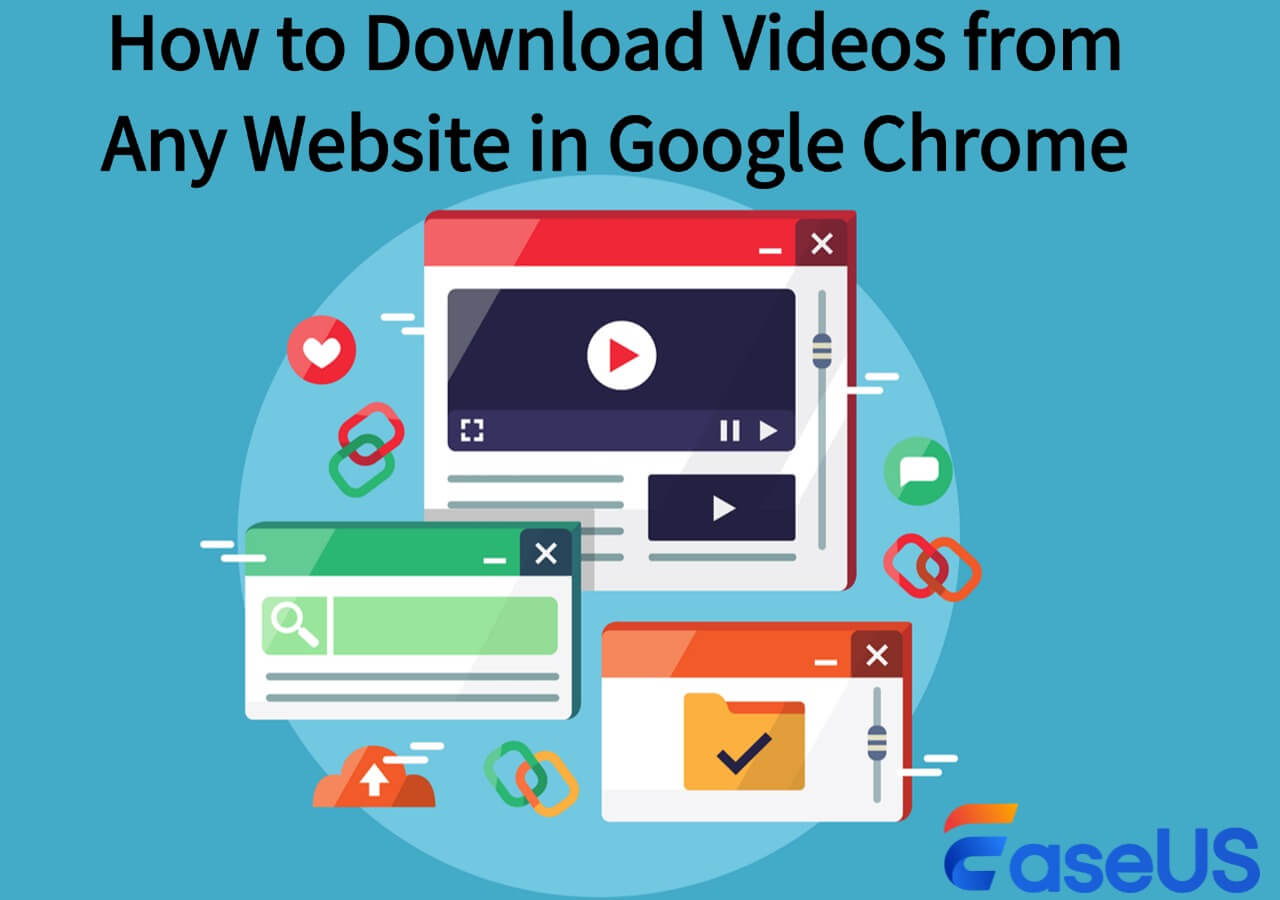-
![]()
Sofia Albert
Sofia has been involved with tech ever since she joined the EaseUS editor team in March 2011 and now she is a senior website editor. She is good at solving various issues, such as video downloading and recording.…Read full bio -
![]()
Alin
Alin is a sophisticated editor for EaseUS in tech blog writing. She is proficient in writing articles related to screen recording, voice changing, and PDF file editing. She also wrote blogs about data recovery, disk partitioning, data backup, etc.…Read full bio -
Jean has been working as a professional website editor for quite a long time. Her articles focus on topics of computer backup, data security tips, data recovery, and disk partitioning. Also, she writes many guides and tutorials on PC hardware & software troubleshooting. She keeps two lovely parrots and likes making vlogs of pets. With experience in video recording and video editing, she starts writing blogs on multimedia topics now.…Read full bio
-
![]()
Gorilla
Gorilla joined EaseUS in 2022. As a smartphone lover, she stays on top of Android unlocking skills and iOS troubleshooting tips. In addition, she also devotes herself to data recovery and transfer issues.…Read full bio -
![]()
Rel
Rel has always maintained a strong curiosity about the computer field and is committed to the research of the most efficient and practical computer problem solutions.…Read full bio -
![]()
Dawn Tang
Dawn Tang is a seasoned professional with a year-long record of crafting informative Backup & Recovery articles. Currently, she's channeling her expertise into the world of video editing software, embodying adaptability and a passion for mastering new digital domains.…Read full bio -
![]()
Sasha
Sasha is a girl who enjoys researching various electronic products and is dedicated to helping readers solve a wide range of technology-related issues. On EaseUS, she excels at providing readers with concise solutions in audio and video editing.…Read full bio
Page Table of Contents
0 Views |
0 min read
Quick Tips
▶️To download your own private TikTok videos: Log into your TikTok account, go to your profile, play the private video, and right-click to select "Download video."
▶️To download other private TikTok videos with access: Copy the TikTok video link, paste it into an online video downloader, choose the video resolution and download.
▶️To download other private TikTok videos hidden from audience: This isn't possible due to privacy policies, and no tools can bypass them.
TikTok lets users post videos privately, so only the owner can see them, or set them to "Friends," where only approved followers can watch them. Making your videos private helps you control who sees your content, protects your privacy, and can even turn your account into a personal video collection.
⚠️ Disclaimer:
This article is for educational purposes only. Downloading private TikTok videos without the creator's permission may violate TikTok's terms of service and privacy policies. We do not encourage or support unauthorized downloading or redistribution of copyrighted or private content. Always respect the rights and privacy of content creators.
But how do you download private TikTok videos — either your own or from other accounts? Here's how:
- How to Download My Private TikTok Videos on PC
- Download Private TikTok Videos Without Watermark Online
- Screen Record Private TikTok Videos No Watermark Mobile
- Download All Videos from TikTok Profile Without Watermark
How to Download My Private TikTok Videos on PC
You can easily download your own private TikTok videos to your computer by right-clicking on the video and selecting "Download video." Keep in mind, you can't choose the quality or format, and these videos are set to "Only me" for viewing.
Step 1. Go to tiktok.com and log into your account.
Step 2. Go to "Profile" and play the private video set that only you can view.
Step 3. Right-click the video and select "Download video."

Download Private TikTok Videos Without Watermark Online
If a video is only visible to followers, you can follow the account, copy the video link, and try using an online TikTok video downloader to download it. After testing several tools, I found that none of them successfully download private videos that are hidden from other users. Here's what I tried and failed:
- Qload.info: Video is private or unavailable.
- Media Miste: Takes too long to load.
- Savefrom: No download link found.
- TOKdownload.com: Error message.
- Bravedown: Private link or server error.
- Ssstik.io: TikTok made some changes, so it couldn't reach the video data. I was told to try again later.
- TTsave.app: Unknown error.
So, if you follow the TikTok account and the video is set to "Friends only," you may still be able to download it using these online tools. But if the account is set to private, downloading TikTok videos on PC just won't work.
- ⚠️Warning
- Downloading private TikTok videos, even with follower access, may still violate TikTok's privacy policies or the creator's rights. These tools are intended for personal use only. Always respect content ownership and the platform's terms of service.
Screen Record Private TikTok Videos No Watermark Mobile
If you have access to a private TikTok video, like if the creator lets you view it but doesn't allow downloads, you can use your phone's screen recording feature to save the video.
On iOS
Step 1. Swipe down your screen.
Step 2. Tap the gray Record icon and wait for the countdown.
Step 3. Exit the Control Center and go to the TikTok video to start recording.
Step 4. To stop, tap the Screen Recording icon at the top of the screen or swipe back to Control Center and tap the red button.
Step 5. Open the Photos app to find your recording in the Library.

On Android
Step 1. Swipe down twice from the top to open Quick Settings.
Step 2. Find the Screen Record icon. If it's missing, swipe right or tap Edit to add it.
Step 3. Tap the Screen Record icon, choose settings, then tap Start.
Step 4. To stop, swipe down and tap the notification, or tap the icon in Quick Settings and select Stop.
Step 5. Open the Photos app, go to Library > Movies, and find your recording.

Learn how to download private TikTok videos in 2025 with this easy guide!
Download All Videos from TikTok Profile for Archive
You save TikTok videos before the ban from your username. You can use EaseUS Video Downloader to easily download TikTok videos, even in bulk, by copying and pasting the video link into the software.
It supports video quality options from 360p to 8K, so you can get your favorite videos in high quality or even convert them to MP3. The tool also lets you download playlists, live streams, channels, GIFs, images, and audio from over 1000 websites like TikTok, YouTube, Instagram, and Facebook.
Key Features
- Download HD TikTok videos in bulk.
- Back up the whole TikTok profile easily.
- Support 1000+ platforms.
- Convert video to audio formats.
- Subscribe to channels and download on time.
Free Download video downloader for Windows
Secure Download
Free Download video downloader for Mac
Secure Download
Download all videos from the user:
Step 1. Copy the link of the video you want to download.
Step 2. Launch EaseUS Video Downloader on your computer and set the format and quality on the Home page.
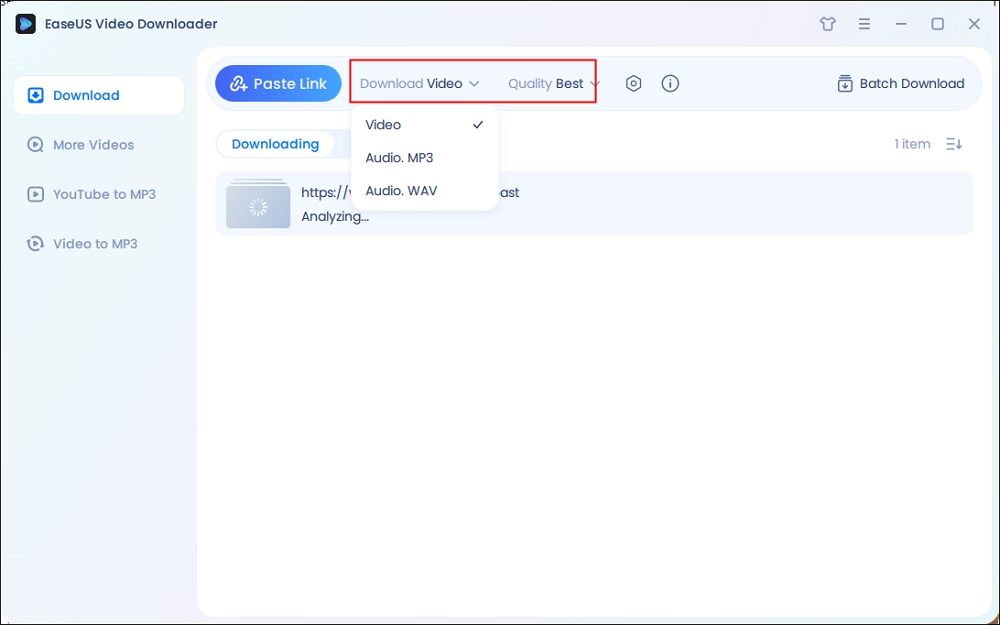
Step 3. Click "Paste Link," and it will detect the copied link and start downloading.
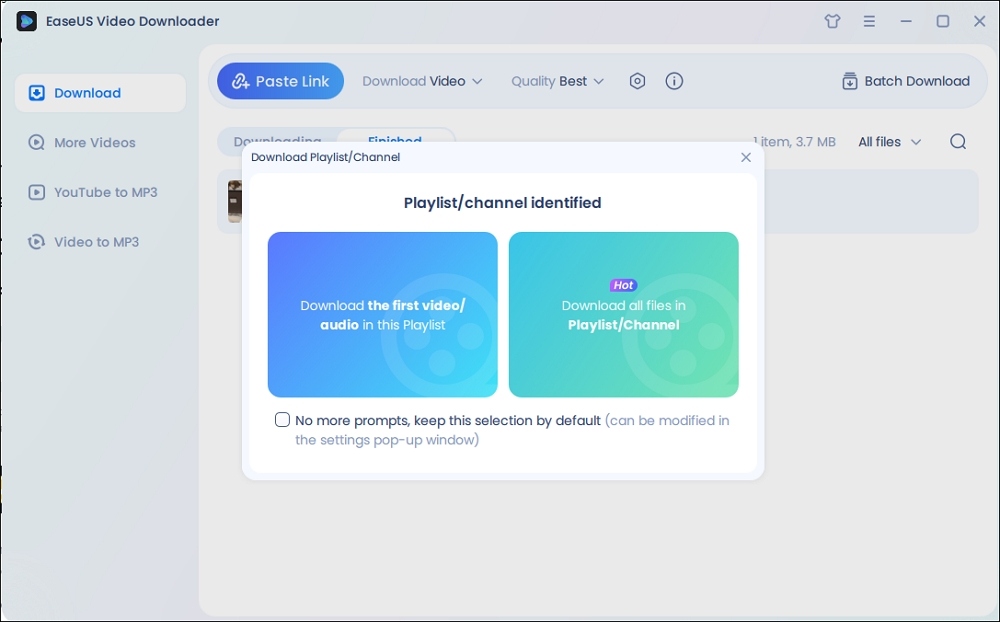
Note: On the popup, all TikTok videos from the account are listed here and selected by default. Customize the downloading and then click the download icon.
Step 4. Wait for the download process to complete. The downloaded items will be in the Finished section.
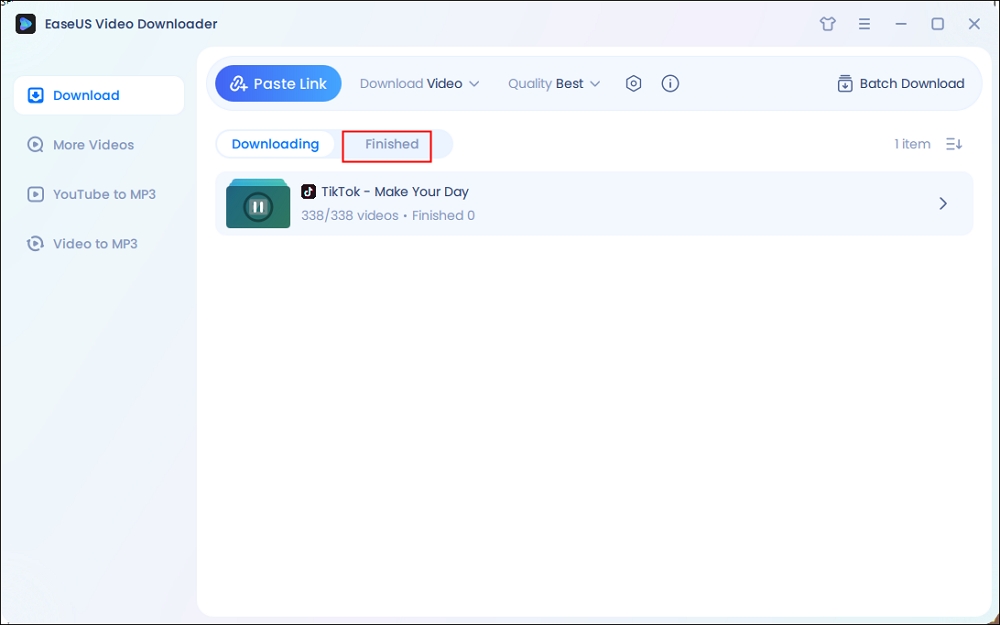
Disclaimer: The information in this guide is only for personal, fair use. EaseUS never advocates copyright infringement action.
Wrapping up
In this guide, I've covered various methods for downloading private TikTok videos with permission in 2025, from screen recording on mobile devices to using tools like online video downloaders. Whether you're downloading your own videos or trying to access content from a "Friends" account, there are options available.
However, keep in mind that downloading content without permission or bypassing TikTok's privacy settings may violate the platform's rules. If you are looking for a reliable software to back up and archive your account, don't miss out EaseUS Video Downloader.
Free Download video downloader for Windows
Secure Download
Free Download video downloader for Mac
Secure Download
I hope this guide helps you navigate the process and make the most of TikTok's privacy features!
FAQ
1. Can I download a private TikTok video?
Yes, you can download your own private TikTok videos, but downloading private videos from other users is generally not possible unless you have authorized access.
2. How to download protected videos from TikTok?
Yes, you can download TikTok videos even when the download option is disabled by the creator.
- Download and install EaseUS Video Downloader.
- Open TikTok, find the video, and copy the link.
- Open EaseUS and pick the video quality you want.
- Click "Paste Link" and wait a few seconds.
- Find your video in the folder you chose.
3. Why won't TikTok let me download private videos?
Here's why you can't save a TikTok video:
- Private Account: Videos from private accounts are only visible to approved followers, and downloads are blocked to protect privacy.
- Download Disabled by Creator: Even on public accounts, creators can turn off the download option, removing the "Save video" button.
- Age Restrictions: For users under 16, TikTok automatically blocks video downloads to protect minors.
- App Glitches: Bugs or outdated app versions can sometimes prevent downloads — updating the app usually fixes it.
4. Is it possible to download private videos?
Downloading private TikTok videos—those set to "Only me" or shared exclusively with approved followers—is not possible unless you have explicit permission from the account owner.