-
![]()
Sofia Albert
Sofia has been involved with tech ever since she joined the EaseUS editor team in March 2011 and now she is a senior website editor. She is good at solving various issues, such as video downloading and recording.…Read full bio -
![]()
Alin
Alin is a sophisticated editor for EaseUS in tech blog writing. She is proficient in writing articles related to screen recording, voice changing, and PDF file editing. She also wrote blogs about data recovery, disk partitioning, data backup, etc.…Read full bio -
Jean has been working as a professional website editor for quite a long time. Her articles focus on topics of computer backup, data security tips, data recovery, and disk partitioning. Also, she writes many guides and tutorials on PC hardware & software troubleshooting. She keeps two lovely parrots and likes making vlogs of pets. With experience in video recording and video editing, she starts writing blogs on multimedia topics now.…Read full bio
-
![]()
Gorilla
Gorilla joined EaseUS in 2022. As a smartphone lover, she stays on top of Android unlocking skills and iOS troubleshooting tips. In addition, she also devotes herself to data recovery and transfer issues.…Read full bio -
![]()
Rel
Rel has always maintained a strong curiosity about the computer field and is committed to the research of the most efficient and practical computer problem solutions.…Read full bio -
![]()
Dawn Tang
Dawn Tang is a seasoned professional with a year-long record of crafting informative Backup & Recovery articles. Currently, she's channeling her expertise into the world of video editing software, embodying adaptability and a passion for mastering new digital domains.…Read full bio -
![]()
Sasha
Sasha is a girl who enjoys researching various electronic products and is dedicated to helping readers solve a wide range of technology-related issues. On EaseUS, she excels at providing readers with concise solutions in audio and video editing.…Read full bio
Page Table of Contents
0 Views |
0 min read
Key Takeaways
- 1️⃣You can directly download your own live videos with its built-in download options.
- 2️⃣Instagram doesn't offer a built-in option to download someone else's live, especially after it ends. Proceed only if you have permission or for personal use.
🔧To save your own Instagram Live:
- Step 1. Open the Instagram app on your phone, host your Live as usual,
- Step 2. After clicking the "End" button at the top right corner, tap "End Now."
- Step 3. Then, click "Download video" to save the live video to your phone.
🔧To save others' live videos:
- Step 1. Open EaseUS Video Download, choose the download format and quality you prefer.
- Step 2. Copy the Live URL into its downloader, and click "Download" to start downloading.
Like downloading live videos from Facebook and YouTube, many people want to download live videos from Instagram, a popular social media platform that allows users to share photos and videos. However, Instagram doesn't offer any official way to download live videos, so can you download Instagram live videos?
The answer is YES. This guide will show you some proven methods to save Instagram live videos without fuss. Let's check them out one by one.
- ⚠️Disclaimer:
- Downloading someone else's Instagram Live video without their permission may violate copyright or Instagram's Terms of Use. Always ensure ethical and legal compliance.
1. 🔥All-in-One Solution: Download Instagram Live Videos with a Fast Video Downloader
If you want to download someone else's Instagram live videos, a nice option is to use this fast video downloader - EaseUS Video Downloader. With a fast download speed, EaseUS Video Downloader allows you to download any video in minutes.
Not only that, EaseUS Video Downloader is one of the very few tools in the market that supports saving videos that are either streaming or previously uploaded. That means you can download a live video while watching it.
Other than live videos, other content like Instagram reels, Instagram stories, video posts, music, thumbnails, and more are also supported.
To download Instagram live videos:
Free Download video downloader for Windows
Secure Download
Free Download video downloader for Mac
Secure Download
Step 1. Begin by copying the URL of the video you wish to download.
Step 2. Launch EaseUS Video Downloader on your computer, where you can adjust the format and quality settings conveniently from the Home page.
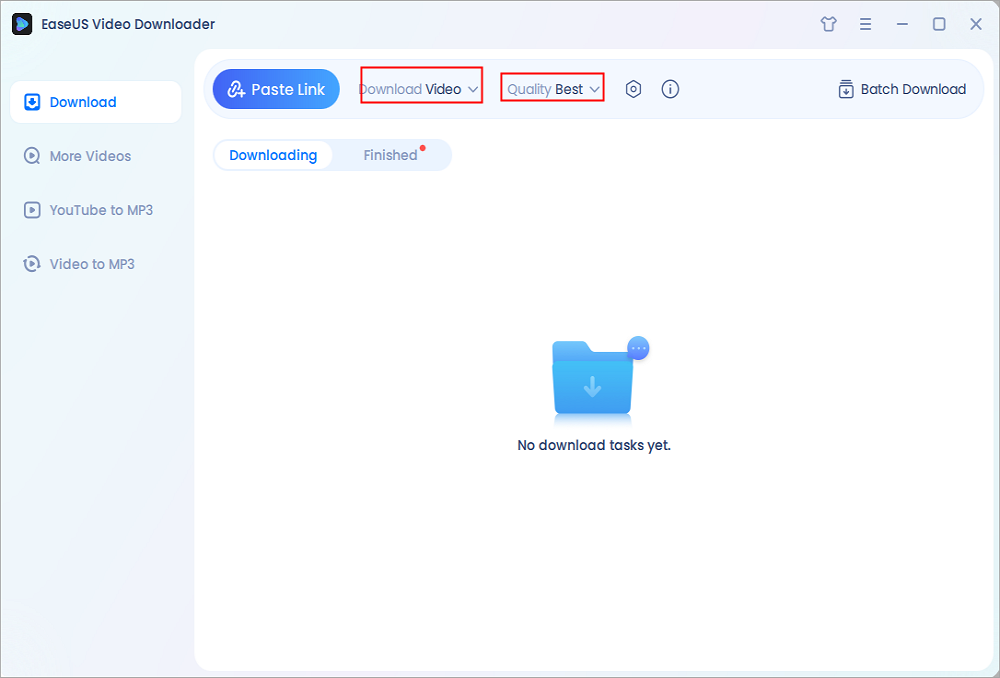
Step 3. Simply click on "Paste Link." The software will promptly identify the link, add it to the download queue, and commence the download process automatically.
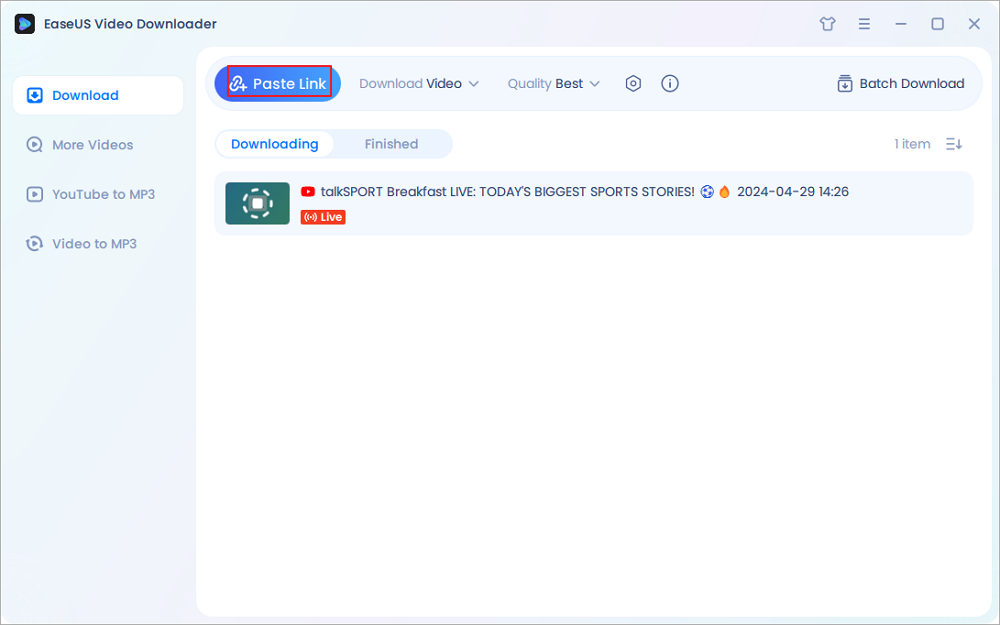
Step 4. Upon completion of the download, locate your video conveniently stored under the "Finished" tab.
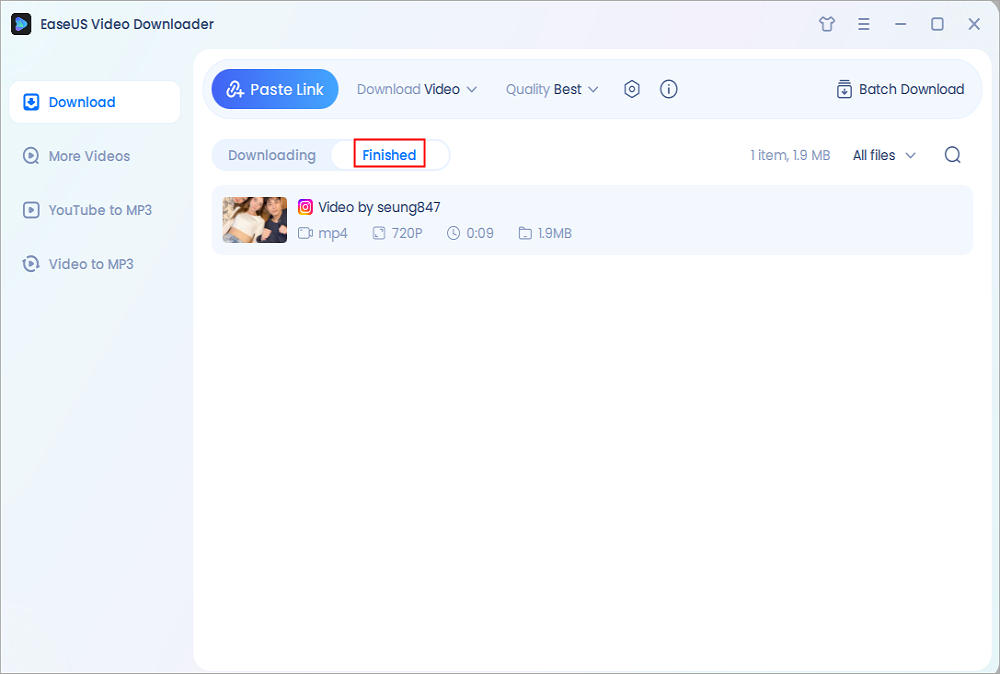
Disclaimer: Disclaimer: We don't advocate using the downloaded videos for any commercial or illegal use.
Related Reading:
2. Save Your Own Instagram Live Video Directly
Instagram allows you to save your live videos after your own live broadcast. The live video you download won't include the comments, upvotes, and audience information. If you want to download someone else's live video, keep reading our instructions to get the methods.
Step 1. Open the Instagram app on your iPhone or iPad.
Step 2. Host your live video as usual.
Step 3. Once you've finished hosting, click the "End" button at the top right corner, tap "End Now."
Step 4. Then, click "Download video" to save the live video to your phone.

3. Save Instagram Live Videos with Chrome Extension
StoriesHub is a Google Chrome extension that enables you to view Lives and Stories on Instagram anonymously. Not only that, but it also facilitates easy downloading of IGTV content and Stories directly to your computer with just one click. What sets it apart is its innovative features. Now, you can record any Live session and download it at your convenience, pausing and resuming as needed.
In addition to its versatile video downloading capabilities, StoriesHub allows you to effortlessly upload photos and videos from your PC directly to your Instagram Stories.

4. Download Instagram Live Videos by Recording
Another indirect way to grab a live video from Instagram is to record your screen. The best advantage of this way is that you can record any live video for free without restriction. But its disadvantages are also obvious. For example, you will record all screen activities, including onscreen changes, mouse movements, the voice from the microphone, etc.
But that isn't a big problem as you can edit the video and remove background noise from your video after recording. That may sound complex. But if you can handle these tasks on one program, things are easy. Here is how to record Instagram live videos.
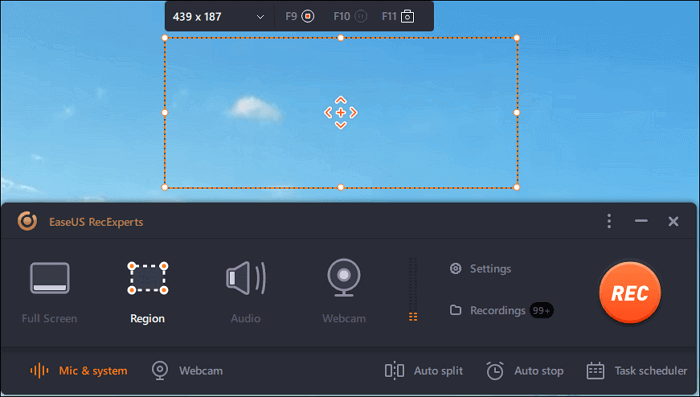
Helpful? Then, share it with more people!
5. Save Instagram Live Videos by Capturing Your Screen on Android and iPhone
If you want to download Instagram live video on your Android or iPhone, you can directly use some built-in recording features to get the job done. However, this will record all icons and movements on your screen. If you think that is OK, follow these steps to record your Instagram live videos.
If you're using an Android:
Step 1. Open the screen that you want to record.
Step 2. Swipe down twice from the top of your screen.
Step 3. Tap the Screen Record icon. You might need to swipe right to find it. If it isn't there, tap the edit icon and drag the Screen Record icon to your Quick Settings.
Step 4. Tap "Start." If you want to stop recording, swipe down from the top of the screen and tap the Screen Record notification icon.

If you're using an iPhone:
Step 1. Open the live video you're watching on your iPhone or iPad.
Step 2. Swipe down (iPhone X or later) or up (iPhone 8 or earlier) to bring the Control Center.
Step 3. Tap the Record icon to start recording.
Step 4. Once you've finished, you can tap the red clock to stop recording.

Conclusion
Those are all tips on how to download Instagram live videos. As you can see, it's easy to download your or someone else's live video. If you are searching for ways to bulk download Instagram live videos, Instagram reels, and others, don't hesitate to try EaseUS Video Downloader. You may get it from here!
Free Download video downloader for Windows
Secure Download
Free Download video downloader for Mac
Secure Download
FAQs on Downloading Instagram Live Videos
1. Can you download Instagram videos?
Yes, you can use third-party Instagram video downloaders like EaseUS Video Downloader to download IG videos in bulk.
2. How do I download an unsaved Instagram live?
To download an unsaved Instagram live,
Step 1. Click on those three bars at the top of your profile page.
Step 2. Go to "Archive."
Step 3. Click "Stories archive," and you may see your "Stories archive," "Posts archive," and "Live archive."
Step 4. Go to "Live archive," choose the Live you do not save, then click the download button to save it on your phone.
3. How can I download Instagram videos without the logo?
You may use EaseUS Video Downloader to download Instagram videos without the logo. Just copy the video URL into it, then choose the video format and quality you like, and finally, you can save your videos without any logo.




