-
![]()
Sofia Albert
Sofia has been involved with tech ever since she joined the EaseUS editor team in March 2011 and now she is a senior website editor. She is good at solving various issues, such as video downloading and recording.…Read full bio -
![]()
Alin
Alin is a sophisticated editor for EaseUS in tech blog writing. She is proficient in writing articles related to screen recording, voice changing, and PDF file editing. She also wrote blogs about data recovery, disk partitioning, data backup, etc.…Read full bio -
Jean has been working as a professional website editor for quite a long time. Her articles focus on topics of computer backup, data security tips, data recovery, and disk partitioning. Also, she writes many guides and tutorials on PC hardware & software troubleshooting. She keeps two lovely parrots and likes making vlogs of pets. With experience in video recording and video editing, she starts writing blogs on multimedia topics now.…Read full bio
-
![]()
Gorilla
Gorilla joined EaseUS in 2022. As a smartphone lover, she stays on top of Android unlocking skills and iOS troubleshooting tips. In addition, she also devotes herself to data recovery and transfer issues.…Read full bio -
![]()
Rel
Rel has always maintained a strong curiosity about the computer field and is committed to the research of the most efficient and practical computer problem solutions.…Read full bio -
![]()
Dawn Tang
Dawn Tang is a seasoned professional with a year-long record of crafting informative Backup & Recovery articles. Currently, she's channeling her expertise into the world of video editing software, embodying adaptability and a passion for mastering new digital domains.…Read full bio -
![]()
Sasha
Sasha is a girl who enjoys researching various electronic products and is dedicated to helping readers solve a wide range of technology-related issues. On EaseUS, she excels at providing readers with concise solutions in audio and video editing.…Read full bio
Page Table of Contents
0 Views |
0 min read
Have you ever found a funny video in Safari but couldn't watch it smoothly due to poor internet or buffering issues? The best solution is to download the video to your iPhone or iPad for offline viewing. Here are several ways to help you download YouTube to MP4 on iPhone or download personal or non-copyrighted videos you want from Safari on your iPhone easily.
Quick Solutions:
📺Safari Direct Download: Only works when a visible download button is available, no computer required (Learn More)
📺Desktop EaseUS Video Downloader: Best for high-quality YouTube/Facebook/Instagram videos, needs a computer (Learn More)
📺Online Video Downloader Tools: Best for occasional download, no computer required, pop-up ads and unknown risks (Learn More)
📺Safari Extension: Best for Mac users, needs Mac computer (Learn More)
Things You Must Know Before Downloading Videos from Safari
Not all videos on Safari can be downloaded legally. Before you start downloading, it's important to understand the limitations and risks.
Many websites — especially platforms like YouTube, Facebook, and Instagram — do not allow direct downloads of their content unless it's explicitly permitted. Downloading videos from these platforms without permission may violate their terms of service and copyright laws.
However, some videos can usually be saved legally for personal use, including:
- Publicly available for download
- Uploaded by you or shared with permission
- Materials in the public domain
⚠️Disclaimer:
This guide is for educational and personal use only. EaseUS does not encourage or support downloading copyrighted content without proper authorization. Always respect content ownership and review the platform's terms before downloading anything.
Method 1. Download Videos from Safari Directly to iPhone/iPad (iOS 13+)
Starting from iOS 13, iPhones let you save files from Safari as long as the video comes with a download option. Note that if the videos you want to download are from YouTube, Facebook, Instagram, or other platforms that have strict download restrictions, then this method doesn't work.
Step 1. Open Safari and navigate to the video site from which you wish to download videos.
Step 2. Find the video you wish to download.
Step 3. Tap on the "Download" icon to save the video.
Step 4. Once it's done, you can see a small download icon in your URL bar, tap it and select "Downloads," from where you can preview the video you downloaded or tap "Share" to save it to your video library or your iCloud.
Quick Tips: If you can't find the download button or there is no download icon, you can tap and hold the link to the video and tap "Download Linked File" from the pop-up menu. Or you can just skip to the following method instead.
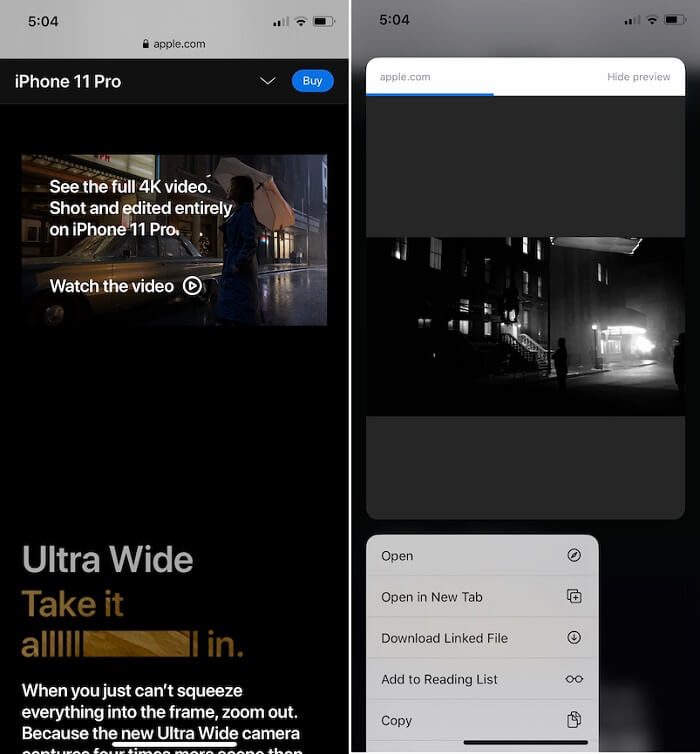
Method 2. Download Videos Using Video Downloader Tools like EaseUS Video Downloader
We don't deny that using Safari is convenient for downloading videos, but not all videos are available for downloading from Safari. Such types are mainly from YouTube, Facebook, Instagram, and other sites with strict download restrictions. If you want to download videos from these sites, you will need a simple video downloader like EaseUS Video Downloader to help.
As a simple and easy-to-use URL video downloader for Mac and Windows, this software has helped millions of users download personal or non-copyrighted videos or music from sites like YouTube, Vimeo, Facebook, Instagram, and more.
Though it may require you to push the downloaded videos to your iPhone or iPad with some extra steps, EaseUS Video Downloaders' rich functionality will make the time worth devoting.
Free Download video downloader for Windows
Secure Download
Free Download video downloader for Mac
Secure Download
🔎You can free download this software and save videos from the internet with EaseUS Video Downloader: (Here we take YouTube, for example)
Step 1. Launch EaseUS Video Downloader and choose your desired format and quality.
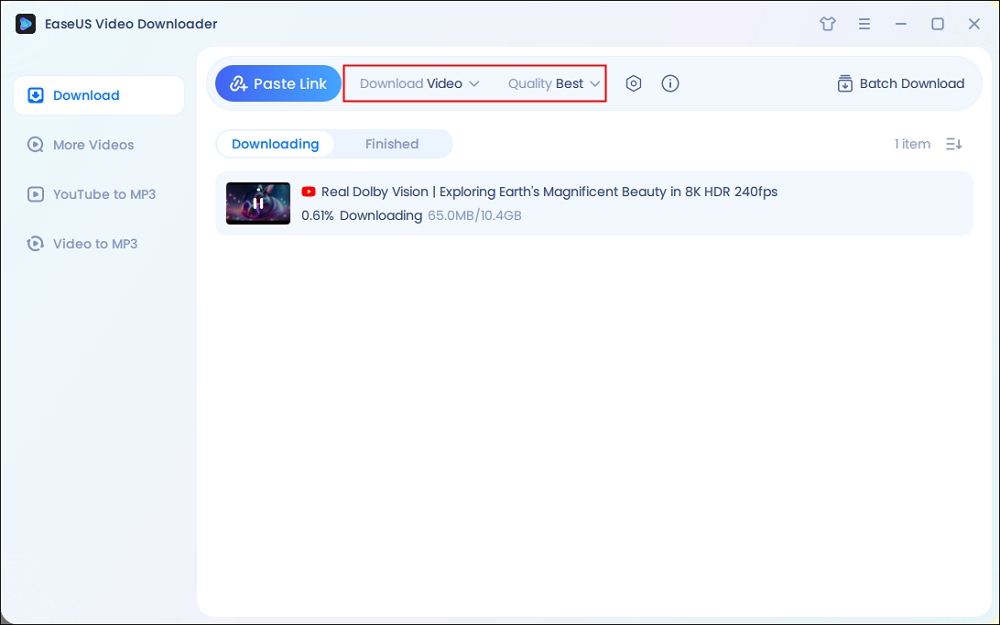
Step 2. Then copy the YouTube link and click "Paste Link." You'll see the video displayed below.
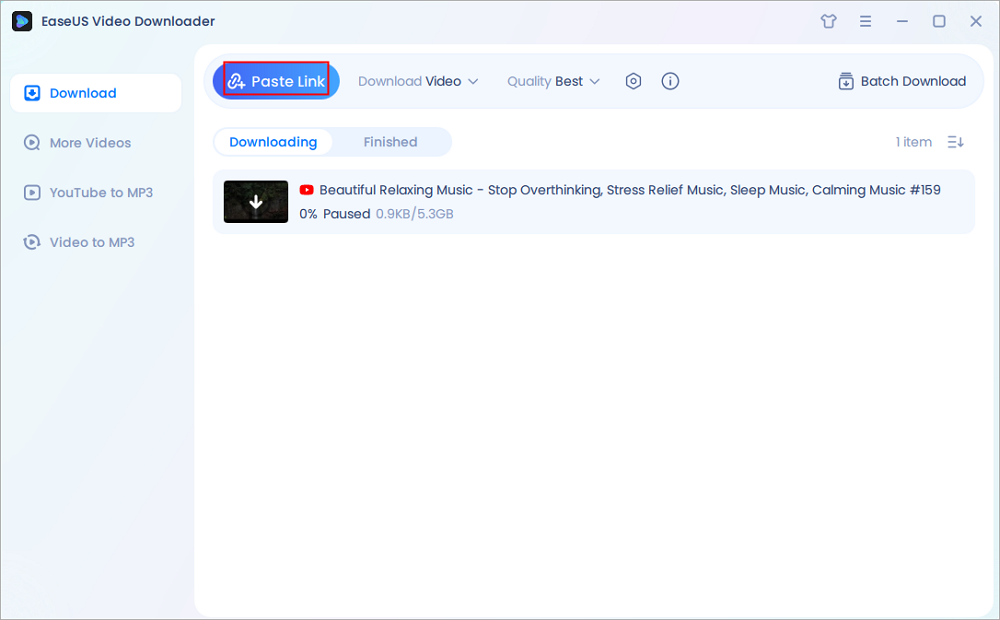
Step 3. Wait for the download to complete, then click "Open File Location" to locate and check the video.
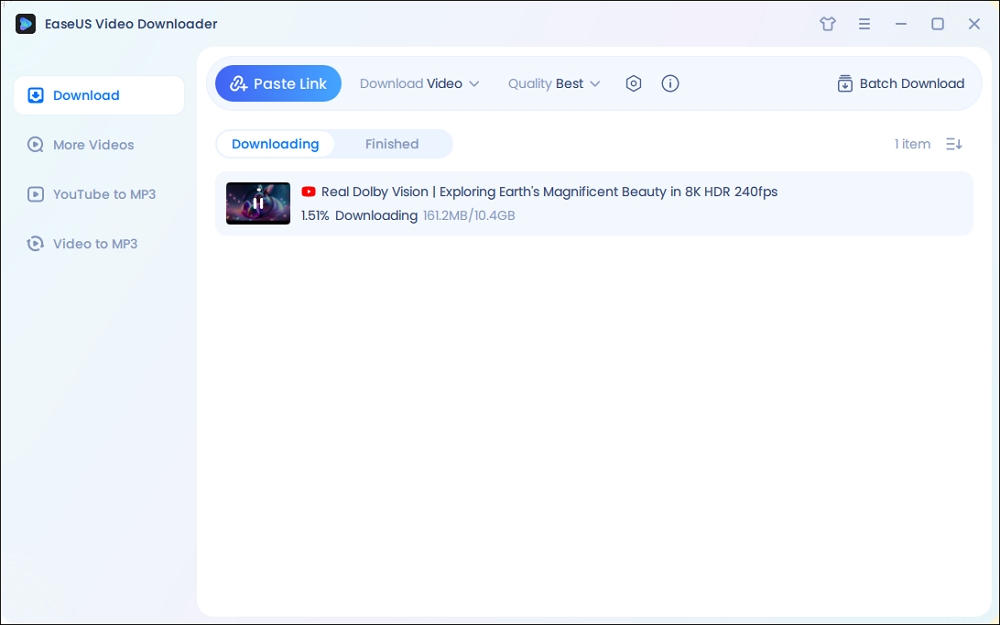
Disclaimer: Bear in mind that it's illegal to download copyrighted content and use them for commercial intensions without authorization. Before you download videos, you'd better check whether the sources are copyrighted.
🔥More features of EaseUS Video Downloader:
- Download personal videos, non-copyrighted content, or content with proper permission from 1000+ sites
- Personalize the download option: resolution, output format, and storage path
- Download all videos from a YouTube channel
- Extract audio from YouTube, TikTok, Facebook, and more sites
Method 3. Download Videos with Online Safari Video Downloaders
If you can't download videos using the above-introduced method, you can try using some online downloading services. You can find such services by entering some keywords like "YouTube video downloader," "Instagram video downloader," "Facebook video downloader," or more in your Safari. Then, select the top one from the results. If you don't want to waste time finding such services, you can try the following one we picked for you.
Step 1. Open the YouTube app on your iPhone or iPad.
Step 2. Find the video you wish to download and click the "Share" icon.
Step 3. From the pop-up window, click "Copy Link."
Step 4. Open Safari and go to the online video downloader.
Step 5. Paste the URL you copy and press "Go."
Step 6. Then, choose the video resolution you want and download the video to your iPhone or iPad.

Method 4. Download Videos via Safari Video Downloader Extension
After setting up the Safari extension on Mac, seamlessly download videos to your iPhone with just a few taps. This method enhances convenience by integrating directly with Safari, allowing for quick access and management of downloaded content. By leveraging this extension, users can effortlessly save videos for offline viewing on their iPhones, streamlining the process of accessing favorite media content on the go.
VideoDuke is a robust Safari video downloader exclusively designed for macOS users. With its intuitive interface and advanced features, VideoDuke simplifies the process of downloading publicly available videos.
It offers two modes: Simple for straightforward downloading and Advanced for more customizable options. Compatible with Safari and other browsers, VideoDuke supports popular platforms like YouTube and TikTok, allowing seamless video extraction and conversion to MP3 files. Ideal for batch downloading, it supports various formats and resolutions, making it versatile for different needs.
To download videos using VideoDuke's Safari extension:
Step 1. Download and install VideoDuke from the official website on your macOS device.
Step 2. Integrate VideoDuke into your Safari browser by dragging the quick link to the bookmarks bar.

Step 3. Navigate to the website containing the video you wish to download.
Step 4. Click on the VideoDuke download button in the bookmarks bar to initiate and save your desired video file to your Mac.
To Conclude
All possible ways you can use to download videos on your iPhone from Safari have been detailed in this guide. As you can see, you can achieve your goal in many different ways. Which way to choose depends on whether the video has a download button and the video site you wish to download from. If you want an all-in-one approach to downloading videos, EaseUS Video Downloader is an excellent option.
| Method | Best for | Needs Computer? | Ease of Use |
|---|---|---|---|
| Safari Direct Download | Videos with download buttons | ❌ | ⭐⭐⭐⭐⭐ |
| EaseUS Downloader | High-quality videos from YT/IG/FB | ✅ | ⭐⭐⭐⭐ |
| Online Downloader | Occasional download | ❌ | ⭐⭐ |
| Safari Extension | macOS users | ✅ | ⭐⭐⭐ |
How to Download Videos on iPhone from Safari - FAQ
Under normal conditions, you can download videos from Safari to your iPhone, but problems may arise when you do that. If you have doubts about downloading videos from Safari, here are some answers to the popular questions.
1. How do I save a video from Safari to my Camera Roll?
To download a video to your Camera Roll from Safari, you can open the video you want and tap the video to show the three dots. Then, select "Save to Camera Roll."
2. Why does Safari not show the download button sometimes?
Safari only shows the download button when the video file is directly downloadable — meaning the server explicitly allows it (e.g., via a .mp4 file link). Many websites embed videos using streaming protocols or intentionally disable downloads to protect copyrighted content. In such cases, the download icon won't appear.
Also, some platforms like YouTube or Instagram restrict direct file access in their page code, making it impossible for Safari to detect a downloadable link.
3. Where do Safari downloads go on iPhone?
The files downloaded in Safari are default saved in the "Download" section of the File app.



