-
![]()
Sofia Albert
Sofia has been involved with tech ever since she joined the EaseUS editor team in March 2011 and now she is a senior website editor. She is good at solving various issues, such as video downloading and recording.…Read full bio -
![]()
Alin
Alin is a sophisticated editor for EaseUS in tech blog writing. She is proficient in writing articles related to screen recording, voice changing, and PDF file editing. She also wrote blogs about data recovery, disk partitioning, data backup, etc.…Read full bio -
Jean has been working as a professional website editor for quite a long time. Her articles focus on topics of computer backup, data security tips, data recovery, and disk partitioning. Also, she writes many guides and tutorials on PC hardware & software troubleshooting. She keeps two lovely parrots and likes making vlogs of pets. With experience in video recording and video editing, she starts writing blogs on multimedia topics now.…Read full bio
-
![]()
Gorilla
Gorilla joined EaseUS in 2022. As a smartphone lover, she stays on top of Android unlocking skills and iOS troubleshooting tips. In addition, she also devotes herself to data recovery and transfer issues.…Read full bio -
![]()
Rel
Rel has always maintained a strong curiosity about the computer field and is committed to the research of the most efficient and practical computer problem solutions.…Read full bio -
![]()
Dawn Tang
Dawn Tang is a seasoned professional with a year-long record of crafting informative Backup & Recovery articles. Currently, she's channeling her expertise into the world of video editing software, embodying adaptability and a passion for mastering new digital domains.…Read full bio -
![]()
Sasha
Sasha is a girl who enjoys researching various electronic products and is dedicated to helping readers solve a wide range of technology-related issues. On EaseUS, she excels at providing readers with concise solutions in audio and video editing.…Read full bio
Page Table of Contents
0 Views |
0 min read
TikTok has rapidly gained popularity worldwide. Many people create and share a large number of videos on this social media platform. However, many users find themselves needing to switch accounts for various reasons:
- Rebrand or change the content focus to better align with new goals.
- Seek greater privacy or want to separate personal and professional content.
- Technical issues, such as account glitches or difficulties switching between multiple profiles.
- Start fresh to avoid shadowbans or restrictions imposed by TikTok's algorithm.
Another significant factor was the earlier TikTok ban and regulatory challenges in various countries, which forced many users to create new accounts and switch platforms to maintain access. While TikTok does not offer a direct way to transfer all TikTok data to another account, this guide will walk you through practical steps to move your videos, reconnect with contacts, and rebuild your presence on a new account.
How to Transfer TikTok Data to Another Account
The first step to transferring videos from TikTok to other places is to download them. Then, upload them to another account. Downloading TikTok data is subject to TikTok's terms of service and copyright laws. Ensure you have permission to download and use any content. Download and transfer your own video content. Let's dive into the detailed steps to transfer TikTok data to another account.
1. Save Your TikTok Videos
To transfer your TikTok data, you first need to download it for backup. Maybe you have a lot of TikTok videos that need to be backed up. In this case, using a TikTok video downloader is the best choice. EaseUS Video Downloader is a powerful tool designed to download videos from TikTok and 1000+ platforms. It allows users to easily save their favorite TikTok videos directly to their devices. The best thing about EaseUS Video Downloader is that it can download your own TikTok videos in batches.
✅Key Features:
- Save multiple TikTok videos at once or download entire TikTok playlists.
- Download TikTok videos in high resolution (up to 4k).
- Convert and download videos in various formats, including MP4, MP3, GIFs, and more.
- Download your favorite videos quickly and securely.
Free Download video downloader for Windows
Secure Download
Free Download video downloader for Mac
Secure Download
Step 1. Launch EaseUS Video Downloader on your computer. Choose the output format and quality. Click on the gear button for subtitles and thumbnails.
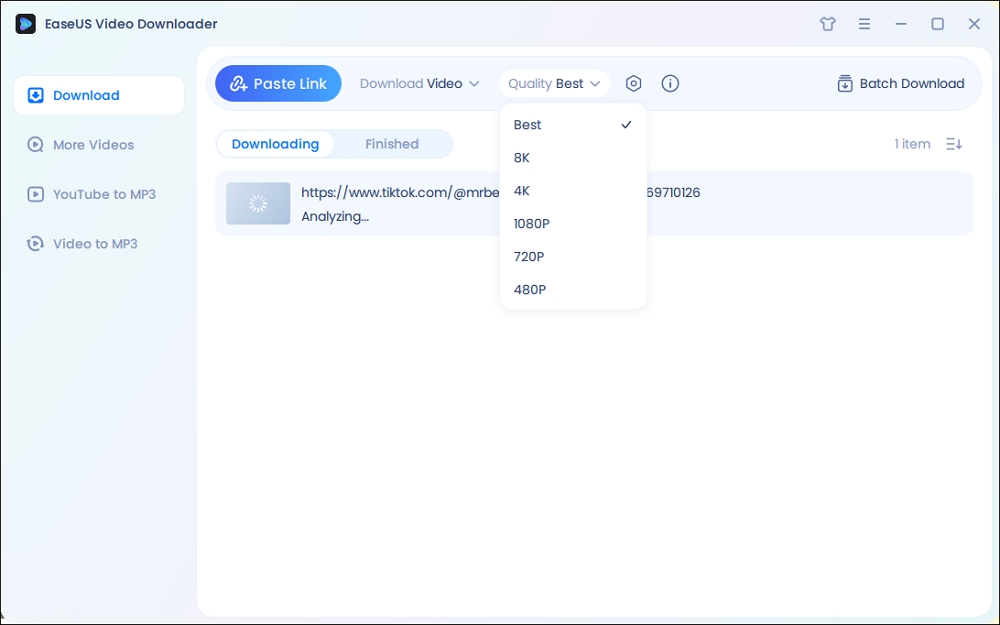
Step 2. Copy the URL of your wanted TikTok video and click "Paste Link" to start downloading.
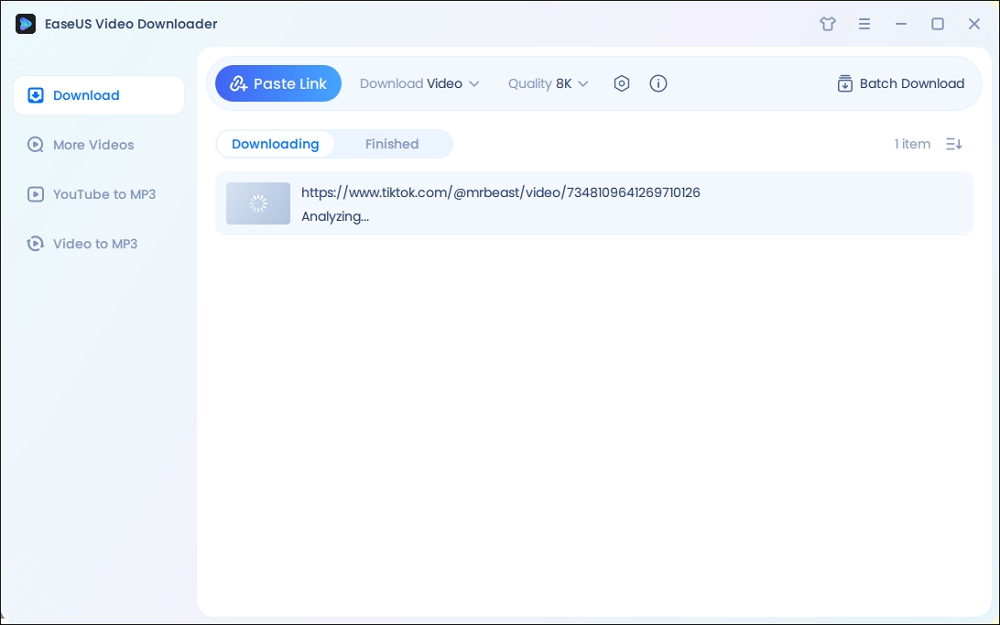
Step 3. Wait for the download to complete. After that, you can find the downloaded TikTok videos in the Finished library and click on the "Open File Location" button to locate them on your PC.
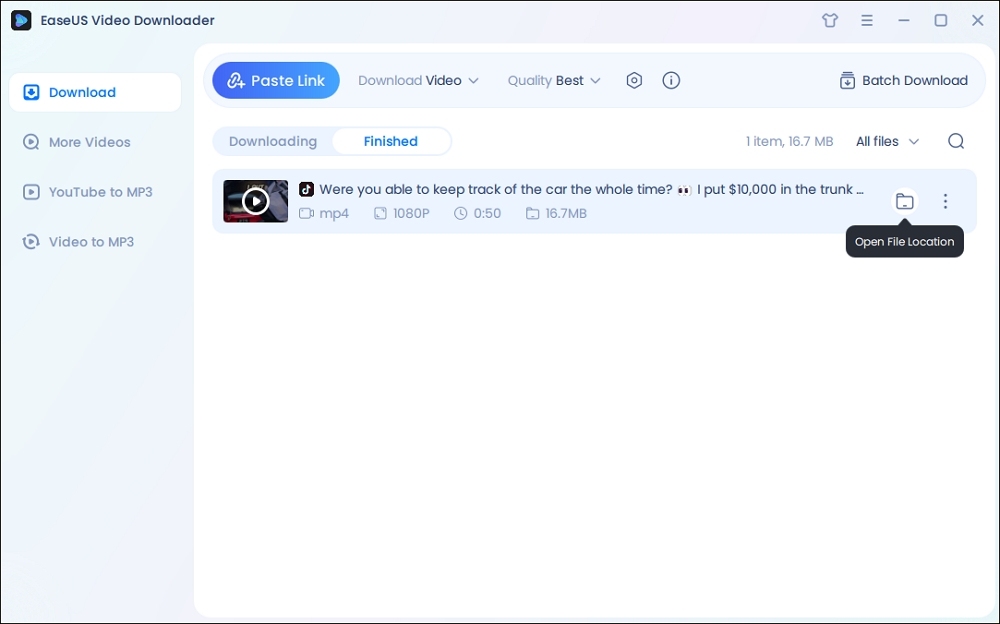
Disclaimer: The information provided in this guide is only for personal fair use. EaseUS never advocates any copyright infringement action.
🚩Alternative way: If you want to save TikTok videos without any software, follow the steps:
- Go to each video on TikTok.
- Tap the Share button and select Save Video.
2. Re-upload Videos to Another Account (TikTok, RedNote, Lemon8)
Then, upload the videos you downloaded from your original account to your new account. You can create a new TikTok account or reupload content to other platforms like RedNote and Lemon8. Let's learn how to re-upload TikTok videos to your new REDnote account.
Step 1. Create a new account (we take RedNote as an example here) and log in to it.
Step 2. Click on the + icon (Upload button) at the bottom.
Step 3. Choose the video you've downloaded from TikTok.
Step 4. Select the desired privacy settings for your video. Make sure to write engaging captions and include relevant hashtags.
Step 5. Tap "Post" and wait for the upload process to complete.
By following these simple steps, you can easily upload videos to your new RedNote account and share your content with the community. If you want to transfer TikTok data to another TikTok account, the steps are similar.
3. Sync TikTok Contacts
If you want to keep all the contacts from the old account, TikTok allows you to connect with your friends through your phone contacts or social media accounts. However, you cannot directly transfer or sync from one TikTok account to another automatically. You have to sync contacts individually on each account. Additionally, there is no supported official way to transfer TikTok contacts to a different app like Rednote, which means this step is only applies to those who want to transfer TikTok data from an old account to a new one.
Step 1. In the TikTok app, tap Profile > Menu > Settings and Privacy > Privacy.
![]()
Step 2. Tap Sync contacts and Facebook friends.

Step 3. Turn the Sync contacts setting on. This will also require you to grant TikTok permission to access your contacts.
Step 4. To populate a second TikTok account with contacts, you have to repeat these steps within the new account.
4. Notify Your Followers
After you transfer TikTok data to another account, you need to inform your followers and friends about the content of your new account. Keeping your audience informed is crucial when transitioning to a new account. You can post a video or message on your original account.
Here is how you can inform your followers.
Step 1. Create a video or post explaining that you are moving to a new account.
Step 2. Respond to any questions about the switch.
Step 3. Encourage your followers to follow your new account.
Step 4. Update your old account's bio like "I've moved to a new (platform) account! Follow me at @YourNewUsername!"

Adding your new username to your old account's bio ensures that followers can easily find and follow you.
5. Rebuild Your Profile
Now, it's time to populate your new account:
- Recreate your profile: Use a similar profile picture, bio, and username (if available).
- Reconstruct playlists: Organize your videos into playlists to enhance the viewer experience.
- Use relevant descriptions and hashtags: Research trending hashtags to boost visibility.
Extra Tips About TikTok Data Transfer
Be Aware of Data Security Issues
- Always ensure your data transfers are encrypted end-to-end.
- Downloading and re-uploading TikTok videos without permission can violate copyright laws and TikTok's terms of service.
- When transferring data, avoid sharing unnecessary personal or sensitive information.
- Enable two-factor authentication (2FA) on your TikTok accounts to prevent unauthorized access during or after data transfer.
- If your data contains personal information about others (e.g., followers, collaborators), ensure compliance with data protection laws like GDPR. Improper handling of such data during transfers can result in legal consequences.
Transfer TikTok Account to a New Phone
If you're simply switching phones, logging into your existing TikTok account on the new device is seamless. Download the app, enter your credentials, and you’re good to go! If you've forgotten your password, use the "Forgot password" option to recover it.
Request TikTok Data From Your Account
If you're considering deleting your TikTok account, having a copy of your data can be useful. Requesting your TikTok data is an essential step in managing your online presence and ensuring your privacy. For example, you can know the videos you watched, liked, and commented on. TikTok allows users to request a copy of their data.
Here is how to request and download your TikTok data.
Step 1. Launch the TikTok app on your device.
Step 2. Tap on the Profile icon at the bottom right corner of the screen.
Step 3. Tap on the three horizontal lines icon (or the ellipsis) and tap "Settings and privacy."
Step 4. Tap Account > Download TikTok data.
Step 5. Choose the data you want to copy.
Step 6. Tap Request data.

You can download the file of your data after you receive it.
Conclusion
Transferring TikTok data to another account may seem daunting. With the steps in this guide, you can ensure a smooth transition from your old TikTok account. It's crucial to back up the videos on your TikTok account. EaseUS Video Downloader provides a reliable solution for effortlessly downloading TikTok videos.
Free Download video downloader for Windows
Secure Download
Free Download video downloader for Mac
Secure Download
FAQs on How to Transfer TikTok Data to Another Account
1. Can I transfer followers, likes, and comments to the new account?
Unfortunately, no. You'll need to rebuild your following and engagement on the new account.
2. Are TikTok drafts saved to my account?
No, TikTok drafts are not saved to your account. They are stored locally on the device you used to create them. This means that if you switch devices or uninstall the app, your drafts will not transfer automatically. Always make sure to save important drafts to your device before changing phones or accounts.
3. What happens to my "For You Page" if I use another TikTok account?
Your FYP will reset based on your initial interactions and preferences on the new account.
4. How can I avoid losing access to my old account?
Ensure you have a verified email and phone number associated with your old account.
5. Can I manage multiple accounts on TikTok?
Yes, TikTok allows you to switch between multiple accounts easily within the app.
Share this post with your friends if you find it helpful!





