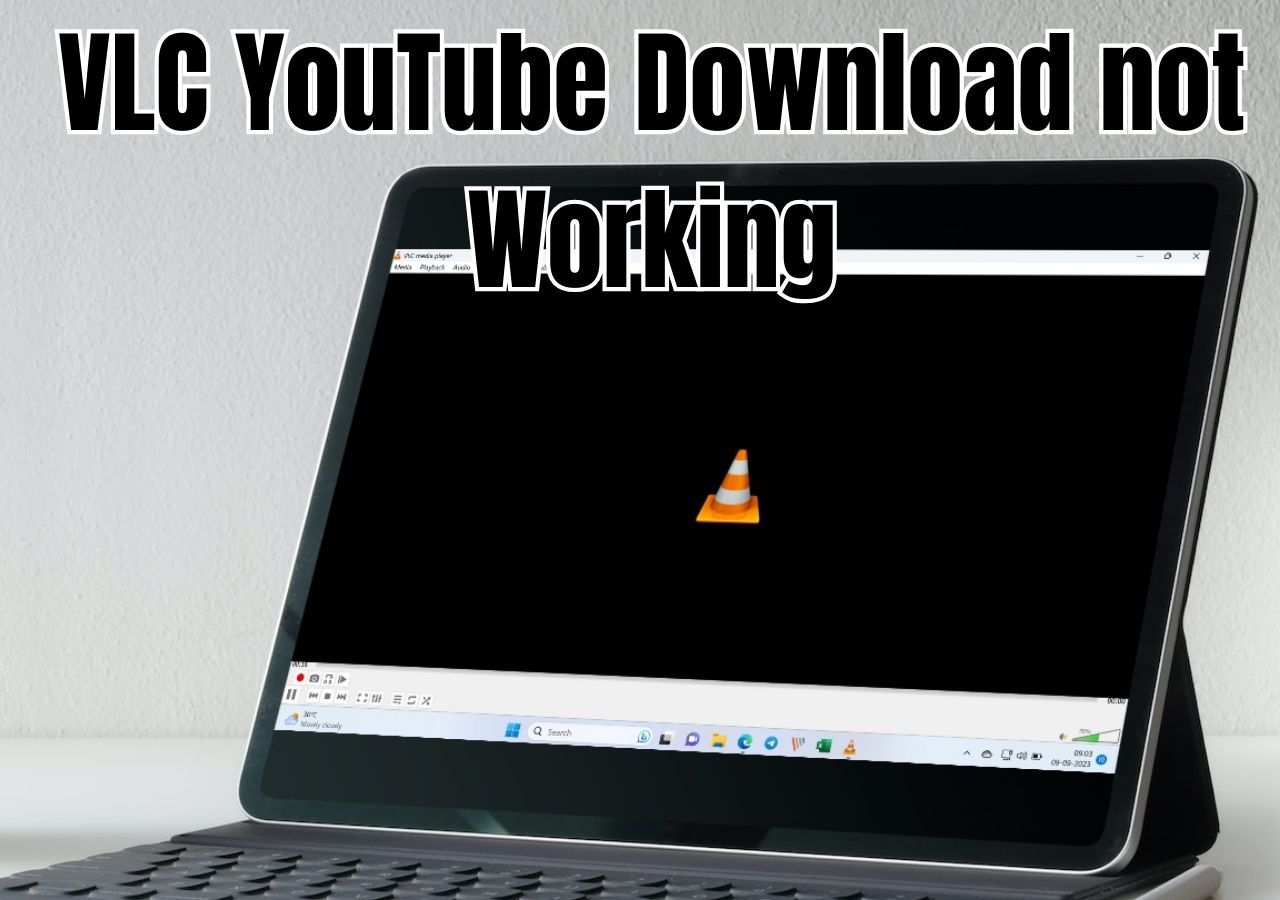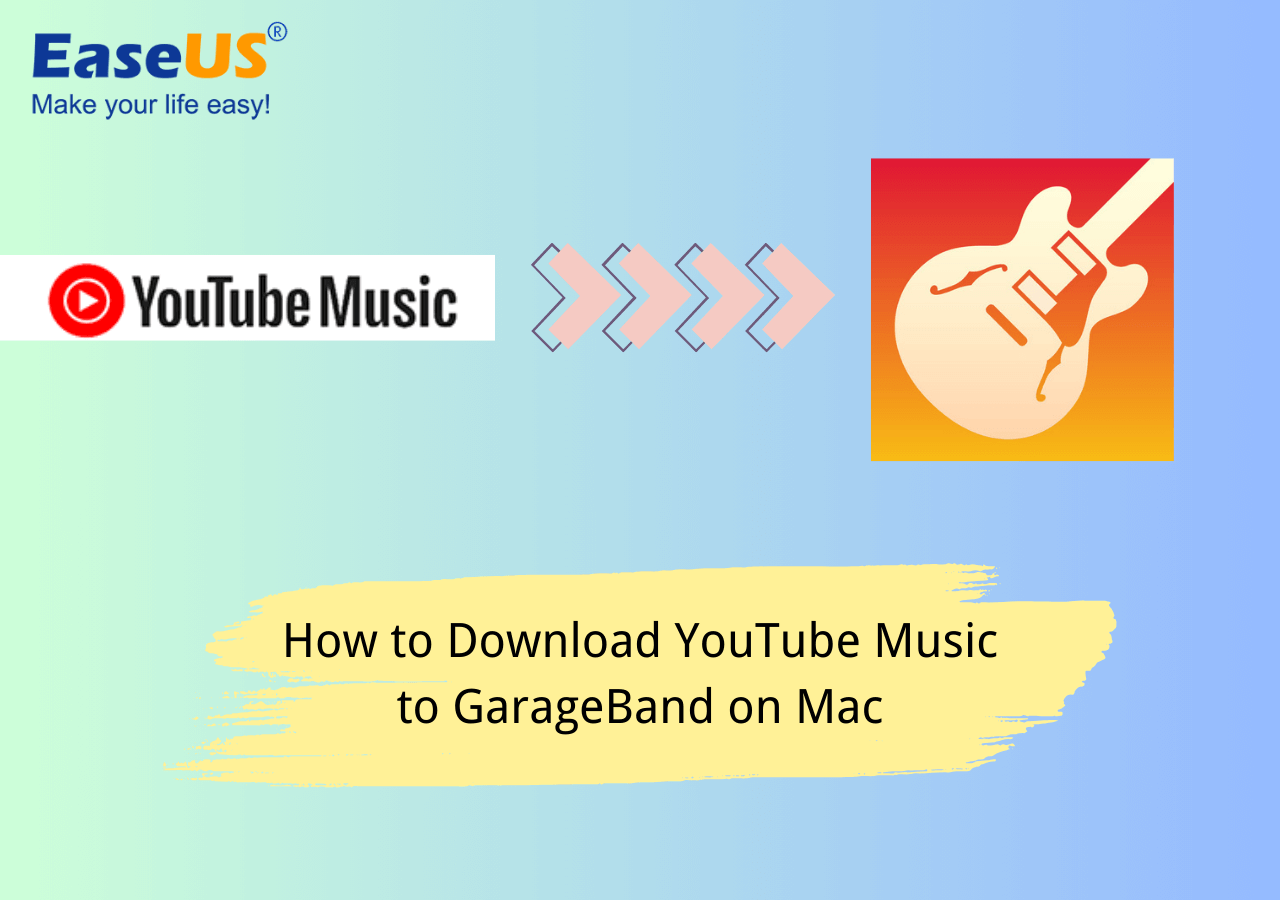-
![]()
Sofia Albert
Sofia has been involved with tech ever since she joined the EaseUS editor team in March 2011 and now she is a senior website editor. She is good at solving various issues, such as video downloading and recording.…Read full bio -
![]()
Alin
Alin is a sophisticated editor for EaseUS in tech blog writing. She is proficient in writing articles related to screen recording, voice changing, and PDF file editing. She also wrote blogs about data recovery, disk partitioning, data backup, etc.…Read full bio -
Jean has been working as a professional website editor for quite a long time. Her articles focus on topics of computer backup, data security tips, data recovery, and disk partitioning. Also, she writes many guides and tutorials on PC hardware & software troubleshooting. She keeps two lovely parrots and likes making vlogs of pets. With experience in video recording and video editing, she starts writing blogs on multimedia topics now.…Read full bio
-
![]()
Gorilla
Gorilla joined EaseUS in 2022. As a smartphone lover, she stays on top of Android unlocking skills and iOS troubleshooting tips. In addition, she also devotes herself to data recovery and transfer issues.…Read full bio -
![]()
Rel
Rel has always maintained a strong curiosity about the computer field and is committed to the research of the most efficient and practical computer problem solutions.…Read full bio -
![]()
Dawn Tang
Dawn Tang is a seasoned professional with a year-long record of crafting informative Backup & Recovery articles. Currently, she's channeling her expertise into the world of video editing software, embodying adaptability and a passion for mastering new digital domains.…Read full bio -
![]()
Sasha
Sasha is a girl who enjoys researching various electronic products and is dedicated to helping readers solve a wide range of technology-related issues. On EaseUS, she excels at providing readers with concise solutions in audio and video editing.…Read full bio
Page Table of Contents
0 Views |
0 min read
Quick Answer:
The most effective method to download multiple Instagram photos at once on your PC without logging in to your IG account is to use third-party software like EaseUS Video Downloader:
Step 1. Open EaseUS Video Downloader on your PC.
Step 2. Copy and paste the Instagram Post URL to EaseUS Video Downloader. The software will analyze the link automatically.
Step 3. Once finished, it starts downloading them quickly to your PC.
Is there a way to bulk download photos and videos from an Instagram profile? This question has been asked in multiple forums, including Reddit. While you can download an Instagram photo, it is not simple when you need to download all Instagram photos at once. So, in this post, we will go through several methods to download multiple Instagram photos at once on your phone, Mac, or PC without sign in
Method 1. Download Multiple Instagram Photos and Videos at Once on PC [No Login Required]
The first method you can try is using a third-party tool to download, which is the most secure way. Let me introduce EaseUS Video Downloader to you, a good choice for a PC video downloader on Windows and macOS. With EaseUS Video Downloader, saving high-quality Instagram content has never been easier. Whether it's a single image, a full carousel of videos, or an entire profile's worth of content, EVD handles it all—without requiring you to log into your Instagram account.
One of the standout features of EVD is its ability to download multiple photos at once from a single Instagram post in their original quality. But it doesn't stop there. You can also download every image and video from any public Instagram profile—just paste the post or profile link, and EVD will quickly parse and download the content for you.
No sign-in, no hassle—just fast, high-quality downloads. Download EaseUS Video Downloader now to save all your Instagram photos effortlessly.
Free Download video downloader for Windows
Secure Download
Free Download video downloader for Mac
Secure Download

🌟Features of EaseUS Video Downloader:
- Supports downloads from over 1,000 sites
- Offers resolutions up to 4K Ultra HD
- Download multiple videos at once (bulk download capabilities)
- Built-in browser for seamless downloads
🖼️Here are the specific steps of how to use EaseUS Video Downloader to download all Instagram photos at once:
Step 1. Download and install EaseUS Video Downloader on your Windows or Mac computer. Before downloading photos from Instagram, you should copy the photos link by using the share function on Instagram.
Step 2. Then, go back to the main interface of EaseUS Video Downloader. Click "Paste Link". You will see a drop-down menu to decide which content you'd like to download. Choose the specific one according to your own needs.

Step 3. The software will analyze the link and start downloading automatically. Due to the specialty of Instagram, you still need to log in to your own Instagram account for a successful download.
Step 4. After downloading, you can find the downloaded files from the "Finished" folder.

- Tip:
- Due to security reasons, you cannot download photos, videos, or reels from private Instagram accounts.
Method 2. Download All Instagram Photos Online Free [No Signin Needed]
If you're looking for a free online tool to bulk download Instagram images, SSSInstagram is worth a try. This platform allows you to effortlessly save Photos, Stories, Reels, and album posts from Instagram in high quality, with just one click. Also, it allows for bulk Instagram photo downloads.
It's completely free to use, and there's no need to sign in or log into your Instagram account. All you need is the link to the post, and this Instagram bulk downloader will handle the rest.
- ⚠️Notice:
- 1. In my testing, although the site claims to download Instagram photos in their original quality, the files I received were limited to 1080p resolution.
- 2. The site contains pop-up ads. For a smoother experience, it's recommended to use an ad blocker on your browser.
🖼️Here are the specific steps of how to download all Instagram photos at once for free using online websites:
Step 1. Open Instagram on your PC and log in with your credentials.

Step 2. Find the post with multiple photos, reels, or videos you wish to download. Next, click the three-dot menu and choose "Copy link" from the context menu.


Step 3. Go to the online website SSSInstagram, paste the link you copied, and click "download".

All the photos, reels, or videos on your chosen post will get downloaded simultaneously. Click the download button under each photo or video to choose the ones you want to save on your PC.
Method 3. Download Multiple Instagram Photos Together with Edge Extension [❌Invalid]
[⚠️Updated in 2025/04] We also tested other add-ons on Microsoft. The bad news is that no other add-ons are still working to save IG photos on this browser.
When an Instagram user has many photos to download, a flexible method for downloading Instagram photos in bulk online is to use a browser extension for Edge, Chrome, Firefox, etc. In this guide, we will take an add-on for Microsoft Edge as an example.
🖼️Follow these steps to continue:
Step 1. Open Microsoft Edge and click here to get the Edge add-on extension. Click the "Get" button next to the FastSave for an Instagram extension to add it to Edge.

Step 2. Once you have added the extension, open your Instagram account on a new tab on Edge. Under each Instagram post, you will find a "download and repost" button. Press the "download" button to download multiple reels, videos, or photos in a single post.

Method 4: Bulk Save IG Photos in Chrome Free [New Added🔥]
The Edge Extension we mentioned does not work anymore. So, if you are using Chrome, then this is not a problem because we found an extension that still works for saving IG photos in bulk - Turbo Downloader for Instagram. After you add it to your Chrome, it adds a button to every Instagram post, Reel, and Story, so you can quickly and easily download anything.
Follow these steps to save those images from Instagram posts:
Step 1. Add Turbo Downloader for Instagram to your Chrome.
Step 2. Go to the IG post and refresh this page. Then, you will see a download icon in the upper right corner of the picture.
Step 3. Click it one by one to save it on your computer.

How to Download All Instagram Photos at Once on Mobile
Many users only use their phones for everything, and here is how to download all the Instagram photos on Android and iOS.
For Android Users:
Follow the steps given below to download Instagram photos or reels in bulk on an Android device:
Step 1. Open the Instagram app on your Android device.
Step 2. Click the "three-dot menu" next to the Instagram post with multiple photos or reels you want to download in bulk.

Step 3. Click the link that says "See where to share and link".
Step 4. Click the "Copy link" option below the screen.

Step 5. Navigate to the web browser on your phone and go to any downloader site like Snapinsta, paste the link you copied, and click the "Download" button.

Step 6. All the pictures or videos will be downloaded together. Next, click the "download" button under each photo or video to save it on your Android device.
📚The following content will guide you on how to download Instagram videos/photos on your iPhone. You can check the recommended post as well:
How to Download Instagram Videos/Pictures on iPhone
This article collects some proven methods for you to download Instagram videos on your iPhone.
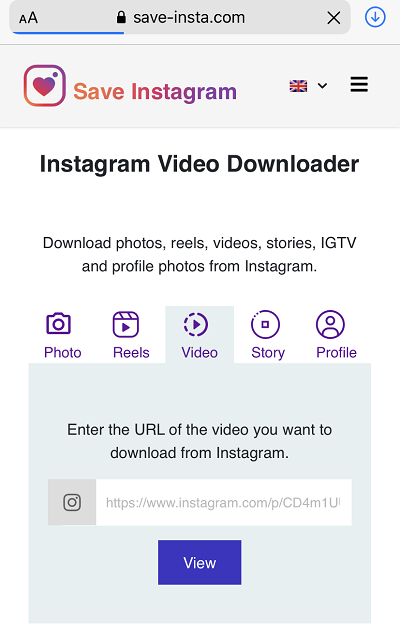
For iPhone users
Follow the steps given below to download Instagram photos or reels in bulk on an iPhone:
Step 1. Open the Instagram app on your iPhone and click the three-dots menu next to the Instagram post you want to download.

Step 2. In the open menu, click "See where to share and copy the link".
Step 3. Click the "Copy link" option at the bottom of the screen.
Step 4. Once you have copied the link, open Safari or any other browser on your iPhone and open online downloaders for Instagram like Snapinsta or any other download website.
Step 5. Paste the link you copied from Instagram and click "Download". Then, all the photos, videos, or reels in the Instagram post will be downloaded in bulk at once.
Step 6. Click the "download" button under each photo or video to save them on your iPhone. Click "Download" when prompted.
Step 7. To view the downloaded content, click the tiny blue down-arrow button icon in the Safari address bar at the bottom of the screen. Next, click "Downloads" from the context menu.
↪️It will show the list of the items you downloaded at once from Instagram. You can share helpful information on your social media to make more people learn:
In-Closing
This article covers how to download photos, reels, and videos on Instagram in bulk. Using online tools, you can download Instagram media on your Windows or Mac PC, as well as on your Android and Apple phones.
All in all, the most effective and secure method is to download all Instagram photos at once using the third-party app EaseUS Video Downloader for high-quality videos and photos.
Free Download video downloader for Windows
Secure Download
Free Download video downloader for Mac
Secure Download
FAQs on How to Download Multiple Instagram Photos at Once
1. Can you save all your Instagram photos at once?
You can download all your data, including your photos, from Instagram. Open your preferred web browser, log into Instagram, and navigate to your feed. Click the More button and choose Your activity. Select the information format for your data by selecting Download Your Information. If you want to view them on your computer, HTML works well, and JSON is better for moving your data to another website.
In most cases, HTMP is a better option if you only want a downloaded copy of your data. After entering your email, select Next. Then, choose Request Download and input your Instagram password. The content will take up to 14 days to download.
2. How do I download multiple videos from Instagram?
You can save any images or videos using online tools like SSS Instagram, Snapinsta, etc. Copy the Instagram post's URL, paste it into the designated field on the homepage, and click the download button to download multiple videos from Instagram.
3. Is EaseUS Video Downloader safe?
Yes, it's a reliable tool used by millions worldwide.
4. Can I download from private Instagram accounts?
No, downloads are only possible from public profiles.