-
![]()
Sofia Albert
Sofia has been involved with tech ever since she joined the EaseUS editor team in March 2011 and now she is a senior website editor. She is good at solving various issues, such as video downloading and recording.…Read full bio -
![]()
Alin
Alin is a sophisticated editor for EaseUS in tech blog writing. She is proficient in writing articles related to screen recording, voice changing, and PDF file editing. She also wrote blogs about data recovery, disk partitioning, data backup, etc.…Read full bio -
Jean has been working as a professional website editor for quite a long time. Her articles focus on topics of computer backup, data security tips, data recovery, and disk partitioning. Also, she writes many guides and tutorials on PC hardware & software troubleshooting. She keeps two lovely parrots and likes making vlogs of pets. With experience in video recording and video editing, she starts writing blogs on multimedia topics now.…Read full bio
-
![]()
Gorilla
Gorilla joined EaseUS in 2022. As a smartphone lover, she stays on top of Android unlocking skills and iOS troubleshooting tips. In addition, she also devotes herself to data recovery and transfer issues.…Read full bio -
![]()
Rel
Rel has always maintained a strong curiosity about the computer field and is committed to the research of the most efficient and practical computer problem solutions.…Read full bio -
![]()
Dawn Tang
Dawn Tang is a seasoned professional with a year-long record of crafting informative Backup & Recovery articles. Currently, she's channeling her expertise into the world of video editing software, embodying adaptability and a passion for mastering new digital domains.…Read full bio -
![]()
Sasha
Sasha is a girl who enjoys researching various electronic products and is dedicated to helping readers solve a wide range of technology-related issues. On EaseUS, she excels at providing readers with concise solutions in audio and video editing.…Read full bio
Page Table of Contents
0 Views |
0 min read
Transcribe Voice Memo to Text
▶️On iPhone, iPad, and Mac: On iPhone, iPad, or Mac, open Voice Memos, start or select a recording, tap the Transcription button to see live or saved transcripts, then copy or share the text as needed.
▶️On Windows: In Word on Windows, go to Home > Dictate > Transcribe, then either start recording and save to transcribe or upload an audio file to get the transcript in your OneDrive Transcribed Files folder.
▶️On Android: On Android, upload your audio file to Notta, select the transcript language, enter your email, then check your inbox to get and copy the transcript.
When you're in a meeting, interview, or just taking quick personal notes, it's easy to record everything using Voice Memos. But later, you often need a clear summary. That's where voice memo transcription services help. This article shares 8 free and reliable ways to transcribe voice memos on PC, Mac, iPhone, and Android.
- EaseUS AI Subtitle Generator
- Voice Memo App-Mac
- Microsoft Word-Windows, Mac
- Notta-Web
- Voice Memo App-iPhone/iPad
- Siri's Dictation-iPhone/iPad
- VOMO-iPhone
- Transcribe-Speech to Text-iPhone
- Scraibe-iPhone
- Transkriptor-Android
Generate Text from Video/Audio Meetings and Recordings on Computer
EaseUS AI Subtitle Generator creates accurate Text content from voice memos, notes, and videos using AI, supports bilingual subtitles, and can translate them into 30 languages. You can choose to display subtitles in real time or download them as text offline. It works with video and audio formats like MP4, MP4 and AVI. Plus, it offers an AI summary to quickly capture the main points of the video.
Key Features
- AI-powered text creation for videos and audio files.
- Supports bilingual subtitles and translation in 30+ languages.
- Real-time subtitle display or offline subtitle download.
- Compatible with multiple audio/video formats like MP4 and MP3.
- Built-in AI summary to quickly grasp the video's main points.
How to get text from videos?
Step 1. Open the video or audio in the EaseUS AI subtitle generator.
Step 2. Select your subtitle settings, such as audio recognition model, translation language, etc.
Step 3. Download the generated subtitles.
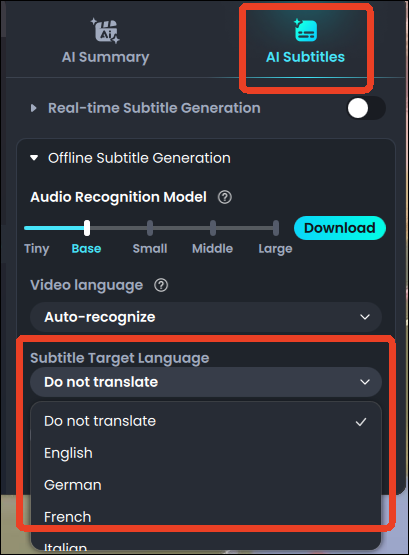
How to Transcribe Voice Memos on Mac
- ✅Pro: Transcribe voice memos directly on Mac without other tools.
- 🚫Con: Not available in all countries or regions.
- Supported Version: macOS Sequoia 15
- Supported Device: MacBook and iMac with macOS Sequoia and Apple silicon
- Supported Language: English
You can transcribe voice memos to text using the Voice Memos app on a Mac running macOS Sequoia (macOS 15). This feature allows you to view transcriptions both during and after recording. However, it's important to note that automatic transcription is currently limited to English and is not available in all countries or regions.
How to Use Voice Memos Transcription on Mac?
Step 1. Open the Voice Memos app and click the Record button.

Step 2. Click the Transcription button during recording to see the live transcription.

Step 3. After saving the recording, select it and click the Transcription button to view the full transcript.
Step 4. You can copy the transcript text or share it as needed.
How to Transcribe Voice Memos Manually Using Microsoft Word
- ✅Pro: Convert audio to text with each speaker separated.
- 🚫Con: Only available in Word for Microsoft 365 on Windows for business accounts.
You can transcribe speech to text in Microsoft Word for Microsoft 365 and Word for the web. Using the Transcribe feature, you can either record audio directly within Word or upload an existing audio file. The transcription will separate speakers and provide timestamped text, which you can edit and insert into your document as needed.
Supported audio formats include .wav, .mp4, .m4a, and .mp3. Please note that this feature is available to Microsoft 365 subscribers and may require using the latest versions of Microsoft Edge or Google Chrome browsers.
Record in Word
Step 1. Open your Word, and go to Home > Dictate > Transcribe.

Step 2. Hit Start recording and start talking. Tap the microphone button to pause and resume by tapping it again.

Step 3. Select Save and transcribe now after recording.
Upload audio
Step 1. Open your Word, and go to Home > Dictate > Transcribe.
Step 2. Choose Upload audio from the local file.

Step 3. The transcription will start. You can find the text in the Transcribed Files folder in OneDrive.

See also:
Transcribe Voice Memos to Text Free Online No Sign Up
- ✅Pro: Transcribe audio and video files online without login.
- 🚫Con: Limited transcription minutes for free users.
Notta is a free online transcription tool that lets you convert audio and video files to text without needing an account. It supports a wide range of formats, including WAV, MP3, M4A, CAF, AIFF, AVI, MP4, and more.
In addition to transcribing voice memos and notes, it can translate transcripts into multiple languages and generate AI-powered summaries. Free users get 120 transcription minutes, 50 file uploads, and 10 AI summaries. For more features, paid plans start at $8.17/month.
Step 1. Go to Notta Transcribe Voice Memo to Text and upload the audio file.
Step 2. Choose the transcript language and enter your email to receive the file.

Step 3. Tap Check out or go to your email inbox and copy the transcript.

How to Transcribe Voice Memos to Text on iPhone and iPad
You can get voice memo transcripts on your iPhone or iPad using built-in features or third-party transcription apps.
- #1 The Voice Memos App
- #2 Siri's Real-Time Dictation
- #3 VOMO
- #4 Transcribe-Speech to Text
- #5 Scraibe Transcribe ~ Speech to Text
- #5 Transkriptor
Built-in Transcription Methods
- ✅Pro: Transcribe voice memo to text without third-party tools.
- 🚫Con: Manual way that requires post-editing for accuracy.
Automatic Transcription Within the Voice Memos App
- Supported Versions: iOS/iPadOS 18 and above
- Supported Device:
- iPhone 12 or later
- iPad: 7th generation and later
- iPad Air: 3rd generation and later
- iPad mini: 5th generation and later
- iPad Pro: 11-inch (1st generation and later), 12.9-inch (3rd generation and later), and M4 models
- Supported Languages: English, Spanish, French, Chinese, Japanese, Korean, Italian, and more.
The Voice Memos app will automatically generate text transcriptions of audio recordings. But it requires iOS and iPadOS 18 and later versions.
Step 1. Open the Voice Memos app.
Step 2. Start a new recording or select an existing one.
Step 3. Play the recording and tap the Transcription button (it looks like a quotation mark).
Step 4. The transcription will appear, with the current word highlighted during playback.

Siri's Real-Time Dictation
- Supported Versions: iOS/iPadOS 16, 17 (and earlier with limitations)
- Supported Device: Most iPads that support iPadOS 16+
- Supported Languages: English, Spanish, French, Chinese, Korean, Japanese, etc.
If you're using an older iPhone or iOS version, you can utilize Siri's Dictation feature for real-time transcription. Use the microphone button on the keyboard to transcribe your speech live into apps like Notes or Messages.
Step 1. Open the Notes app and start a new note.
Step 2. Tap the microphone icon on the keyboard to activate dictation.
Step 3. Play your voice memo aloud; Siri will transcribe the audio into text in real-time.

Free Third-Party Transcribe iOS Apps
VOMO: Transcribe Meeting Notes
- ✅Pro: Professional audio transcription with high accuracy.
- 🚫Con: Pay after the 7-day free trial.
VOMO is an AI-powered app that records, transcribes, and summarizes audio with up to 98% accuracy. You can chat with your transcript using GPT-4o, edit notes with markdown, and turn long meetings or lectures into clear summaries. It supports speaker labeling, transcribes YouTube videos from links, and requires iOS 16 or later. The app is free to try, with in-app purchases for more features.

Transcribe-Speech to Text
- ✅Pro: Instant voice memo transcript of the imported files from multiple sources using AI.
- 🚫Con: Paid to unlock advanced features like exporting to TXT.
Transcribe–Speech to Text is a premium app that converts videos and voice memos into text on Mac, iPhone, and iPad using advanced AI. It supports over 120 languages and allows you to import files from other apps or Dropbox, then export transcripts in TXT, PDF, DOCX, or SRT formats. While it offers 30 minutes of free transcription, some users report issues with transcribing longer interviews reliably.
Scraibe Transcribe ~ Speech to Text
- ✅Pro: Easy audio and video transcription to text powered by OpenAI's Whisper.
- 🚫Con: Paid to unlock the large cloud size.
Scraibe Transcribe ~ Speech to Text is an AI-powered app that converts your audio into text using Whisper. You can choose to run it locally or in the cloud for faster processing. It supports over 90 languages and can translate transcripts into English. The app offers an intuitive interface to manage transcripts with a timeline view, supports multiple audio and video formats, and lets you save transcripts as SRT or TXT files.
You can transcribe multiple files at the same time. However, some users have reported issues like needing to pay to unlock file limits and no sound during text-to-speech playback.

Bonus: Transkriptor - Transcribe Speech to Text for Android
- ✅Pro: Convert voice notes, memos, and videos to text in an organized and accurate way.
- 🚫Con: Don't work with m4a, and the subscription is inflexible.
Transkriptor Speech to Text is an AI-powered app for Android that transcribes meetings, notes, voice memos, and videos into text. It also acts as an AI assistant, allowing you to chat with the transcript, ask questions for deeper insights, and take notes alongside recordings. You can export transcripts as PDF, DOCX, TXT, or SRT files. The app supports transcription in over 40 languages.
However, some users have complained about inflexible subscription plans—there's no pay-as-you-go option—and issues with the claimed support for m4a files.

Sharing is caring!
Wrapping up
Transcribing voice memos to text is easier than ever with the variety of free tools available for computers, phones, and the web. Whether you use the built-in Voice Memos app on Mac and iOS 18+, Microsoft Word's Transcribe feature, or popular third-party apps like Notta, VOMO, and Transkriptor, there's a solution for every device and need. For videos without separate audio, AI subtitle generators like EaseUS help you get accurate subtitles and summaries.
FAQ
Can Siri transcribe voice memos?
Yes, you can use the Dictation to transcribe voice memos in real time. Just open the Notes app and start a new one, enable the microphone on the keyboard, and play your voice memos, and it will transcribe the notes.
Can Apple voice memos be transcribed?
Yes, Apple Voice Memos can be transcribed. On iOS 18 and iPadOS 18 (supported devices only), the Voice Memos app automatically transcribes recordings. Just open a memo, and the transcript appears below the audio.
Is there an app to convert voice memos to text?
Yes, there are several easy-to-use apps that can convert voice memos to text:
For iPhone:
- Otter.ai – Real-time transcription with good language support.
- Rev Voice Recorder – Record and get transcripts in one app.
- TalkNotes.io – Turns voice into structured notes.
For Android:
- Live Transcribe (by Google) – Real-time captions in many languages.
- Voice Notes – Converts speech to text for quick notes.
- Easy Voice Recorder – Basic recorder with transcription option.
- Transkriptor – Fast, accurate transcription.





