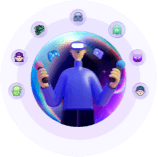-
![]()
Sofia Albert
Sofia has been involved with tech ever since she joined the EaseUS editor team in March 2011 and now she is a senior website editor. She is good at solving various issues, such as video downloading and recording.…Read full bio -
![]()
Alin
Alin is a sophisticated editor for EaseUS in tech blog writing. She is proficient in writing articles related to screen recording, voice changing, and PDF file editing. She also wrote blogs about data recovery, disk partitioning, data backup, etc.…Read full bio -
Jean has been working as a professional website editor for quite a long time. Her articles focus on topics of computer backup, data security tips, data recovery, and disk partitioning. Also, she writes many guides and tutorials on PC hardware & software troubleshooting. She keeps two lovely parrots and likes making vlogs of pets. With experience in video recording and video editing, she starts writing blogs on multimedia topics now.…Read full bio
-
![]()
Gorilla
Gorilla joined EaseUS in 2022. As a smartphone lover, she stays on top of Android unlocking skills and iOS troubleshooting tips. In addition, she also devotes herself to data recovery and transfer issues.…Read full bio -
![]()
Rel
Rel has always maintained a strong curiosity about the computer field and is committed to the research of the most efficient and practical computer problem solutions.…Read full bio -
![]()
Dawn Tang
Dawn Tang is a seasoned professional with a year-long record of crafting informative Backup & Recovery articles. Currently, she's channeling her expertise into the world of video editing software, embodying adaptability and a passion for mastering new digital domains.…Read full bio -
![]()
Sasha
Sasha is a girl who enjoys researching various electronic products and is dedicated to helping readers solve a wide range of technology-related issues. On EaseUS, she excels at providing readers with concise solutions in audio and video editing.…Read full bio
Page Table of Contents
0 Views |
0 min read
Quick Steps
- Restart Computer, Router & Modem/li>
- Disable VPN, Firewall & Antivirus
- Reinstall Roblox
- Clear Roblox Cache
- Switch to a Different Internet or Use a VPN
- Turn Off MSI Afterburner
- Flush & Change DNS
- Clear Browser Cache & Cookies (Web Only)
- Wait for a While
- Contact Roblox Support
You launch Roblox, excited to dive into your favorite game, only to be hit with the message:
"Error Code: 403 – An error was encountered during authentication. Please try again."
It's frustrating and confusing, especially when everything was working fine before. So, what exactly does this error mean, and more importantly, how can you fix it?

This guide will walk you through the possible causes behind Roblox Error 403 and provide 10 effective solutions for PC, Mac, and laptops to get you back into the game.
What Is Error Code 403 Roblox?
Error 403 (Forbidden) indicates Roblox understood your request but blocked it, meaning you're not authorized. This may occur because:
- Your account is banned or restricted from joining a specific game.
- The game is private, behind review, or set to friends-only.
- Cached credentials are corrupted, especially if you reset tokens or didn't reinstall Roblox after changes.
- You're being rate-limited by Roblox for too many rapid actions.
- Roblox is experiencing a server-side issue, and temporary outages happen.
- Your IP address is blocked, especially if you're using a VPN or share an IP with a previously banned user.
- 📝Note:
- Check if Roblox is down through sites like DownDetector or the official server status page before troubleshooting.
Quick Fix Reference
|
Fix |
Platforms |
Why it works |
|
Windows/macOS |
Clears temp/network glitches |
|
|
All |
Removes security blocks |
|
|
All |
Clears temporary issues |
|
|
Windows/macOS |
Removes corrupted credentials |
|
|
All |
Bypasses IP blocks |
|
|
Windows |
Releases software hindering its process |
|
|
Windows/macOS |
Fixes DNS misdirections |
|
|
Web users |
Fixes auth via browser cookie issues |
|
|
All |
Let temporary bans expire |
|
|
All |
Needed for deeper account/IP restrictions |
Fix 1. Restart Computer, Router & Modem
Restarting your computer, router, and modem often resolves Roblox's Error Code 403 because it resets network configurations and clears any corrupted temporary data or IP-specific issues.
Steps:
A. Restart Your Computer (Windows / Mac)
- 1. Save your work and close all apps.
- 2. Windows: Click Start > Power > Restart.
macOS: Go to the Apple menu > Restart. - 3. Wait for the system to fully reboot.
B. Power-Cycle Your Modem & Router
- 1. Unplug the power cables from both modem and router (or press their power buttons).
- 2. Leave them off for 30 seconds—this ensures all memory and cache is cleared.
- 3. Plug the modem back in first, and wait approximately 60 seconds for it to reconnect.
- 4. Then plug in the router, and let it boot fully (about two minutes)
- 5. Reconnect your computer to the network.
C. Relaunch Roblox
- Open Roblox and try accessing the game again.
Fix 2. Disable VPN, Firewall & Antivirus
Disabling VPNs, firewalls, and antivirus often resolves Roblox Error Code 403 because these security tools can block or alter the network or system behavior that Roblox needs to authenticate properly. Here's how each one can interfere—and how disabling or adjusting them helps:
Steps:
1. Disable VPN
- Windows/macOS: Go to Settings > Network > VPN, and disconnect.
- Quit any active VPN app from the system tray or menu bar.
2. Allow Roblox in the Firewall
- Windows:
- Open Windows Defender Firewall > Allow an app.
- Ensure RobloxPlayer.exe is checked for Private and Public networks.
- If missing, click Allow another app and add it manually.
- macOS:
- Go to System Settings > Security & Privacy > Firewall.
- Click Firewall Options, and ensure Roblox is in the allowed list. Use + if needed.
3. Adjust Antivirus Settings
- Windows Security:
- Go to Virus & threat protection > Manage settings > Exclusions.
- Add an exclusion for the Roblox executable.
- Other antivirus programs: Set Roblox.exe as an exception or temporarily disable real-time protection while testing.
Test the Fix
- 1. Close all Roblox instances.
- 2. Restart the Roblox app or refresh the browser page.
- 3. Try logging in or joining a game again.
Fix 3. Reinstall Roblox
Reinstalling Roblox resolves Error Code 403 because it removes any corrupted files, cached credentials, or authentication tokens that may have become invalid, ensuring the app starts fresh with the latest, correct components.
On Windows 7, 8.1, and 10:
- 1. Open Settings > Apps > Apps & features.
- 2. Select Roblox and then select Uninstall.
- 3. Press Windows + R, type cmd, and press Enter.
- 4. In Command Prompt, execute:
cd %localappdata%rmdir /s Roblox- 5. Type Y to confirm deletion.
- 6. Restart your PC.
- 7. Visit the Roblox website and download the latest installer.
On Windows 11:
- 1. In the taskbar search box, type Control Panel and open it from the results.
- 2. Go to Programs > Programs and Features.
- 3. Find Roblox in the list, right-click (or long-press) on it, then choose Uninstall or Uninstall/Change, and follow the on-screen prompts to complete the process.
On macOS:
- 1. Open Finder > Applications, drag Roblox to the Trash.
- 2. Go to Finder > Go > Go to Folder…, enter
~/Library/Caches/and delete the Roblox folder. - 3. Restart your Mac.
- 4. Download and install the latest Roblox from the official site.
Fix 4. Clear Roblox Cache
The Roblox client stores temporary files, such as authentication tokens and session data, to enhance performance. However, these files can become outdated or corrupted over time, leading to authentication failures and triggering Error Code 403, which indicates that access is denied due to invalid credentials.
By clearing the cache, you remove these problematic files, forcing Roblox to generate fresh data upon the next launch, thereby resolving conflicts and restoring proper functionality.
On Windows:
- 1. Uninstall Roblox, press Windows+R and type
%appdata%.. - 2. Find the folder under the local app data, click it, and press Shift+Delete.
- 3. Install Roblox again.
Or
- 1. Uninstall Roblox, press Win+R, type cmd, and hit Enter.
- 2. Type
cd AppData\Localand press Enter. - 3. Type
rmdir /s Robloxand press Enter. - 4. Input y when asked and press Enter,
- 5. Restart your PC and install Roblox.
On Mac:
- 1. Open Finder and press Shift + Command + G to open the "Go to Folder" window.
- 2. Navigate to
~/Library/Caches/and hit Enter. - 3. Locate and delete the com.roblox.roblox folder.
- 4. Restart your computer and install Roblox.
Fix 5. Switch to a Different Internet or Use VPN
Error Code 403 often occurs when your current IP address is blocked or restricted by Roblox's servers. This can happen if your Internet Service Provider (ISP) shares IP addresses among multiple users or if your IP has been flagged due to previous activity.
By connecting to a different network—such as a mobile hotspot, a friend's Wi-Fi, or a public network—you obtain a new IP address. This fresh IP can bypass the block, allowing you to access Roblox without encountering the 403 error.
Steps:
- Use a different Wi-Fi network or mobile hotspot.
- Or activate a VPN to get a fresh IP address.
- Try logging in again; if successful, your previous IP is likely restricted.
Fix 6. Turn off MSI Afterburner
Turning off MSI Afterburner (and its RTSS overlay) resolves Error 403 or crashes on Roblox because Roblox's anti-cheat actively blocks third-party software that hooks into its process.
This includes MSI Afterburner and RivaTuner Statistics Server (RTSS), which inject overlays into running programs—behavior flagged and blocked by Roblox's protection system.
A. Close MSI Afterburner via the System Tray
- 1. Click the up-arrow in the Windows system tray (near the clock).
- 2. Find and right-click the MSI Afterburner icon.
- 3. Select "Exit" to quit both the app and RTSS.
- 4. Restart Roblox—it should now launch without errors.
B. (Optional) Whitelist Roblox in RTSS
If you still want MSI functionality outside Roblox:
- 1. Launch RTSS from your Start menu.
- 2. Click the + (Add) button.
- 3. Select RobloxPlayerBeta.exe.
- 4. Set Application Detection Level to "None".
- 5. Save settings and relaunch Roblox
Fix 7. Flush & Change DNS
Flushing your DNS cache and changing your DNS server settings can effectively resolve Roblox Error Code 403 by eliminating outdated or corrupted DNS records that may be causing access issues.
On Windows:
Flush DNS:
- 1. Press Windows + R, type cmd, and run as administrator.
- 2. Type
ipconfig /flushdnsand press Enter. - 3. You'll see a confirmation message like "Successfully flushed the DNS Resolver Cache.reddit.com
- 4. (Optional) To renew your IP address, type
ipconfig /releaseand press Enter, thenipconfig /renew,hit Enter. - 5. Finally, restart your computer to ensure the changes take full effect.
Change DNS Settings:
- 1. Open the Control Panel> View network status and tasks.
- 2. Tap the network connection and open Properties.
- 3. Choose IPV4 > Properties > Use the following DNS server addresses:
- Preferred DNS server: 1111
- Alternate DNS server: 1001
- It belongs to Cloudflare and is completely safe to use.
- 4. Tap OK > Close > Close.
- 5. Restart your device and launch Roblox.
On Mac:
Flush DNS:
- 1. Open Finder and navigate to Applications > Utilities > Terminal.
- 2. In the Terminal window, type:
sudo killall -HUP mDNSResponder- 3. Press Enter and enter your administrator password when prompted.
Change DNS Settings:
- 1. Open System Preferences and click on Network.
- 2. Select your active network connection and click Advanced.
- 3. Go to the DNS tab.
- 4. Click the + button and add:
- 1.1.1.1 (Cloudflare)
- 1.0.0.1 (Cloudflare)
- 5. Click OK and then Apply to save the changes.
- 6. Restart your device to ensure all changes take effect.
- 7. Launch Roblox and attempt to access a game to see if the issue is resolved.
Fix 8. Clear Browser Cache & Cookies (If Using Web Version)
Browsers store temporary files ("cached images and files") to speed up loading, but these can become corrupted or mismatched, causing access issues—clearing them forces the browser to fetch fresh content.
On Chrome:
- Open Settings > Delete browser data….
- Select the time range and cached files.
- Click Delete data.
- Reload the Roblox Authorization page.
Fix 9. Wait a Bit (Rate Limit or Server Issue)
Temporary restrictions may lift after cooldown or server issue resolution.
Steps:
- Log out of Roblox and close the app.
- Wait 30 minutes or longer.
- Log back in and attempt to join a game.
Many users report automatic recovery without further steps.
Fix 10. Contact Roblox Support
If none of the above work, your account or IP may be restricted at a deeper level. Reach out to Roblox Support and explain all steps you've completed. They can investigate bans or region/IP restrictions.
🎮Bonus Tip: Try a Voice Changer for Gaming Fun or Privacy
Once you've fixed Error 403 and are back in the game, why not level up your experience with a voice changer? EaseUS VoiceWave is a top pick for both pranks and privacy. It features 300+ AI voices and 300+ soundboards, letting you sound like anyone, whether it's a male or female voice, anime characters, Trump, Darth Vader, or even Bluudud.
It also enhances your experience by:
- Removing background noise for clearer communication
- Adding white noise for a more immersive gameplay environment
- Offering customization tools like volume, pitch, reverb, and more for personalized voice effects
Whether you're streaming, roleplaying, or just having fun, EaseUS VoiceWave brings your voice to life in exciting new ways.
Final Words
Error Code 403 on Roblox often points to access being denied, whether due to an account ban, restricted game settings, IP block, or cached credentials. By following the 10 solutions we've outlined—ranging from restarting your system to clearing cache, adjusting DNS, or even using a VPN—you can systematically troubleshoot and regain access.
If the issue persists despite these fixes, it's likely tied to a deeper restriction, in which case contacting Roblox Support is your best option.
And if you're back in the game and want to elevate your voice chat with fun or anonymity, don't forget to check out EaseUS VoiceWave for real-time voice changing with 300+ soundboards and AI voices.
FAQ
Is error code 403 an IP ban?
Error code 403 Forbidden means that the server understood your request but refuses to authorize it. It does not always mean an IP ban, but an IP block is one possible reason.
Is error code 279 a ban?
Error code 279 is not necessarily a ban — it depends on the context in which you're seeing it. This code is most commonly associated with Roblox and generally indicates a connection issue, not a ban. This usually points to a network-related problem, such as:
- Firewall or antivirus is blocking the game
- Poor or unstable internet connection
- Corrupted game files or browser cache
- Router issues or ISP restrictions
What is the scariest error code in Roblox?
The scariest Roblox "error" by reputation is Error Code 1001 — but rest assured, it's not real. It originated as a meme and is now a creepypasta used in horror-style games and viral videos to spook players.
Various community sites like Beebom and Dot Esports confirm it's completely made up — usually shown in games like "Start Survey" with alarming messages such as "Possible Raid Warning: We have detected another device in your house… Call 911." Roblox itself has never issued such a warning.
Does error code 264 mean I'm hacked?
Roblox Error Code 264 does not mean your account is hacked—it indicates Roblox thinks your account is active on another device or session.
Roblox shows this code when it detects multiple active sessions, meaning it believes you're already playing, possibly due to reconnecting too quickly, unsynchronized client closure, or a ghost process. It acts as a protection measure, not a security alert.