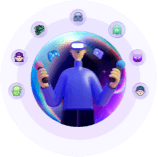-
![]()
Sofia Albert
Sofia has been involved with tech ever since she joined the EaseUS editor team in March 2011 and now she is a senior website editor. She is good at solving various issues, such as video downloading and recording.…Read full bio -
![]()
Alin
Alin is a sophisticated editor for EaseUS in tech blog writing. She is proficient in writing articles related to screen recording, voice changing, and PDF file editing. She also wrote blogs about data recovery, disk partitioning, data backup, etc.…Read full bio -
Jean has been working as a professional website editor for quite a long time. Her articles focus on topics of computer backup, data security tips, data recovery, and disk partitioning. Also, she writes many guides and tutorials on PC hardware & software troubleshooting. She keeps two lovely parrots and likes making vlogs of pets. With experience in video recording and video editing, she starts writing blogs on multimedia topics now.…Read full bio
-
![]()
Gorilla
Gorilla joined EaseUS in 2022. As a smartphone lover, she stays on top of Android unlocking skills and iOS troubleshooting tips. In addition, she also devotes herself to data recovery and transfer issues.…Read full bio -
![]()
Rel
Rel has always maintained a strong curiosity about the computer field and is committed to the research of the most efficient and practical computer problem solutions.…Read full bio -
![]()
Dawn Tang
Dawn Tang is a seasoned professional with a year-long record of crafting informative Backup & Recovery articles. Currently, she's channeling her expertise into the world of video editing software, embodying adaptability and a passion for mastering new digital domains.…Read full bio -
![]()
Sasha
Sasha is a girl who enjoys researching various electronic products and is dedicated to helping readers solve a wide range of technology-related issues. On EaseUS, she excels at providing readers with concise solutions in audio and video editing.…Read full bio
Page Table of Contents
0 Views |
0 min read
Quick Steps
When you launch Valorant, an error shows "VALORANT has encountered a connection error. Please relaunch the client to reconnect. Error Code: VAN-79." This is unusual and not on the list of Valorant error codes. What is it?

What Is VAN 79 in Valorant?
VAN-79 is an error that typically occurs when Valorant can't properly initialize Riot Vanguard, its mandatory anti-cheat component, or fails to establish a secure connection to Riot's servers during game launch.
Vanguard Service (VGC) Fails to Start
- If the VGC service is stopped, disabled, or set to manual setup, Vanguard cannot initialize, and Valorant throws VAN-79.
- In rare cases, Windows Secure Booot or system policies might block Vanguard from starting due to driver signing enforcement.
Corrupted or Interrupted Vanguard Updates
- Partial Vanguard updates, especially after installing Valorant on a different drive, often break the connection between game files and the anti-cheat system.
Interference from Other Software
- Conflicts with third-party programs like Cheat Engine, audio drivers, or even Discord overlays have been reported to trigger VAN‑79
Bad Network or System Configuration
- Misconfigured network settings, leftover DNS or Winsock entries, and firewall/antivirus restrictions can block Vanguard's communication, leading to VAN‑79.
Account Session Issues
- Occasionally, persistent login credentials or a corrupted Riot Client session can break authentication, resulting in this error
See also:
How to Fix VAN-79?
1. Restart Your PC
A simple reboot can reinitialize Vanguard and clear temporary issues.
2. Ensure Riot Vanguard Service Is Running
- 1. Open cmd on your computer and enter
services.msc - 2. Find vgc and double-click it.
- 3. Click Start if the Service status stops.
- 4. Then choose Automatic for Startup type.
- 5. Hit Apply.

- 6. Repeat steps for Virtual Disk.

- 7. Then, run the command prompt as an administrator.
- 8. Enter the following commands one by one:
bcdedit.exe /set testsigning offbcdedit.exe /set nointegritychecks off
- 9. Launch Valorant, click the profile, and go to TWO-FACTOR AUTHENTICATION > LOG OUT EVERYWHERE > CONFIRM.

- 10. Close Valorant and exit it from the screen's bottom.
- 11. Open the RIOT GAMES client and log in again.
3. Reset Network Settings & Flush DNS
- 1. Log out of the account from all devices.
- 2. Set the Riot Client and Valorant to run as Admin using compatibility options.
- 3. Open Command Prompt (Admin) and run each code:
netsh winsock resetipconfig /flushdnsnetsh int ip resetipconfig /releaseipconfig /renew
- 4. Then restart your PC to refresh network connections.
4. Run as Administrator
Right-click the Valorant shortcut > Properties > Compatibility tab > check Run this program as administrator and disable fullscreen optimizations.
5. Update Windows & Drivers
Ensure both Windows and network drivers are fully updated via Device Manager and Windows Update.
🪟 A. Update Windows OS
- 1. Press Win + I to open Settings.
- 2. Go to Windows Update (usually located at the bottom of the left menu).
- 3. Click Check for updates.
- 4. If updates are available, click Download & install.
- 5. Once updates are installed, restart your PC.
🌐 B. Update Network Drivers via Device Manager
- 1. Press Win + X and select Device Manager.
- 2. Expand the Network adapters section.
- 3. Right-click on your active network adapter (e.g., Intel Ethernet or Realtek Wi-Fi) and choose Update driver.
- 4. Select Search automatically for drivers.
- 5. If an update is found, follow the prompts. If not, consider checking your manufacturer's website for the latest version.
6. Network Reset
A network reset wipes out old configurations, clears any lingering conflicts, and resets components like the DNS cache, Winsock, and IP stack—often fixing hidden causes of VAN-79.
How to Reset Your Network Settings:
- 1. Press Win + I to open Settings.
- 2. Go to Network & Internet.
- 3. Scroll down and click Advanced network settings (or just Status > Network Reset, depending on your Windows version).
- 4. Click on Network reset.
- 5. Click the Reset now button.
- 6. Confirm the prompt. Your PC will automatically restart after 5 minutes (or you can manually restart right away).
- 🛑 Important
- This will remove all saved Wi-Fi networks and VPN settings.
- You'll need to reconnect to Wi-Fi afterward and possibly reconfigure any manual DNS or proxy settings you had before.
7. Reinstall Riot Vanguard
- 1. Close the Riot client thoroughly.
- 2. Go to the command prompt and run as an administrator.
- 3. Input each code individually to delete Vanguard services.
sc delete vgcsc delete vgk
- 4. Restart your PC.
- 5. Go to C drive > Program files > Riot Vanguard, right-click it and delete.
- 6. Open the Riot client and log in.
- 7. Install Vanguard.

- 8. Restart the PC and the game.
8. Uninstall and Reinstall Valorant
If issues persist, uninstall Valorant (and Vanguard), then download and install the latest version from Riot.
- 1. Open Control Panel > go to Programs.
- 2. Click Uninstall a program.
- 3. Find and uninstall Valorant and Riot Vanguard.
- 4. Go to the Valorant website and download the latest installer.
- 5. Install the game, restart your PC, and launch Valorant.
9. Check Firewall & Antivirus
Make sure Valorant and Vanguard are allowed through your firewall/AV. Consider temporarily disabling antivirus or adding exceptions.
🛡️ Step 1: Allow Valorant & Vanguard Through Windows Firewall
- 1. Press Win + S, type "Firewall", and open Windows Defender Firewall.
- 2. Click Allow an app or feature through Windows Defender Firewall (left sidebar).
- 3. Click Change settings (top right), then Allow another app if Valorant or Vanguard isn't listed.
- 4. Browse to the installation folder and add:
- VALORANT.exe
- RiotClientServices.exe
- VanguardTray.exe
- 5. Check both Private and Public boxes. Click OK to save.
🧰 Step 2: Add Exceptions in Antivirus Software
- 1. Open your antivirus program.
- 2. Go to Settings > Exclusions or Exceptions.
- 3. Add the following folders to the exception list:
- Valorant installation folder (e.g., C:\Riot Games\VALORANT)
- Riot Vanguard folder (e.g., C:\Program Files\Riot Vanguard)
- 4. Save and apply the changes.
- 🧪Optional:
- If the issue persists, you can temporarily disable your antivirus to check if it's blocking Vanguard. Don't forget to re-enable it after testing.
10. Contact Riot Support
If none of the above works, reach out to Riot Support with your troubleshooting history.
Valorant Voice Changer On the Go
If you're looking for a real-time voice changer to level up your Valorant gameplay, EaseUS VoiceWave is a great pick. It offers 300+ AI voices and 300+ soundboards, with new ones added regularly. Whether you want to switch from a male to a female voice (or vice versa) or prank your teammates using celebrity voices, VoiceWave has you covered—from Trump, Iron Man, and Bluudud to C00lkidd, anime girl, and Nezha.

Key Features
- 300+ AI Voice Effects – Change your voice to celebrities, characters, or fun effects in real time.
- 300+ Soundboard Effects – Play meme sounds, game sounds, or custom effects with hotkeys.
- Real-Time Voice Changer – Works instantly on apps like Discord, Valorant, Zoom, etc.
- Voice Customization – Adjust pitch, volume, and add background effects.
- Built-in Recorder – Record your voice with effects and save it.
- Noise Reduction – Clean up background noise for clearer audio.
- Text-to-Speech & AI Voice Generator – Type text and hear it in different voices (Pro feature).
- Easy Setup – Works with Discord, Twitch, OBS, and more without complicated settings.
Wrapping up
This post gives you 10 effective fixes for Valorant error code VAN 79, covering everything from basic restarts to reinstalling Vanguard and resetting network settings. By following these steps, you can resolve most issues causing this connection error and get back into the game.
And if you're looking to enhance your in-game experience with real-time voice effects, EaseUS VoiceWave is the perfect companion. With over 300 AI voices and soundboards — from anime characters to celebrities — it lets you transform your voice in Valorant and have more fun while playing. Whether you're pranking teammates or immersing yourself in a new persona, VoiceWave brings creativity to your gameplay.