-
![]()
Sofia Albert
Sofia has been involved with tech ever since she joined the EaseUS editor team in March 2011 and now she is a senior website editor. She is good at solving various issues, such as video downloading and recording.…Read full bio -
![]()
Alin
Alin is a sophisticated editor for EaseUS in tech blog writing. She is proficient in writing articles related to screen recording, voice changing, and PDF file editing. She also wrote blogs about data recovery, disk partitioning, data backup, etc.…Read full bio -
Jean has been working as a professional website editor for quite a long time. Her articles focus on topics of computer backup, data security tips, data recovery, and disk partitioning. Also, she writes many guides and tutorials on PC hardware & software troubleshooting. She keeps two lovely parrots and likes making vlogs of pets. With experience in video recording and video editing, she starts writing blogs on multimedia topics now.…Read full bio
-
![]()
Gorilla
Gorilla joined EaseUS in 2022. As a smartphone lover, she stays on top of Android unlocking skills and iOS troubleshooting tips. In addition, she also devotes herself to data recovery and transfer issues.…Read full bio -
![]()
Rel
Rel has always maintained a strong curiosity about the computer field and is committed to the research of the most efficient and practical computer problem solutions.…Read full bio -
![]()
Dawn Tang
Dawn Tang is a seasoned professional with a year-long record of crafting informative Backup & Recovery articles. Currently, she's channeling her expertise into the world of video editing software, embodying adaptability and a passion for mastering new digital domains.…Read full bio -
![]()
Sasha
Sasha is a girl who enjoys researching various electronic products and is dedicated to helping readers solve a wide range of technology-related issues. On EaseUS, she excels at providing readers with concise solutions in audio and video editing.…Read full bio
Page Table of Contents
0 Views |
0 min read
Downloading movies from streaming services on your Mac lets you watch anywhere—on flights, trains, or road trips—without buffering or extra data usage. Legal downloads guarantee high-quality playback, proper subtitles, and DMCA compliance. Here are the ways to help you download movies on a Mac.
Download Movies on Streaming Services on Mac
Streaming services like Apple TV+ and Amazon Prime Video boast millions of original movies with a high reputation. The best thing is you can get their dedicated apps and use them to download movies directly.
Option 1. Download from Apple TV+
If you have subscribed to Apple TV+, then it's easy to download any movie you like on your Mac.
Step 1. Open the app and sign in to your account.
Step 2. Search for the movie you are going to download and click the download button.

Step 3. Once downloaded, go to the Library tab at the top of the screen and select your movie.
- ‼️Note:
- For most Apple TV channels, downloads are available for up to 30 days before expiration. Some channels may have shorter expiration periods.
Option 2. Download from Amazon Prime Video
Also, like Apple TV+, Amazon Prime Video is a platform where you can directly download its movie titles once you have subscribed.
Step 1. Get this app from the App Store, and then log in to your account.
Step 2. Find the movie, and click the corresponding result to enter the detail page.
Step 3. Click the "Download" icon and select the output quality, then hit "Start download," and it will start downloading immediately on your Mac.

- ‼️Note:
- You can download a maximum of 15-25 Prime Video titles at a time across all devices associated with your account. Delete some existing downloads from your devices to download new content after reaching the limit.
Other Platforms?
Streaming platforms like Netflix and Disney+ let you download content on iPhone, iPad, or Windows PCs—but not on a Mac. Apple TV+ works on Mac, iPad, iPhone, or Smart TV. So, for Mac users, Apple TV+ might be one of the best choices.
Watch Free and Download on Mac
Besides those paid streaming services, there are also some platforms where you can legally watch movies and shows for free, usually supported by ads. Sites like Tubi, Crackle, Pluto TV, and Roku offer movies and TV shows without requiring a subscription or registration. YouTube also hosts a section of free movies with ads, offering a wide range of genres and titles that are legally available to stream without a subscription.
The only pity is that most of them offer no built-in download option. In this situation, you need a third-party video downloader. EaseUS Video Downloader allows video downloads from 1,000 sites like YouTube and Dailymotion. It also features playlist downloads and MP3 conversion. Get from here!
Free Download video downloader for Windows
Secure Download
Free Download video downloader for Mac
Secure Download
To download free movies on those sites:
Step 1. Play the movie and copy its link. (Here, we use a free movie on YouTube as an example.)
Step 2. Open EaseUS Video Downloader and set the download format and quality you prefer.
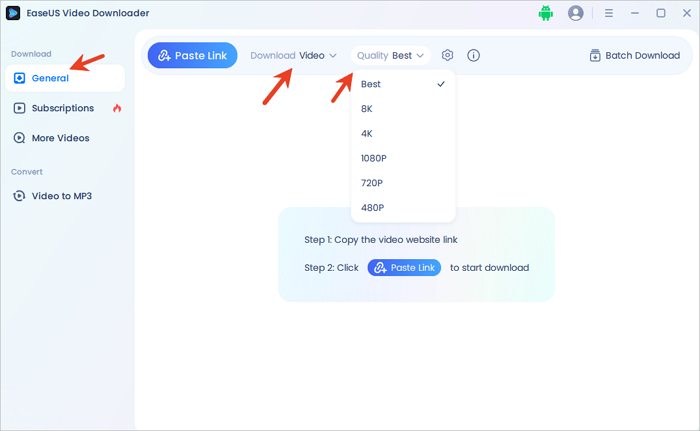
Step 3. Click "Paste link," and it will start parsing and downloading.

Mac Default Save Location
On a Mac, the Downloads folder is the default save location for all downloaded items. To locate the movie, open Finder and click "Downloads." Here, you should see the movie file. To start watching the film, double-click the movie file.

⚠️Copyright and Legal Considerations
Always ensure you're downloading movies legally on your Mac. Platforms like Apple TV+ and Amazon Prime Video have proper licenses, so their download or offline viewing options are safe.
If you use tools like EaseUS Video Downloader on free streaming sites, ensure the content is legally available, not behind a paywall, and for personal use only. Avoid downloading or sharing copyrighted content without permission, as it may violate copyright laws.
To Conclude
This article shares two ways to download movies on your Mac: one is subscribing to Apple TV+ or Amazon Prime Video, and the other is using a third-party video downloader for free streaming services. For more free movies and shows from other platforms, we recommend you try EaseUS Video Downloader.
Free Download video downloader for Windows
Secure Download
Free Download video downloader for Mac
Secure Download
FAQs on How to Download Movies on Mac
Below are more questions related to this topic, so keep reading.
1. Can you download Netflix movies to a MacBook?
You can't directly download Netflix movies to your MacBook because there is no dedicated Netflix app on the App Store. There are two other ways; please check this page.
2. Is there a safe video downloader for Mac?
Yes, EaseUS Video Downloader for Mac is one of the best video downloaders for Mac because it helps download 1080p videos on Mac from more than 1,000 sites.
3. How do you save a video on a Mac?
You can use QuickTime Player to screen record the video or a reliable Mac video downloader, like EaseUS Video Downloader.
Share it on:




