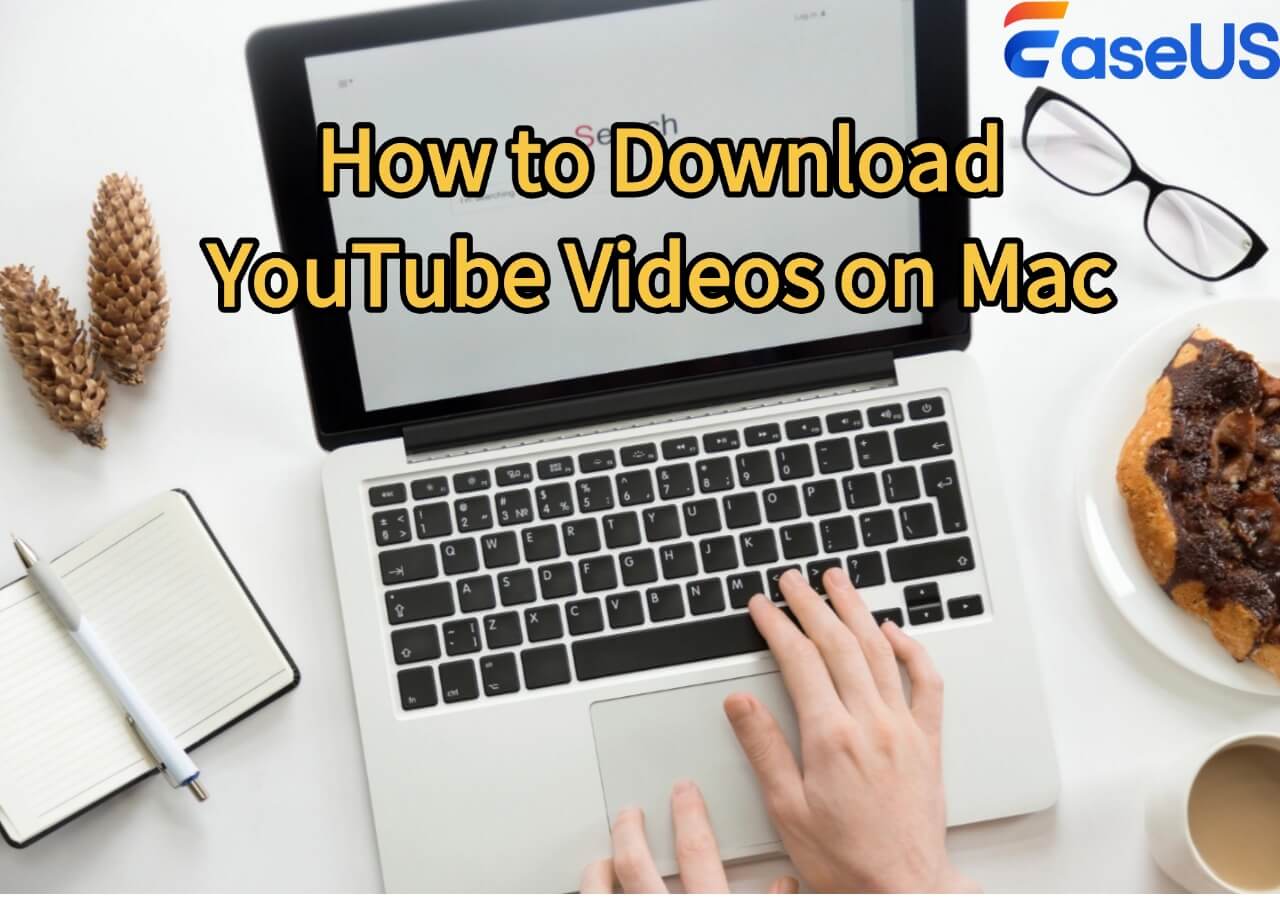-
![]()
Sofia Albert
Sofia has been involved with tech ever since she joined the EaseUS editor team in March 2011 and now she is a senior website editor. She is good at solving various issues, such as video downloading and recording.…Read full bio -
![]()
Alin
Alin is a sophisticated editor for EaseUS in tech blog writing. She is proficient in writing articles related to screen recording, voice changing, and PDF file editing. She also wrote blogs about data recovery, disk partitioning, data backup, etc.…Read full bio -
Jean has been working as a professional website editor for quite a long time. Her articles focus on topics of computer backup, data security tips, data recovery, and disk partitioning. Also, she writes many guides and tutorials on PC hardware & software troubleshooting. She keeps two lovely parrots and likes making vlogs of pets. With experience in video recording and video editing, she starts writing blogs on multimedia topics now.…Read full bio
-
![]()
Gorilla
Gorilla joined EaseUS in 2022. As a smartphone lover, she stays on top of Android unlocking skills and iOS troubleshooting tips. In addition, she also devotes herself to data recovery and transfer issues.…Read full bio -
![]()
Rel
Rel has always maintained a strong curiosity about the computer field and is committed to the research of the most efficient and practical computer problem solutions.…Read full bio -
![]()
Dawn Tang
Dawn Tang is a seasoned professional with a year-long record of crafting informative Backup & Recovery articles. Currently, she's channeling her expertise into the world of video editing software, embodying adaptability and a passion for mastering new digital domains.…Read full bio -
![]()
Sasha
Sasha is a girl who enjoys researching various electronic products and is dedicated to helping readers solve a wide range of technology-related issues. On EaseUS, she excels at providing readers with concise solutions in audio and video editing.…Read full bio
Page Table of Contents
0 Views |
0 min read
YouTube is undoubtedly the most popular video-sharing platform, hosting millions of videos across every topic imaginable. While the YouTube app allows users to download videos in a Blob format for offline viewing, these files are restricted within the app and cannot be moved or accessed elsewhere. So, if you're looking to download YouTube videos directly to your Mac for offline access, we've listed six of the best online YouTube video downloaders for you below.
However, before proceeding, it's important to ensure that you have the right to download the content, meaning you have permission from the creator, and you're not violating YouTube's Terms of Service or any copyright laws.
|
YouTube Video Downloader |
Video Format |
Video Quality |
Bulk Download |
|
MP4, WEBM |
144P-8K |
No |
|
|
MP4 |
144P-8K(Upgrade for better quality) |
Yes |
|
|
MP4, WEBM |
144P-4K |
No |
|
|
MP4 |
360P-1080P |
No |
|
|
MP4, WEBM |
360P-4K |
No |
|
|
MP4 |
360P-1080P |
No |
|
|
MP4, AVI, MKV |
360P-8K |
Yes |
Cobalt.tools
Cobalt.tools is a free online YouTube audio and video downloader that offers a wide range of customization options. You can adjust settings such as video quality, YouTube codec and container, HLS formats, audio format, and audio quality. It also supports other platforms like Bluesky, Dailymotion, Facebook, Instagram, Pinterest, and more.
Simply copy and paste the YouTube link into the input field, choose your preferred settings, and you can download high-quality YouTube videos directly to your Mac.

✅Pros:
- Completely free and web-based (no installation needed)
- Highly customizable: choose video/audio format, codec, quality, and more
- Supports multiple platforms beyond YouTube
- Works well on Mac with just a browser
❌Cons:
- No batch download feature
- Occasional delays or errors when YouTube changes its backend
- May not support age-restricted or region-locked videos
Yout.com
Yout.com is an online YouTube playlist downloader that supports downloading public videos and audio files from platforms like YouTube, Bluesky, Naver, Ok.ru, Rutube, and more. It offers popular formats such as MP3, MP4, and WAV, and allows downloading in HD—up to 8K resolution. However, video quality above 720p requires a premium upgrade at $9/month. Beyond basic downloading, Yout.com lets you customize the filename, remove silence, normalize audio/video, and view metadata.
To use it, simply remove "ube" from a YouTube URL or add yout.com/ in front of the full link. You'll be redirected to a DVR-style interface where you can adjust settings and download the video.

✅Pros:
- Easy to use with a simple URL trick (no need to visit the homepage)
- Supports high-quality downloads up to 8K (with premium)
- Offers audio and video editing features like silence removal and normalization
- Works on multiple sites beyond YouTube
- Download multiple YouTube videos to MP3 or MP4
❌Cons:
- Resolutions above 720p require a paid subscription ($9/month)
- Doesn't support private videos or restricted content
- The interface may feel less intuitive for first-time users
Amp4.cc
Amp4.cc is a free and easy-to-use YouTube to MP4 converter that requires no signup or subscription. It offers fast and secure downloads of YouTube videos and Shorts up to 3 hours long, supporting resolutions from 144p to 8K. One standout feature is its FPS control—you can switch between low and high frame rates. When high FPS is selected, the tool will download the best available option (usually 60fps or 90fps). If high FPS isn't available, it defaults to the next best option (typically 24fps or 30fps). Amp4.cc also allows you to trim the video to a specific timeframe before downloading.
To use it, simply visit the YouTube website, copy the video link, paste it into the input field on Amp4.cc, choose your desired quality, format, FPS, and trimming options, then press the Download button.

✅Pros:
- Free to use with no account required
- Supports up to 8K resolution and high frame rates (up to 90fps)
- Trimming feature lets you download only the part you need
- Convert long videos (up to 3 hours) and Shorts to MP3/MP4
- Simple, browser-based tool
❌Cons:
- Limited to one video at a time (no playlist or batch download)
- Interface may feel basic or cluttered for some users
- High-FPS availability depends on YouTube's source video
- Limited YouTube video length
Ezmp4.com
Ezmp4.com is a simple, ad-free, and secure YouTube video downloader that supports unlimited high-quality downloads. It's designed to be user-friendly for all experience levels, making it easy to convert and download videos without any hassle. To use it, just copy and paste the YouTube video link into the input field, select your desired video quality, and click the Convert button.

✅Pros:
- Free, ad-free, and safe to use
- Unlimited downloads with no registration required
- Clean, beginner-friendly interface
- Supports high-quality video downloads
- Works directly in the browser — no software needed
❌Cons:
- Limited format options (usually only MP4)
- No advanced features like trimming, subtitle download, or FPS control
- Doesn't support playlist or channel downloads
Savefrom.net
Savefrom.net is a free online tool that allows you to download YouTube audio and video directly to your Mac in various video quality options. It also supports other platforms like TikTok, Vimeo, VK, Reddit, Threads, and more. In addition to the web tool, Savefrom offers browser extensions for Chrome, Firefox, and Safari, making it easier to download videos for offline viewing.
To use it, simply add "ss" before "youtube.com" in the video URL or place "sfrom.net/" before the entire link. You'll be redirected to the download page, where you can select your preferred video format and quality, then click Download.

- Warning
- Savefrom.net is not available in the United States.
✅Pros:
- Free and easy to use
- No software installation required
- Supports multiple platforms beyond YouTube
- Offers browser extensions for convenience
- Quick download shortcut using the URL trick
❌Cons:
- Blocked in the U.S.
- May have limited format options depending on the video
- Doesn't support playlists or batch downloads
- Occasionally includes popups or redirects
Y2mate
Y2mate is a free online tool that allows you to convert and download videos from YouTube, Facebook, Dailymotion, Youku, and many other websites to MP3 or MP4 in HD quality. It supports a wide range of formats including MP4, M4V, 3GP, WMV, FLV, MOV, MP3, and WEBM, making it highly versatile. You can download thousands of videos without any registration.
To use Y2mate, simply search by video name or paste the video link into the input field. Click the "Start" button to begin the conversion process, then choose your desired format and click "Download".

✅Pros:
- Supports many sites beyond YouTube
- Wide range of video and audio formats
- No registration or software required
- Simple and fast to use
- Allows unlimited free downloads
❌Cons:
- May include pop-up ads or misleading buttons
- Doesn't support playlist or channel downloads
- Quality above 1080p may not always be available
- Risk of phishing clones (use the official site only)
Download YouTube Videos on Your Mac Easily and Quickly
EaseUS Video Downloader is a powerful desktop tool that allows you to download HD YouTube content, including live videos, Shorts, playlists, and entire channels. It supports multiple formats such as MP4, AVI, and MKV, and delivers video quality options up to 8K.
With a simple copy-and-paste process, users can easily save high-quality videos to their Mac. In addition to YouTube, it also supports downloads from other popular sites, making it a versatile all-in-one solution.
✅Key Features:
- Supports downloading playlists, Shorts, live videos, and full channels
- Up to 8K video quality with multiple format options (MP4, AVI, MKV)
- Works for more than just YouTube (e.g., Facebook, Twitter, TikTok)
- Clean, intuitive desktop interface
- Safe, ad-free, and stable performance
Free Download video downloader for Windows
Secure Download
Free Download video downloader for Mac
Secure Download
Download HD YouTube videos on your Mac:
Step 1. Copy the YouTube video link from the address bar.
Step 2. Open EaseUS Video Downloader and set up the video format and quality.

Step 3. Tap "Paste Link," and it'll automatically detect the video URL.

If you want to download multiple videos from a YouTube playlist, simply copy the playlist link and select the "Download Playlist" option.

If you want to save multiple individual videos from YouTube, tap "Batch Download" and confirm to start downloading them all at once.

Disclaimer
Downloading YouTube videos without permission may violate YouTube's Terms of Service and potentially infringe on copyright laws. The tools and methods mentioned in this article are intended for personal, educational, or authorized use only. Always ensure you have the content creator's permission before downloading any videos, and use these tools responsibly.
Wrapping up
This article introduces six free online YouTube video downloaders that work seamlessly on Mac, with no system limitations. Each tool has its own pros and cons, so you can choose the one that best fits your needs. However, always make sure you have permission from the content creator and only download YouTube videos for personal or educational use.
For a more reliable and long-term solution, EaseUS Video Downloader is a top choice. It supports batch downloads, high-quality output, and works beyond YouTube—perfect for users who want a powerful, all-in-one tool.
Free Download video downloader for Windows
Secure Download
Free Download video downloader for Mac
Secure Download
FAQ
Can I download a YouTube video to my Mac?
Yes, you can download YouTube videos on a Mac, but it depends on how—and why—you're doing it:
- Use YouTube Premium if you just want offline playback via mobile.
- Use legal, safe methods like screen recording for compliance.
- Use command-line tools like youtube‑dl or yt‑dlp for power and quality—but note it's against ToS.
How to download YouTube videos on Mac without software free?
- Go to YouTube and copy the video URL.
- Open a trusted online downloader like savefrom.net or ssyoutube.com in your browser.
- Paste the URL into the box on the site.
- Select format and resolution.
- Click Download and wait for the link to be generated.
- Click to save the video file to your Mac.
How do I download a YouTube video from a website?
- Copy the YouTube video link.
- Go to a video downloader website like y2mate.is.
- Paste the link into the site's search box.
- Choose the video quality or format (like MP4 or MP3).
- Click Download and save the file to your Mac.
What is the best YouTube downloader for Mac?
EaseUS Video Downloader is the best YouTube downloader for Mac. It lets you download videos from YouTube and over 1000 other sites in high quality, including 720p, 1080p, 4K, and even 8K. You can also save just the audio as MP3, download entire playlists or channels, and get subtitles if available.