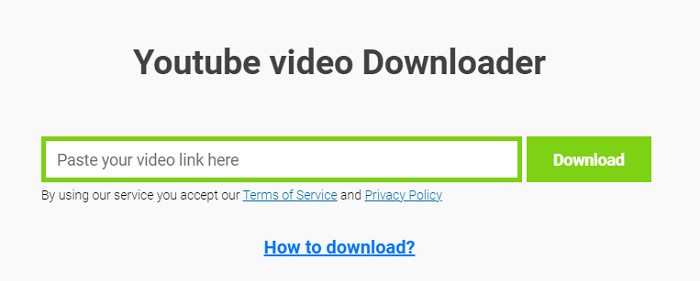-
![]()
Sofia Albert
Sofia has been involved with tech ever since she joined the EaseUS editor team in March 2011 and now she is a senior website editor. She is good at solving various issues, such as video downloading and recording.…Read full bio -
![]()
Alin
Alin is a sophisticated editor for EaseUS in tech blog writing. She is proficient in writing articles related to screen recording, voice changing, and PDF file editing. She also wrote blogs about data recovery, disk partitioning, data backup, etc.…Read full bio -
Jean has been working as a professional website editor for quite a long time. Her articles focus on topics of computer backup, data security tips, data recovery, and disk partitioning. Also, she writes many guides and tutorials on PC hardware & software troubleshooting. She keeps two lovely parrots and likes making vlogs of pets. With experience in video recording and video editing, she starts writing blogs on multimedia topics now.…Read full bio
-
![]()
Gorilla
Gorilla joined EaseUS in 2022. As a smartphone lover, she stays on top of Android unlocking skills and iOS troubleshooting tips. In addition, she also devotes herself to data recovery and transfer issues.…Read full bio -
![]()
Rel
Rel has always maintained a strong curiosity about the computer field and is committed to the research of the most efficient and practical computer problem solutions.…Read full bio -
![]()
Dawn Tang
Dawn Tang is a seasoned professional with a year-long record of crafting informative Backup & Recovery articles. Currently, she's channeling her expertise into the world of video editing software, embodying adaptability and a passion for mastering new digital domains.…Read full bio -
![]()
Sasha
Sasha is a girl who enjoys researching various electronic products and is dedicated to helping readers solve a wide range of technology-related issues. On EaseUS, she excels at providing readers with concise solutions in audio and video editing.…Read full bio
Page Table of Contents
0 Views |
0 min read
Speaking of downloading MP3 from YouTube on Mac, you may indicate two situations:
- You want to convert a YouTube video to MP3 to extract audio from the video
- You want to download an audio file from YouTube and save it in the MP3 format
No matter which situation you are in, the YouTube to MP3 converter shown below will help you get the audio file from YouTube with the format and quality you need.
EaseUS Video Downloader - Best YouTube Audio Downloader for Mac
The most straightforward way to download YouTube audio is to apply the video downloader as well as the audio downloader - EaseUS Video Downloader. It performs well to download video or audio files from various video/audio sites and social networking sites, either on a Mac or PC. It's worth mentioning that this video downloader works excellently when it comes to downloading YouTube videos or audio. More specifically, it allows you to:
- Download YouTube videos in 8K/4K/1080p
- Download audio in 320kbps/256kbps/128kbps
- Convert YouTube videos to audio directly
- Download video/audio by channel or playlist
If you are going to get videos, you can save the files generally in MP4 or WebM. If you are looking to download audio files, MP3 and WAV are your choices. Moreover, there is a "Video to MP3" feature that enables you to convert local videos to MP3. That means you can extract audio from any video stored on your computer.
Free Download video downloader for Windows
Secure Download
Free Download video downloader for Mac
Secure Download
4 Steps to Download MP3 from YouTube on Mac
Whether you are planning to convert a YouTube video to MP3 or download audio from YouTube in MP3, the steps are quite similar. If you need to download YouTube audio on your Mac in bulk, just prepare all the URLs and put them into the address box. If you want to download audio from a YouTube channel or playlist, getting the URL of the channel or playlist is enough. Here are the details to download YouTube audio on Mac:
Step 1. Open the YouTube music page and copy its link. Then, launch EaseUS Video Downloader. You can go to "YouTube to MP3" to directly convert YouTube videos to MP3/WAV format.

Step 2. Open the "Settings" icon beside quality. You can choose the specific file location here.

Step 3. Click the "Paste Link" button, and wait for the software to finish converting.
Disclaimer: Please make sure that your download behavior is legal in your country! EaseUS does not advocate downloading any copyrighted video/audio from YouTube for sale, distribution, or other commercial purposes.
Other Legal Ways to Download MP3 from YouTube on Mac
Although using a tool like EaseUS Video Downloader is the most appropriate way to download YouTube music on Mac, it is not the only workable solution. If you are willing to know other proven methods, you can refer to the details below:
1. Web Browser - Safari
As the default web browser on Mac, Safari has a unique feature that many other web browsers don't have - downloading embedded songs from websites, including YouTube. However, the operation to download YouTube audio on a Mac with the browser is far from easy. Besides, the audio will be saved in the AIFF format. If you need to download MP3 from YouTube on Mac, you will further need to convert the audio. Given that, using Safari is a proven but not recommended way.
2. Record YouTube MP3
In fact, there are so many third-party online YouTube to MP3 converters or extensions, but I don't suggest you guys to use that kind of method. Most of these so called free online solution without software include some unknown potential risk such as malware downloading on your device, many malicious redirects, or vicious pop-up ads.
And the safest way to download YouTube as MP3 without any software is recording using QuickTime Player. You can launch QuickTime Player on your Mac computer and start recording when you click the "Play" button to play the YouTube video. Although it's not the best way for high-quality audio, it's absolutely safe and legal for personal or educational purpose.
The Bottom Line
Downloading MP3 from YouTube on Mac is not the only thing EaseUS Video Downloader can do for you. With it installed on your Mac or PC, you can convert YouTube to MP4 on Mac, download YouTube playlists to MP3, and more. Even if you want to save video/audio from other sites for offline watching/listening next time, this tool will still be a helpful choice.
FAQ
1. How to download YouTube music to MP3 on Mac?
Downloading music from YouTube is against YouTube's Terms of Service unless the content is provided for free download or you own the rights to the video. However, if you're a content creator and want to extract audio from your own uploaded videos, you can download the video via YouTube Studio and use an audio converter like VLC, Audacity, or a dedicated video downloader to convert it to MP3 format on your Mac.
2. How do I save a YouTube video as an MP3 on my computer?
To save a YouTube video as an MP3 on your computer legally, make sure the video is either your own content or licensed for reuse. You can download the video using YouTube Studio or a safe downloader, then convert it to MP3 using software like VLC media player, FFmpeg, or an offline media converter.
3. How do I download MP3 from YouTube audio library?
The YouTube Audio Library offers free music and sound effects for creators. To download MP3 from YouTube audio library:
- Visit YouTube Audio Library.
- Browse and find the track you like.
- Click the download icon next to the track.
These tracks can be used in your videos or saved as MP3 files for personal use, in accordance with the license terms provided.
4. Is YTMP3 safe to use?
YTMP3 and similar online converters often operate in a legal gray area and may violate YouTube's Terms of Service. Additionally, many such websites contain pop-up ads, malware, or redirect you to unsafe pages. Therefore it's not recommended to use YTMP3 or other online YouTube to MP3 converter tools for your data security.
5. How do you separate music from a YouTube video?
To separate music (audio) from a YouTube video:
- First, ensure you have permission to extract audio.
- Download the video using YouTube Studio (if it's yours) or another legal method.
- Use tools like Audacity, VLC, or EaseUS Video Downloader (for personal content) to extract the audio and save it in MP3 format.