-
![]()
Sofia Albert
Sofia has been involved with tech ever since she joined the EaseUS editor team in March 2011 and now she is a senior website editor. She is good at solving various issues, such as video downloading and recording.…Read full bio -
![]()
Alin
Alin is a sophisticated editor for EaseUS in tech blog writing. She is proficient in writing articles related to screen recording, voice changing, and PDF file editing. She also wrote blogs about data recovery, disk partitioning, data backup, etc.…Read full bio -
Jean has been working as a professional website editor for quite a long time. Her articles focus on topics of computer backup, data security tips, data recovery, and disk partitioning. Also, she writes many guides and tutorials on PC hardware & software troubleshooting. She keeps two lovely parrots and likes making vlogs of pets. With experience in video recording and video editing, she starts writing blogs on multimedia topics now.…Read full bio
-
![]()
Gorilla
Gorilla joined EaseUS in 2022. As a smartphone lover, she stays on top of Android unlocking skills and iOS troubleshooting tips. In addition, she also devotes herself to data recovery and transfer issues.…Read full bio -
![]()
Rel
Rel has always maintained a strong curiosity about the computer field and is committed to the research of the most efficient and practical computer problem solutions.…Read full bio -
![]()
Dawn Tang
Dawn Tang is a seasoned professional with a year-long record of crafting informative Backup & Recovery articles. Currently, she's channeling her expertise into the world of video editing software, embodying adaptability and a passion for mastering new digital domains.…Read full bio -
![]()
Sasha
Sasha is a girl who enjoys researching various electronic products and is dedicated to helping readers solve a wide range of technology-related issues. On EaseUS, she excels at providing readers with concise solutions in audio and video editing.…Read full bio
Page Table of Contents
0 Views |
0 min read
Quick Tips
- ▶️Download HD Videos from 1000+ Sites on Mac: Open EaseUS Video Downloader, paste the video link, and click “Download.”
- ▶️Download Videos from Any Website Using VideoDuke: Paste the video URL into VideoDuke, select format/resolution, and hit “Download.”
- ▶️Use yt-dlp to Download Any Video or Playlist on Mac: Run
yt-dlp "videolink"in Terminal after installing via Homebrew. - ▶️Use Online Video Downloader Sites: Paste the video URL into Savefrom.net and select the desired format to download.
- ▶️Use Browser Extensions to Download from Websites: Add YouTube Video Downloader, visit the video page, and click the new "Download" button.
- ▶️Record Videos with QuickTime Player: Start a screen recording via QuickTime Player, play the video, and save the capture.
Can You Download a Video from a Website on Mac
As you may have noticed, most websites, including social networks or video/audio sites, don't offer you access to their video or audio resources. That seems to make it impossible to download videos from websites on a Mac. Fortunately, with the help of various video link downloaders, it becomes feasible and simple to download a video from a website, either on a Mac or a PC.
Thus, you can successfully download a video from a website on a Mac as long as you get a URL video downloader that works.
6 Ways to Download Videos from Websites on Mac
Depending on your preferences, the most suitable URL video downloader for you varies:
- If you prefer stability and speed, you will like a desktop video downloader.
- If you prefer command-line tools, yt-dlp and youtube-dl will be top options.
- If convenience takes priority in your consideration, an online URL downloader or browser extension will fulfill your wants better.
- If nothing works, you can still record videos with QuickTime Player.
To satisfy your different kinds of needs, here are three common tools detailed for you:
- EaseUS Video Downloader-Dekstop
- VideoDuke-Software
- yt-dlp-Command Line
- Online Video Downloader-Web
- Web Browser
- Record with QuickTime Player
Option 1. Download Any Video from Any Website on Mac with EaseUS Video Downloader
Have you ever wanted to get videos from websites like YouTube, Facebook, Twitter, Twitch, Dailymotion, and more onto your computer for offline watching? With the video downloader for Mac & PC - EaseUS Video Downloader, you can make your wishes come true.
It supports over 1000 sites, ranging from video/audio sites, social networks, to live game streaming platforms. To download videos from websites, all you need to do is copy the URLs of the video files you want to download and then paste them into the address box of the video downloader. Afterward, it will download videos from websites to your Mac all at once.
There's no doubt that the URL downloader also supports audio downloads from various sites. Whether you want to download songs from YouTube Music or save music from SoundCloud, EaseUS Video Downloader can also be a solution.
Free Download video downloader for Windows
Secure Download
Free Download video downloader for Mac
Secure Download
To download a video from a website:
Step 1. Open EaseUS Video Downloader and choose your preferred format and quality.
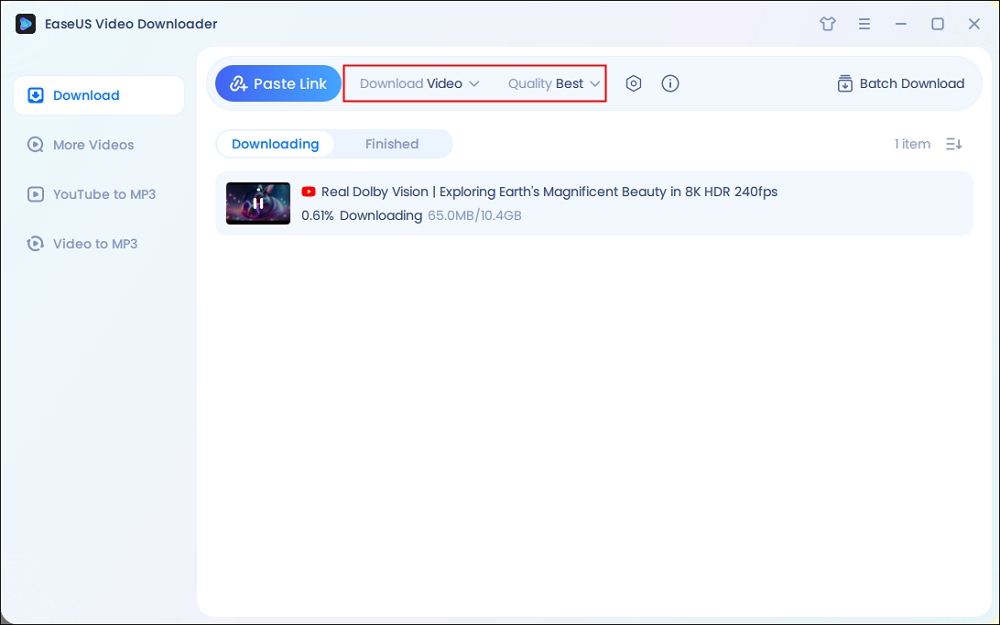
Step 2. Head to YouTube and find your favorite video that you wish to download, then click "Paste Link."The download of the YouTube video to your Mac will commence.
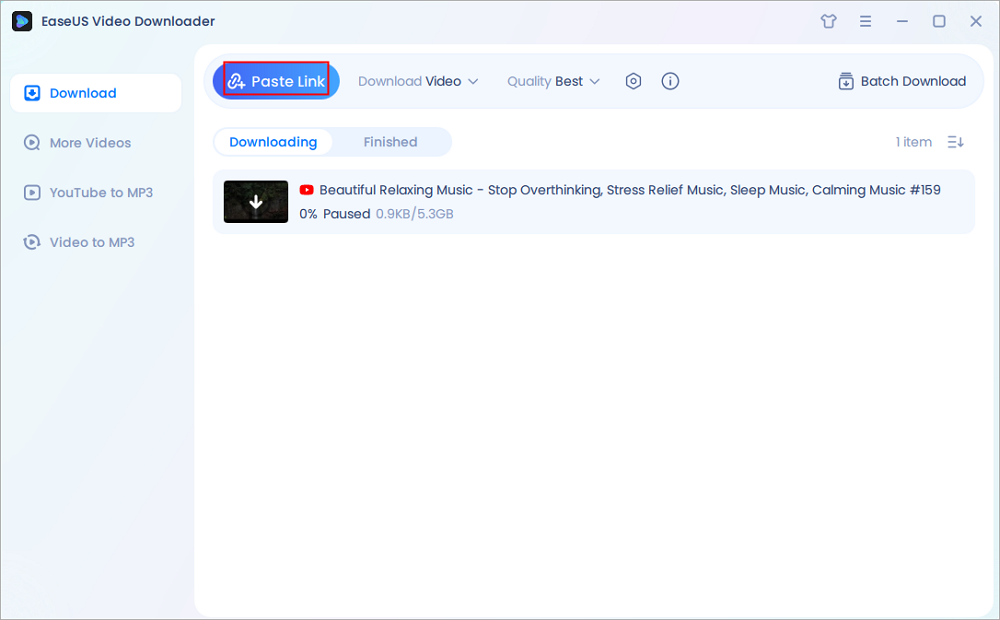
Step 3. Once done, click "Open File Location" to locate and check the downloaded video.
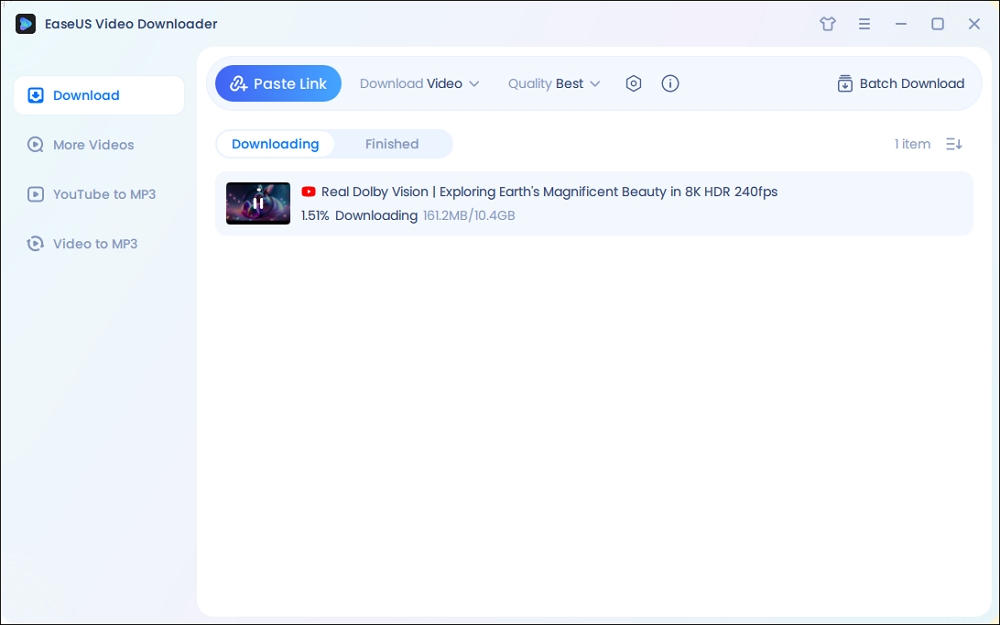
Disclaimer: Please note that it's illegal to download copyrighted content and use them for commercial intensions without authorization. Before you download videos, you'd better check whether the sources are copyrighted.
Option 2. Download Video from Website on Mac with VideoDuke
VideoDuke lets you download videos, playlists, and music from YouTube, Vimeo, Dailymotion, and thousands of other sites. It supports a wide range of output formats, including MP4, 3GP, FLV, and M4V, and allows you to select resolutions from 144p up to 8K—ideal for downloading everything from cartoons and TV shows to full-length movies.
In Advanced Mode, VideoDuke scans the entire webpage and displays all downloadable resources—videos, audio tracks, images, subtitles, and more. You can choose to download everything on the page or select specific items, like only the subtitles or just the video file.
To get started, simply paste the video URL into the app or click the "Download Video" button. When downloading from YouTube, VideoDuke also gives you the option to grab closed captions or subtitles in multiple languages, saved as standard .srt files.
Step 1. Download and install VideoDuke on your Mac.
Step 2. Go to the website hosting the video you want (e.g., YouTube, Vimeo, Dailymotion).
Step 3. Copy the video URL from your browser's address bar.
Step 4. Launch VideoDuke, then paste the link into the search field.
Step 5. VideoDuke will automatically detect and process the video.
Step 6. Choose your preferred format (MP4, FLV, 3GP, etc.) and select the resolution (from 144p up to 8K).
Step 7. Click Download to save the video to your Mac.

Option 3. Download Video from Website on Mac with yt-dlp
yt-dlp is a powerful, free, and open-source command-line video downloader that works across Windows, macOS, and Linux. Built as a more actively maintained fork of youtube-dl, it supports downloads from 1,000+ websites, including YouTube, Vimeo, Twitter, TikTok, and more.
With yt-dlp, users can download individual videos, entire playlists, full channels, audio-only tracks, subtitles, thumbnails, and even metadata. It also offers advanced customization options, such as setting video/audio formats, selecting preferred resolutions or bitrates, embedding subtitles, and organizing output files by title or uploader.
Power features include the ability to:
- Bypass geo-restrictions using proxy settings or cookies.
- Throttle download speeds or retry failed downloads.
- Auto-merge formats using ffmpeg.
- Download age-restricted or private videos using browser cookies.
- Create config files for repeated tasks.
- Work with batch URLs or playlists.
Although it runs in the terminal, yt-dlp is scriptable, flexible, and highly reliable—making it the tool of choice for advanced users and automation workflows.
Step 1. Install yt‑dlp and ffmpeg on macOS using Homebrew.
brew install yt-dlp ffmpeg
To refresh Homebrew, yt-dlp, and ffmpeg, run:
brew upgrade
Step 2. Open Terminal (Applications > Utilities > Terminal).
Step 3. Change to your desired download folder, e.g.:
cd ~/Downloads
Step 4. Download a video by pasting the URL:
yt-dlp "videolink"
Extract audio:
yt-dlp -x --audio-format mp3 "videolink"
Select video quality (up to 1080p):
yt-dlp -f "bv*[height<=1080]+ba/b[height<=1080]" "URL"
Download full playlists (video + audio):
yt-dlp -i "palylistlink"
If you're not comfortable using command-line tools on Mac, you can use Stacher, a graphical interface (GUI) for yt-dlp. It offers most of yt-dlp's features in a user-friendly format, allowing you to:
- Download videos, playlists, and audio.
- Customize format and quality (choose MP4, MP3, etc.).
- Paste URLs directly and select what to download.

Option 4. Download Any Video from Any Website on Mac Online
Those who don't want to spend time downloading and installing an app will be quite willing to download videos from websites on a Mac using an online video downloader. Although online URL video/audio downloaders have drawbacks like having annoying ads and redirections, their advantages can't be ignored:
- They spare you from software installation.
- They are applicable on different platforms, like macOS, Windows, Android, and iOS.
- They are convenient to use.
Since there are oceans of choices, here I'd like to take one of them as an example.
To download YouTube videos on a Mac without software:
Step 1. Copy the URL of the YouTube video.
Step 2. Go to Savefrom.net on your Mac.
Step 3. Paste the URL into the address bar and click "Download."
Step 4. Select the format and quality you prefer and click "Download" again. (You will be redirected to another page after the click. Just close the new page and go back to the original one.)
Step 5. Check the video in the "Downloads" folder on your Mac.
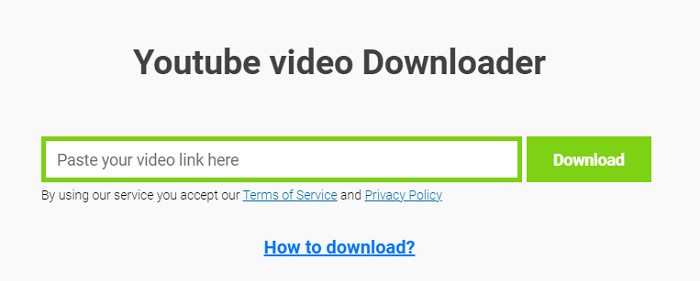
Option 5. Download Videos from Websites on Mac via a Web Browser
Video downloader extensions work quite similarly to online video downloaders. They are even more convenient since you don't need to leave the website from which you want to download videos.
However, browser extensions generally support fewer sites or only one website compared with the first two options. By the way, since Google has banned many YouTube video browser extensions from the Chrome web store, you'd better try an extension that is compatible with Firefox to download videos from websites on a Mac.
To download videos from websites on a Mac using a web browser:
Step 1. Add the video downloader extension to your browser.
Step 2. Go to YouTube and play the video you want to download from the site.
Step 3. Now you should see there is a "Download" button under the video. Click the "Download" button to save the YouTube video to your Mac directly, or click the three dots next to it to choose other qualities available.

Option 6. Record Videos from Websites on Mac via QuickTime Player
Sometimes, videos from certain websites are protected or embedded in a way that makes them difficult to download using tools like yt-dlp, browser extensions, or dedicated downloaders. In such cases, your last and most universal option is to record the video directly from your screen using a screen recording tool.
One simple solution on macOS is QuickTime Player—a built-in multimedia tool by Apple. While it's primarily known for video playback, it also offers screen recording functionality that can help you manually capture streaming or embedded video.
🎥How to Record a Video Using QuickTime Player:
Step 1. Open QuickTime Player on your Mac.
Step 2. Go to the File menu and select "New Screen Recording."
Step 3. In the small pop-up, click the arrow next to the Record button to choose microphone input if you need audio.
- Click the Record button. You can choose to record the entire screen or drag to select a specific portion (ideal for video windows).
- Play the video on the website while the recording runs.
- When done, click the Stop Recording button in the menu bar.
- Save the recording to your Mac.
⚠️ Note: Some websites may detect screen recording and display a black screen or prevent playback. In that case, try a different browser, disable hardware acceleration, or use third-party screen recording apps with better compatibility.
Screen recording is not the fastest or most efficient method, but it often works when everything else fails.
The Bottom Line
In conclusion, downloading videos from websites on a Mac is entirely possible using various tools—from dedicated desktop apps and command-line utilities to online services and browser extensions. If none of these methods work due to technical limitations or website restrictions, screen recording remains a reliable fallback.
Among all the options, EaseUS Video Downloader stands out for its ease of use, wide compatibility, and ability to download videos and audio from over 1000 websites. Whether you're saving content for offline viewing, archiving playlists, or extracting audio, it's a convenient all-in-one solution worth trying.
Free Download video downloader for Windows
Secure Download
Free Download video downloader for Mac
Secure Download
FAQ
How do I save a video from the internet to my Mac?
- Download VideoDuke on your Mac.
- Copy the video link from the internet.
- Open VideoDuke and customize your video output.
- Click the download button.
How do I download a video from Safari to my Mac?
- Open Safari and search for a reliable video downloader like Savefrom or Loader.
- Copy the video link from Safari and paste it into the tool.
- Choose the desired output and click download.
Can I download a video from a web page?
Yes, you can download a video from a web page using developer tools, online video downloaders, browser extensions, or desktop software. Here I'll take Video DownloadHelper as an example:
- Add Video DownloadHelper to your browser.
- Download the CoApp as required.
- Go to the website with the video you want.
- Play it and activate the extension.
- Choose one video quality and download.
How do I download a video from a URL in Mac terminal?
You can download a video from a URL in Mac terminal using the wget command:
- Open the Terminal on your Mac and install Xcode: xcode-select --install
- Install Homebrew: curl -O https://raw.githubusercontent.com/Homebrew/install/master/install.sh
- Set up permissions for install.sh script:
- chmod +x install.sh
- $ ./install.sh
- ## OR directly execute install.sh ##
- $ bash install.sh
- Enter your password and press Enter.
- Install the wget command: brew install wget
- Now you can download a video using wget: wget url



