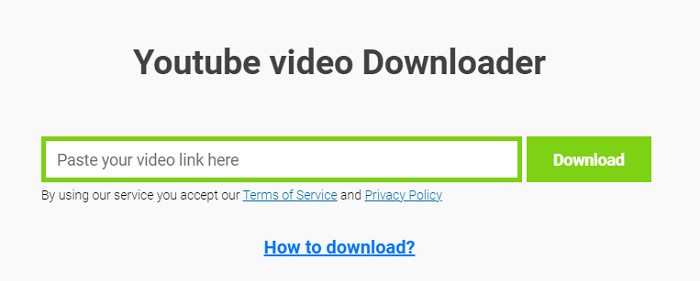-
![]()
Sofia Albert
Sofia has been involved with tech ever since she joined the EaseUS editor team in March 2011 and now she is a senior website editor. She is good at solving various issues, such as video downloading and recording.…Read full bio -
![]()
Alin
Alin is a sophisticated editor for EaseUS in tech blog writing. She is proficient in writing articles related to screen recording, voice changing, and PDF file editing. She also wrote blogs about data recovery, disk partitioning, data backup, etc.…Read full bio -
Jean has been working as a professional website editor for quite a long time. Her articles focus on topics of computer backup, data security tips, data recovery, and disk partitioning. Also, she writes many guides and tutorials on PC hardware & software troubleshooting. She keeps two lovely parrots and likes making vlogs of pets. With experience in video recording and video editing, she starts writing blogs on multimedia topics now.…Read full bio
-
![]()
Gorilla
Gorilla joined EaseUS in 2022. As a smartphone lover, she stays on top of Android unlocking skills and iOS troubleshooting tips. In addition, she also devotes herself to data recovery and transfer issues.…Read full bio -
![]()
Rel
Rel has always maintained a strong curiosity about the computer field and is committed to the research of the most efficient and practical computer problem solutions.…Read full bio -
![]()
Dawn Tang
Dawn Tang is a seasoned professional with a year-long record of crafting informative Backup & Recovery articles. Currently, she's channeling her expertise into the world of video editing software, embodying adaptability and a passion for mastering new digital domains.…Read full bio -
![]()
Sasha
Sasha is a girl who enjoys researching various electronic products and is dedicated to helping readers solve a wide range of technology-related issues. On EaseUS, she excels at providing readers with concise solutions in audio and video editing.…Read full bio
Page Table of Contents
0 Views |
0 min read
YouTube offers a wide variety of engaging audio content, including podcasts, music, audiobooks, radio broadcasts, ASMR, guided meditations, sleep sounds, white noise, and more. While you can stream these for free, sometimes you might want to save them for offline listening. In this guide, we'll show you how to download audio from YouTube on your Mac so you can enjoy your favorite tracks and shows anytime, anywhere.
Need to Know Before Downloading
The legality of downloading YouTube audio depends on the copyright status and intended use. YouTube's Terms of Service prohibit downloading content without explicit permission from the copyright holder. Most music, podcasts, and videos are protected by copyright (even if free to stream). Limited use for education, commentary, or parody might qualify as fair use.
This article is for educational purposes only. Downloading copyrighted content from YouTube without permission may violate its Terms of Service and applicable copyright laws.
Download YouTube Audio with EaseUS Video Downloader
✔️Pros: Decent quality, no platform limitations, quick download speed.
❌Limitations: Advanced features in its paid version.
EaseUS Video Downloader is a powerful video downloader for Mac and Windows. As one of the best YouTube audio downloaders, it performs well when downloading content from YouTube. Besides YouTube videos, you can also download audio content like ASMR or podcasts with no length or file size limitations. With it, you can easily get them in different bitrates, from 160kbps, 256kbps, to 320kbps. What's more, besides YouTube, it also supports downloading music & songs from SoundCloud or Bandcamp and extracting audio from videos.
Key Features of EaseUS Video Downloader:
- No file length and size limitations
- Saves audio in different qualities
- Built-in browser for quick search
- Supports downloading the entire playlist
See how to use it to download YouTube audio content:
Step 1. Open EaseUS Video Downloader and select your desired output format (MP4 or MP3) and quality based on your needs.
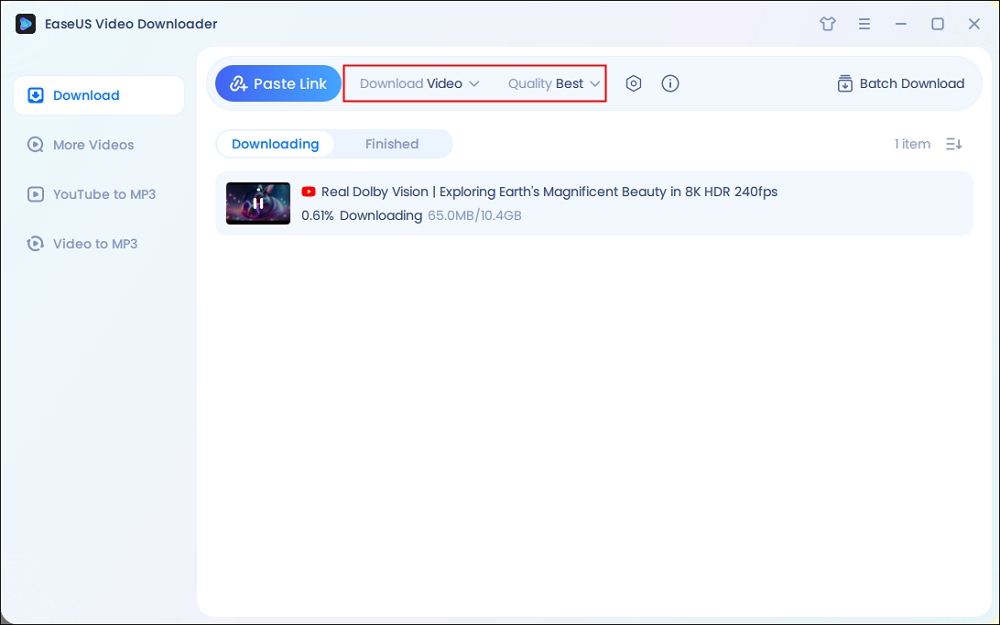
Step 2. Then copy the URL of the YouTube video to this program and click "Paste Link."
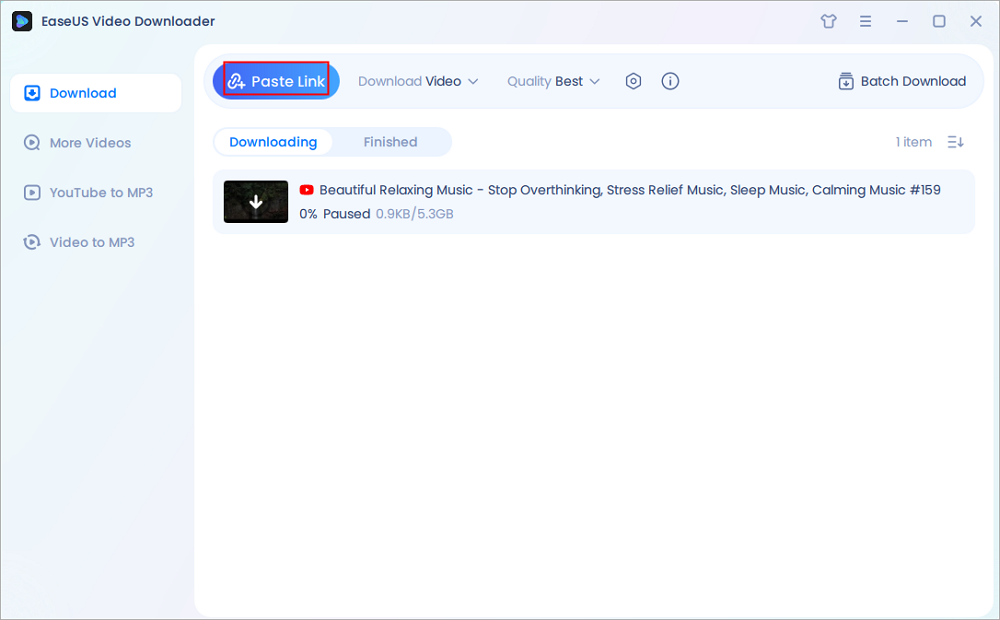
Step 3. Wait for the downloading to finish. When it has done, click "Open File Location" to check the downloaded file.
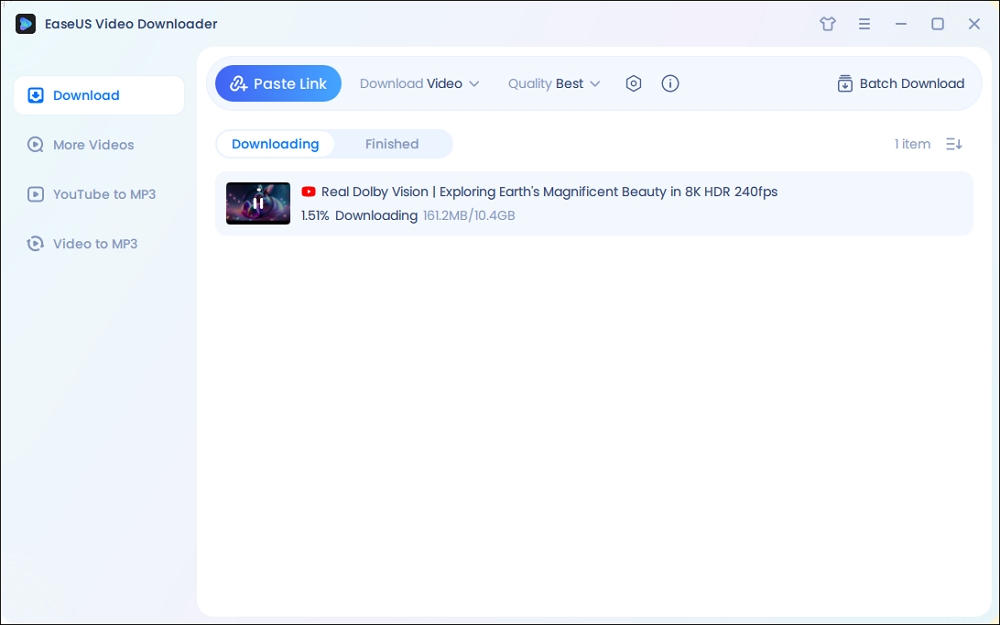
Disclaimer: This guide is compiled for personal fair use ONLY. EaseUS is in no way collaborated or affiliated with YouTube and never advocates any copyright infringement action, please confirm the copyright before use.
Download YouTube Audio with YT-DLP
✔️Pros: No platform limitation, free to use.
❌Limitations: Steeper learning curve for beginners.
yt-dlp is an open-source application that downloads video and audio from multiple websites like YouTube, TikTok, and other sites. After installing the ffmpeg conversion tool, you can also use it to convert the downloaded file into different formats.
Let's see how to use it to download YouTube audio:
Step 1. Install YT-DLP on your Mac. Follow this video guide, please:

Step 2. Convert the audio into an MP3 audio file by using this command:
- yt-dlp -x --audio-format mp3 "URL"

💡Here are some advanced options:
Prefer 128kbps MP3:
- yt-dlp -x --audio-format mp3 --audio-quality 128K "URL"
Download Playlists:
- yt-dlp -x --audio-format mp3 --yes-playlist "PLAYLIST_URL"
If this tool is a little bit hard for you, you can also use some graphic front-ends, like Stacher, to do this.
See also:
Download YouTube Audio without Software
✔️Pros: No need to register or sign up, 100% free, and no app installation.
❌Limitations: Ads and pop-ups.
This site, y2mate.com, helps you download MP3 files for free. Compared with other ways we mentioned before, there is no need to register or sign up. You can use it on any browser, whether Chrome, Firefox, Safari, or Opera.
Below shows how to use it to download audio from YouTube with Y2Mate:
Step 1. Copy the YouTube audio link into it.
Step 2. Click "Start" and wait for the process to finish.
Step 3. Select the format you like, and click the download button.

Record and Save YouTube Audio with QuickTime Player
✔️Pros: Decent audio quality, lightweight.
❌Limitations: No audio format options, requires BlackHole and manual setup.
This is written for Mac users, so one of your biggest advantages could be using its built-in player, QuickTime Player, to save YouTube audio. While it is not designed specifically for capturing streaming audio, it can record system or microphone audio.
To record YouTube audio with QuickTime Player:
Step 1. Download and install BlackHole from Extential Audio.
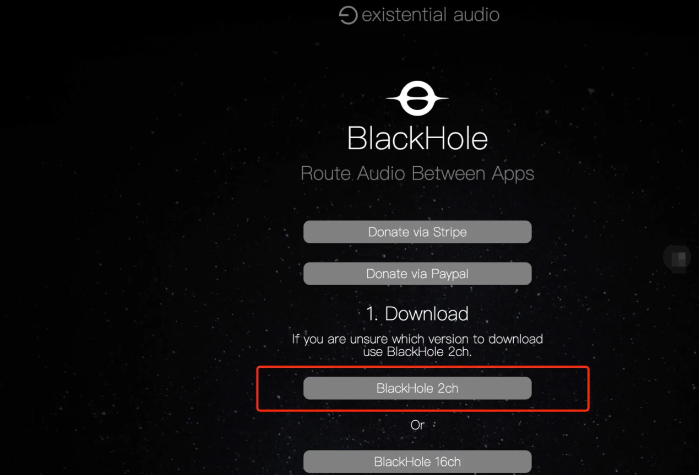
Step 2. Configure BlackHole in the Audio MIDI Setup on your Mac, go to "Finder" > "Applications" > "Utilities" > "Audio MIDI Setup."
Step 3. Create a device to let Mac record audio from the system or microphone if needed.
To capture system audio: Click "+" at the bottom left > select "Multi-Output Device" > check "Built-in Output (or Mac Speakers)" and "BlackHole 2ch."
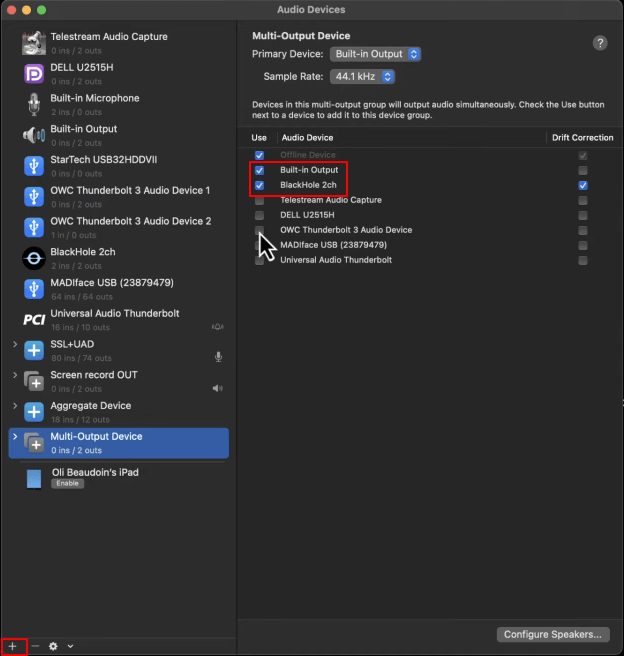
To capture microphone audio: Click "+" at the bottom left > select "Create Aggregate Device" > check "Built-in Microphone" and "BlackHole 2ch."
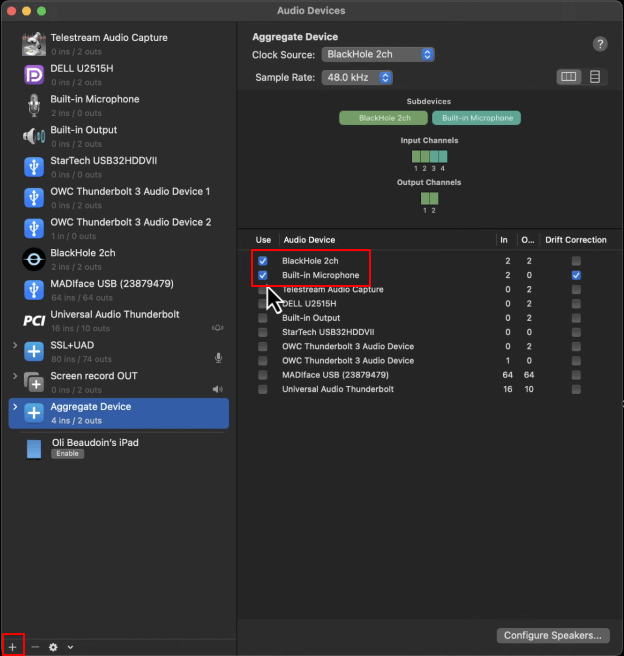
Step 4. Navigate to "System Preferences" > "Sound"> "Output," and select the "Multi-Output Device."
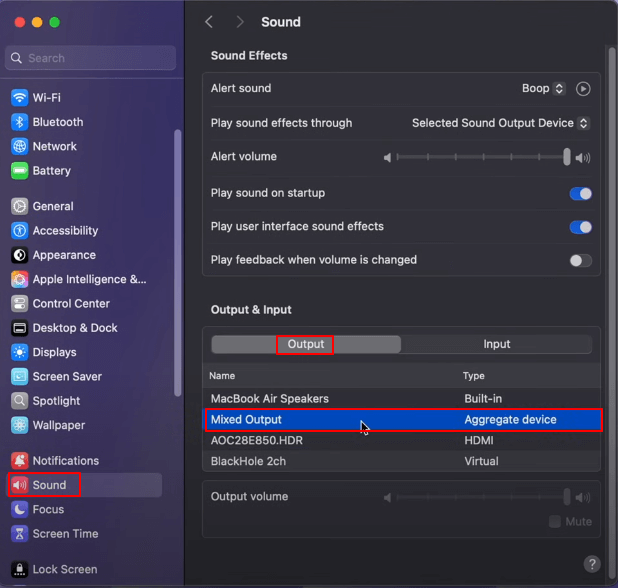
Step 5. Open QuickTime Player, and go to "File"> "New Audio Recording."
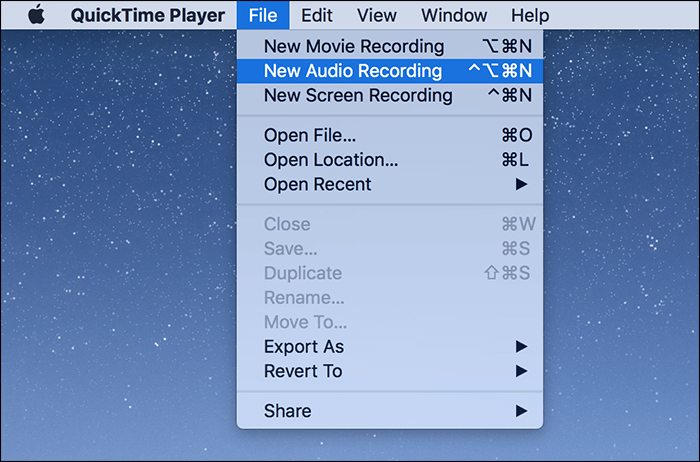
Step 6. When the recording panel appears, hit the down arrow to the right of the record button and choose "BlackHole (2ch)" as your audio source.
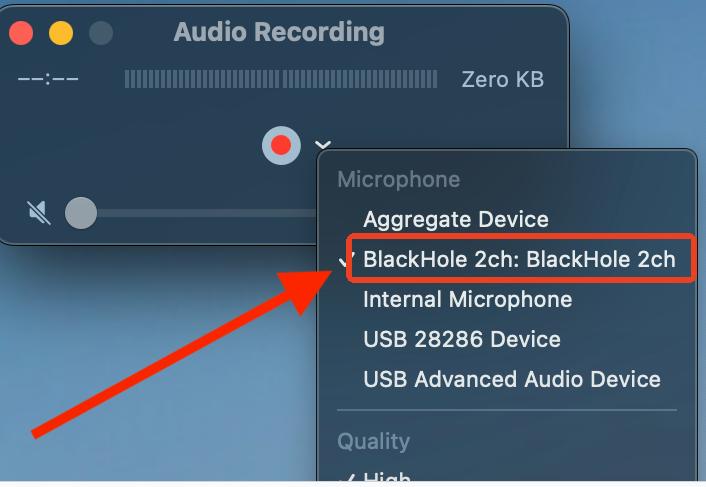
Step 7. Play the YouTube audio and click the "Record" button to trigger your YouTube audio recording.
To Conclude
This article shares with you 4 ways to download YouTube audio; whether you are a beginner or a professional, these tools cover all your needs. Please note that VLC is no longer reliable for downloading video and audio from YouTube, for YouTube has made updates to its streaming protocols. So, what is the most reliable Way? Try EaseUS Video Downloader.
Free Download video downloader for Windows
Secure Download
Free Download video downloader for Mac
Secure Download
FAQs on Downloading Audio from YouTube on Mac
Keep reading to learn more about this topic.
1. How do I download audio recordings from YouTube?
To download audio recordings from YouTube, we recommend you use a third-party YouTube to MP3 converter like EaseUS Video Downloader, then copy and paste the link into it to download the audio.
2. How do I extract audio from a video on a Mac?
To extract audio from a video on a Mac, you can use the Mac Version of EaseUS Video Downloader; just copy and paste the link into it, then set the output format as MP3, and then you can easily extract the audio/background noise from a video.
Share it on: