-
![]()
Sofia Albert
Sofia has been involved with tech ever since she joined the EaseUS editor team in March 2011 and now she is a senior website editor. She is good at solving various issues, such as video downloading and recording.…Read full bio -
![]()
Alin
Alin is a sophisticated editor for EaseUS in tech blog writing. She is proficient in writing articles related to screen recording, voice changing, and PDF file editing. She also wrote blogs about data recovery, disk partitioning, data backup, etc.…Read full bio -
Jean has been working as a professional website editor for quite a long time. Her articles focus on topics of computer backup, data security tips, data recovery, and disk partitioning. Also, she writes many guides and tutorials on PC hardware & software troubleshooting. She keeps two lovely parrots and likes making vlogs of pets. With experience in video recording and video editing, she starts writing blogs on multimedia topics now.…Read full bio
-
![]()
Gorilla
Gorilla joined EaseUS in 2022. As a smartphone lover, she stays on top of Android unlocking skills and iOS troubleshooting tips. In addition, she also devotes herself to data recovery and transfer issues.…Read full bio -
![]()
Rel
Rel has always maintained a strong curiosity about the computer field and is committed to the research of the most efficient and practical computer problem solutions.…Read full bio -
![]()
Dawn Tang
Dawn Tang is a seasoned professional with a year-long record of crafting informative Backup & Recovery articles. Currently, she's channeling her expertise into the world of video editing software, embodying adaptability and a passion for mastering new digital domains.…Read full bio -
![]()
Sasha
Sasha is a girl who enjoys researching various electronic products and is dedicated to helping readers solve a wide range of technology-related issues. On EaseUS, she excels at providing readers with concise solutions in audio and video editing.…Read full bio
Page Table of Contents
0 Views |
0 min read
More often than not, you may want to download YouTube audio to your Mac for podcasts, offline listening, personal collections, or archiving. While downloading YouTube audio for free is possible, it's important to follow YouTube's rules—only download content with permission and always respect copyright and creator rights.
In this article, we'll explore 10 effective and free online tools that allow you to download YouTube audio to your Mac with ease, covering features, supported formats, quality options, and more.
|
YouTube Audio Downloader |
Audio Format |
Audio Quality |
Reason |
|
MP3 |
Original |
No signup or subscription |
|
|
OPUS, M4A, MP3 |
Lossless, Hi-Fi, Original |
Multiple audio qualities |
|
|
OPUS, M4A |
34-178kbps |
Easy and quick |
|
|
MP3 |
Original |
Batch download |
|
|
MP3, M4A |
64-320kbps |
High quality audio |
|
|
MP3, OGG, WAV, OPUS, BEST |
8-320kbps |
Highly customizable |
|
|
MP3, WAV |
32-320kbps |
Download partial audio |
|
|
MP3 |
64-320kbps |
Secure and free |
|
|
MP3 |
96-320kbps |
Ad-free and safe |
|
|
M4A, OPUS |
54-178kbps |
Easy to access without login |
AISEO YouTube to MP3 Converter
AISEO is a completely free online YouTube to MP3 downloader—no login, subscription, or installation required. Simply paste the YouTube URL, and it allows you to convert and download even long YouTube videos (over 2 hours) to MP3 effortlessly.

✅Pros:
- Converts YouTube videos to MP3 directly
- 100% free with no sign-up or installation
- Offers additional online tools for convenience
❌Cons:
- Limited audio quality and format options
- Lacks advanced conversion settings or batch download features
Clipto.AI YouTube Audio Downloader
Clipto.AI is a free, fast, and user-friendly YouTube to audio converter that supports multiple audio formats and quality levels. There's no signup required, and downloads are secure and unlimited.
Simply paste the YouTube link into the tool, and once the conversion is complete, you can download the audio (or video) in MP4 or your chosen audio format directly to your Mac.

✅Pros:
- Free, fast, and easy to use
- Supports various audio formats and quality options
- Unlimited downloads with no sign-up
- Secure and ad-light experience
❌Cons:
- Interface includes ads for other tools
- Does not support batch downloads or playlist conversion
How to Download YouTube Videos on Mac in 5 Ways
There are five different ways to download YouTube videos on Mac. If you are looking for easy and quick ways on how to download videos from YouTube to your Mac, this article is for you.
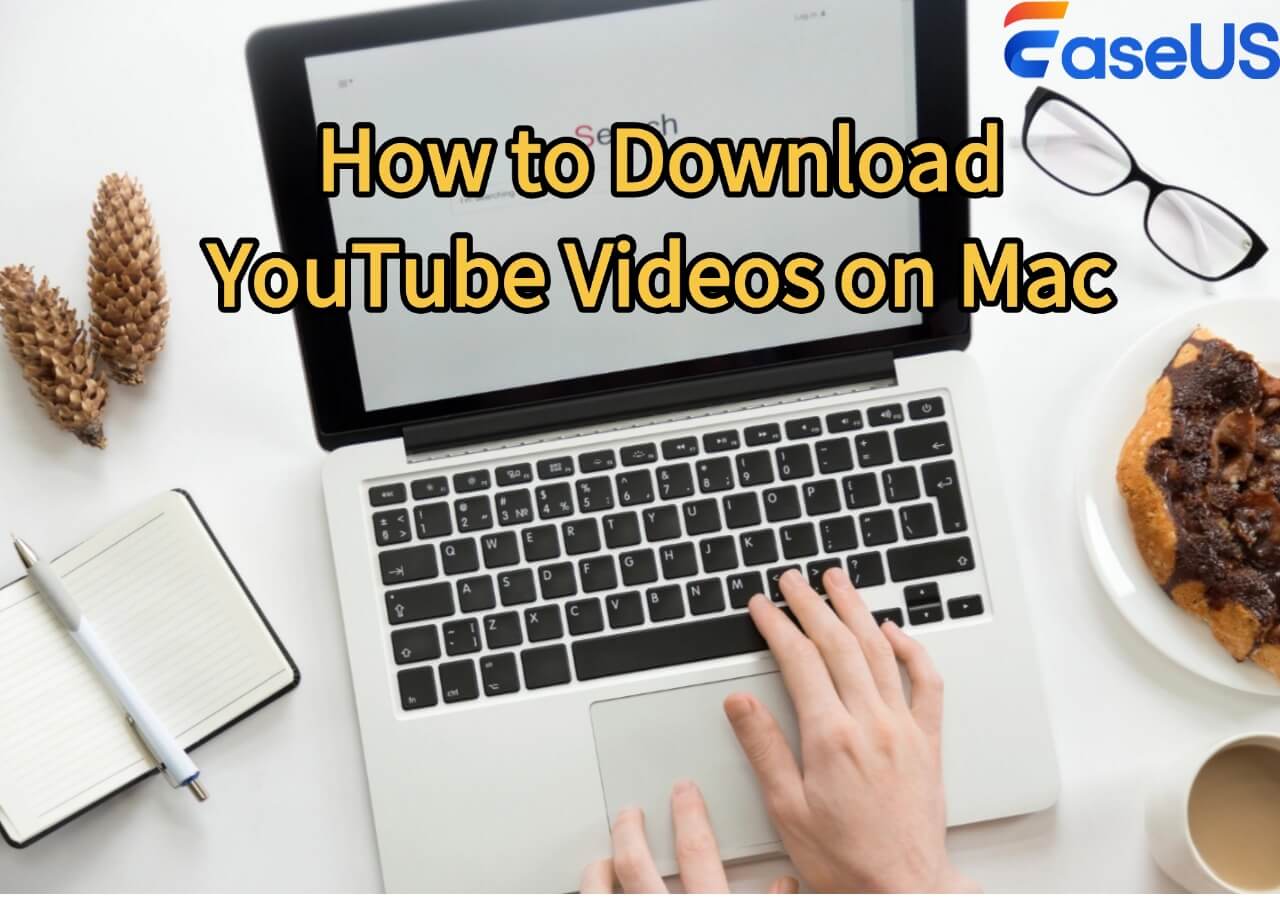
SaveFrom YouTube Music Downloader
SaveFrom is a versatile and free tool that works as both a YouTube music and video downloader. It offers an online downloader, a browser extension, and even an Android app.
For quick access, you can simply add sfrom.net/ or savefrom.net/ before a YouTube link to be redirected to the download page. It provides high-quality audio downloads in M4A format, suitable for Mac users.

✅Pros:
- Free YouTube music downloader with HD audio (M4A)
- Also supports YouTube video downloads on PC and Mac
- Multiple download methods, including link shortcuts and extensions
❌Cons:
- Not accessible in the U.S. without a VPN
- Does not support MP3 format
- Limited audio quality (no high kbps options)
Converterbear.pro YouTube Multi Downloader
Converterbear.pro is a free YouTube multi downloader and MP3 converter that supports batch conversion of up to 50 video URLs at once. It also offers browser add-ons for Chrome, Firefox, Edge, and Opera.
Simply paste multiple YouTube links into the tool, click "Multi Convert", and then select "Go to Download" to access MP3, MP4, subtitles, or thumbnail options.

✅Pros:
- Batch download up to 50 YouTube audio files at once
- Supports major browsers with convenient extensions
- Easy-to-use interface with no installation needed
❌Cons:
- Only MP3 and original audio quality supported
- No customization for bitrate or output format
Amp3.cc YouTube Audio & Video Downloader
Amp3.cc is a versatile downloader that supports downloading YouTube videos to Mac without software, playlists, and Shorts to MP3, M4A, or MP4 formats.
Beyond YouTube, it also works with platforms like SoundCloud, TikTok, Reddit, Facebook, Twitch, and Twitter. You can select your preferred audio quality, trim the file if needed, and start the conversion with a single click.
✅Pros:
- Converts YouTube to MP3, M4A, and MP4
- Supports audio trimming before download
- Offers various audio quality options
- Works with playlists, Shorts, and other major platforms
❌Cons:
- 240-minute limit conversion for playlists

Cobalt.tools – Advanced YouTube Audio Downloader
Cobalt.tools is a powerful, all-in-one downloader that supports YouTube, Instagram, Dailymotion, Facebook, Bluesky, Pinterest, and more. It's highly customizable—allowing you to adjust the theme, video quality, codecs, containers, HLS settings, audio formats, bitrates, tracks, and metadata.
After configuring your preferences, simply paste the YouTube link, select "audio," and hit the forward button to start downloading.

✅Pros:
- Fully customizable YouTube audio downloader
- Supports multiple platforms beyond YouTube
- Download YouTube audio in high quality.
- Offers various audio formats, bitrates, and metadata settings
❌Cons:
- No mobile app or browser extension available
Yout.com YouTube Audio Downloader with Smart Editing
Yout.com is a free YouTube audio and video downloader that offers advanced features like silence removal, audio normalization, trimming, and metadata discovery—some of which are available with a paid plan. It supports a wide range of platforms, including Facebook, Instagram, Pinterest, SoundCloud, Dailymotion, and more.
You can access the tool by deleting "ube" from a YouTube URL or pasting the link into Yout.com's search bar, then tap "Format shift to MP3" to convert and download.

✅Pros:
- Smart editing features: trim, normalize, silence removal
- Supports many platforms beyond YouTube
- Simple URL trick for quick access
- Metadata discovery and customization
❌Cons:
- High-quality output and some features require a subscription
Ezmp3.to Clean and Simple YouTube to MP3 Converter
Ezmp3.to is a straightforward, ad-free YouTube to MP3 and MP4 converter that offers multiple audio quality options. It's secure, easy to use, and works on any device without requiring installation.
Just paste the YouTube video link, choose your preferred quality, hit Convert, and then click Download MP3 to save the file.

✅Pros:
- Clean, ad-free experience
- Accessible on any device
- Safe and user-friendly
- Offers various audio quality options
❌Cons:
- Only supports MP3 format
- Does not work with age-restricted or live stream videos
Cnvmp3.com Secure YouTube to MP3/MP4 Converter
Cnvmp3.com is a free, fast, and ad-free tool that converts YouTube videos to MP3 or MP4, supporting audio quality up to 320kbps and video lengths up to 3 hours. It requires no registration, collects no personal data, and is completely safe to use.
Besides YouTube, it also works with TikTok, Reddit, Instagram, Facebook, Twitch, and Twitter. Just paste your video URL, choose the format and quality, and start the conversion.

✅Pros:
- Supports high-quality MP3 (up to 320kbps)
- Works with multiple platforms beyond YouTube
- No ads, login, or data collection
- Safe and easy to use
❌Cons:
- Conversion can be slightly slow at times
- Server cost limits may restrict performance during peak usage
Downr.org Lightweight Multi-Platform Media Downloader
Downr.org is a free and easy-to-use media downloader that supports numerous platforms, including YouTube, TikTok, Douyin, Threads, and more.
No installation is required—just paste the video URL, click the Download button (blue), and choose from the generated media links. You can right-click a link to save it or open it in a new tab. Clipboard paste is also supported with permission.

✅Pros:
- Supports dozens of major platforms
- Allows YouTube audio downloads in multiple formats and qualities
- No app installation required
❌Cons:
- Does not offer MP3 output
- Limited to high-quality audio formats
Batch Download High-Quality YouTube Audio to Your Mac
If you're looking for a stable and feature-rich desktop solution, EaseUS Video Downloader is a top choice. It supports high-quality audio downloads from YouTube in MP3, WAV, MP4, and AVI formats, and allows batch downloading of up to 50 files at once.
You can also download playlists, live videos, full channels, thumbnails, subtitles, and more from over 1,000 platforms. Plus, it includes a built-in video-to-MP3 converter for easy audio extraction.
Key Features of EaseUS Video Downloader
- Download YouTube Audio in MP3, WAV, and other formats
- Download Videos in HD MP4 or AVI
- Batch Download up to 50 videos or audio files at once
- Support for 1,000+ Sites including YouTube, Facebook, Twitter, and more
- Convert Videos to MP3 with built-in converter
- Download Extras like subtitles, thumbnails, GIFs, and channel content
- Grab Live Videos & Playlists without quality loss
- No Ads, No Popups, clean and stable desktop experience
Free Download video downloader for Windows
Secure Download
Free Download video downloader for Mac
Secure Download
Step 1. Launch EaseUS Video Downloader for Mac. Choose the download format in MP3 or WAV to save as audio files. Then, click "Batch Download" to open a new window where you can input 10 music links at most.

Step 2. Copy URLs of music you want to download, and paste them to the window below. Then click "Confirm." It supports downloading music from multiple sites, including but not limited to SoundCloud, Bandcamp, MixCloud, YouTube Music, and Myspace.

Step 3. EaseUS Video Downloader for Mac will analyze these links and provide you download option. Click "Download" to save these songs to your Mac.
Step 4. Wait for the downloading process to finish. Afterward, go to the folder you selected to check the audio file. The audio files will be in MP3 320kps usually.
Disclaimer: This post is limited to personal use only. It is illegal to save any copyrighted content without the content owner's consent. EaseUS does not approve of copyright infringement in any way.
Legal and Ethical Concerns
While downloading YouTube audio may seem harmless—especially for offline listening or personal archiving—there are important legal and ethical issues to consider:
- Violation of YouTube's Terms of Service:
YouTube's terms prohibit downloading videos or audio without explicit permission, except through its official features like YouTube Premium. - Copyright Infringement Risks:
Many videos contain copyrighted music or content. Downloading and using this material without proper licensing can be illegal. - Fair Use Isn't Guaranteed:
Even if your use seems personal or non-commercial, it doesn't automatically qualify as fair use under copyright law. - Ethical Use Matters:
Creators rely on views, ads, and subscriptions to earn income. Downloading their content without supporting them may undermine their work. - Safer Alternatives Exist:
Consider using official options like YouTube Music, YouTube Premium, or licensed platforms to support content creators while accessing content legally.
Wrapping up
Downloading YouTube audio to your Mac for free online is easy with the right tools—whether you're saving music for offline listening, archiving content, or extracting audio for personal use. Each of the 10 tools we've covered offers different features, formats, and levels of convenience, so choose one that best suits your needs.
And if you're looking for a more stable, high-quality, and professional option, EaseUS Video Downloader is a reliable desktop solution worth considering.
Free Download video downloader for Windows
Secure Download
Free Download video downloader for Mac
Secure Download
Just remember—always respect copyright rules and use these tools responsibly.
FAQ
How to download YouTube videos on Mac without software?
To download YouTube videos without software:
- Open a new tab and go to chrome://extensions/, then enable Developer mode.
- Install OrangeMonkey from the Chrome Web Store (skip if using Tampermonkey).
- Visit the Savefrom.net Helper script page, click Add Now, and confirm.
- Open YouTube and play the video you want to download.
- Ensure the Savefrom.net Helper is active.
- Click the Download button below the video and choose your desired quality.
How to download audio from YouTube on iPhone?
To download audio from YouTube on iPhone:
- Download and open Freemake Video Converter.
- Copy the YouTube link and paste it into the tool.
- Choose the audio format and hit the convert button.
How to download YouTube video using QuickTime on Mac?
- Launch QuickTime Player on your Mac.
- Go to File > New Screen Recording.
- Click the arrow next to the record button to select your audio input.
- Choose to record the full screen or just the YouTube video area.
- Play the YouTube video.
- Tap the record button, click stop when it finishes.



